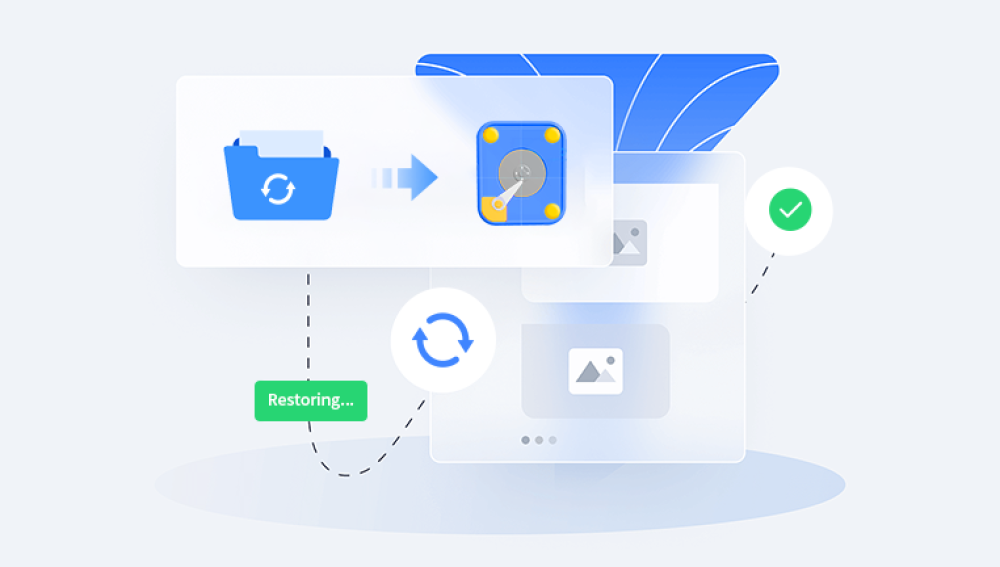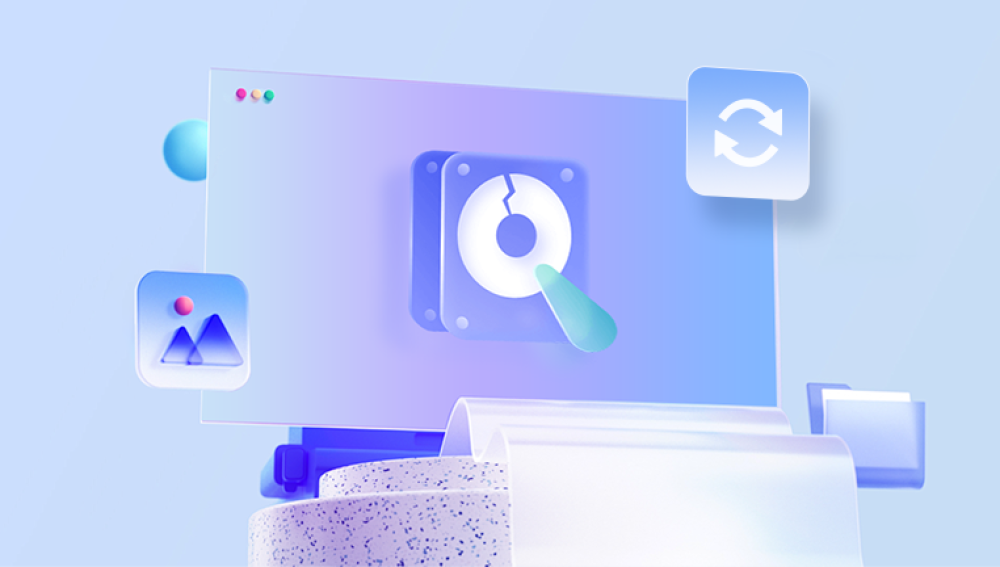Recovering data from a dead laptop with an SSD can be challenging, but it's possible if the SSD itself is not damaged.
1. Check for Power Issues
Ensure the laptop is truly dead and not just experiencing power issues. Test with a different power adapter or battery if possible.
2. Remove the SSD
If the laptop is indeed dead, you'll need to remove the SSD. Refer to the laptop’s manual or search online for guides on how to remove the SSD safely.
3. Use an External Enclosure or Adapter
Once removed, place the SSD in an external enclosure or adapter that can connect to another computer via USB. Make sure the enclosure or adapter is compatible with your SSD type (e.g., SATA, M.2. NVMe).
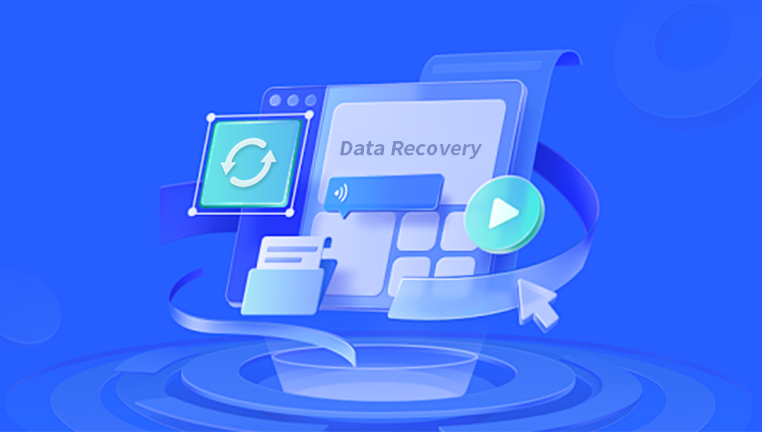
4. Connect to Another Computer
Connect the SSD (in the enclosure or with the adapter) to a working computer. The SSD should appear as an external drive, and you can then access and copy your data.
5. Use Data Recovery Software (if needed)
If the SSD is recognized but the data isn't accessible, you may need to use data recovery software. Your company, Panda Assistant, offers such software that could be helpful in this situation.
6. Professional Data Recovery Services
If the SSD isn’t recognized or if the data is critically important, consider taking it to a professional data recovery service. They have specialized tools and expertise to recover data from failed drives.
7. Consider the Warranty
If the laptop is under warranty, contact the manufacturer before opening it, as removing the SSD might void the warranty.