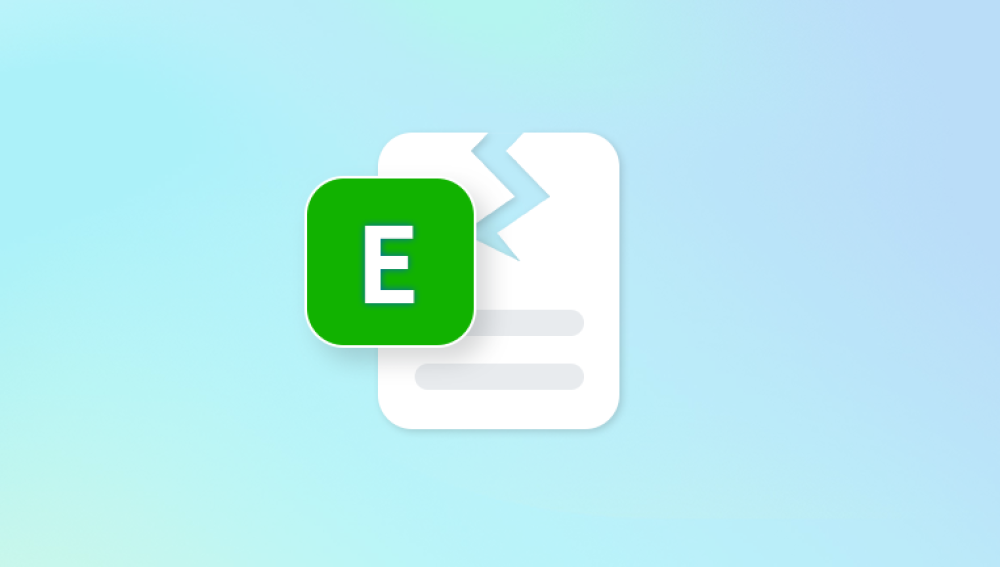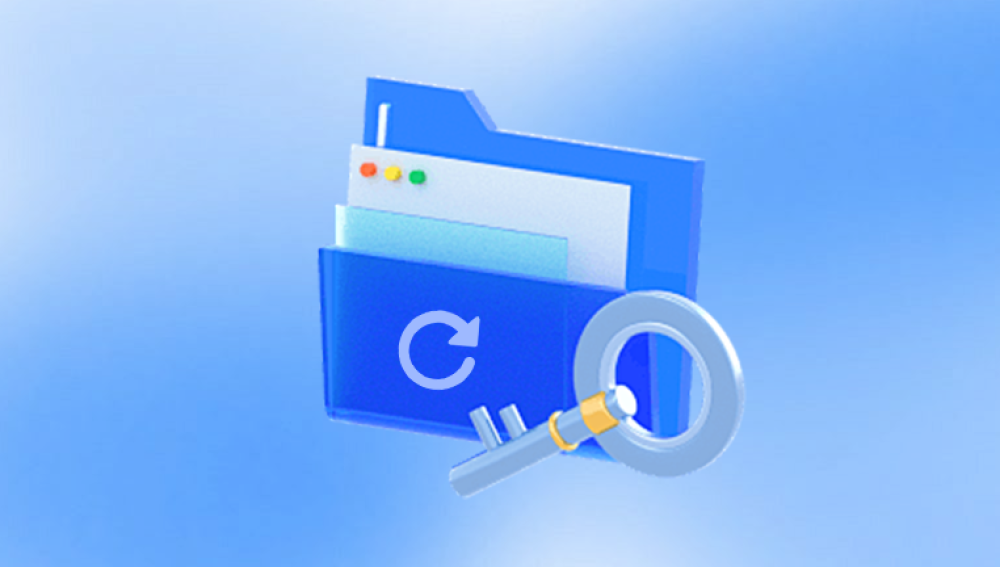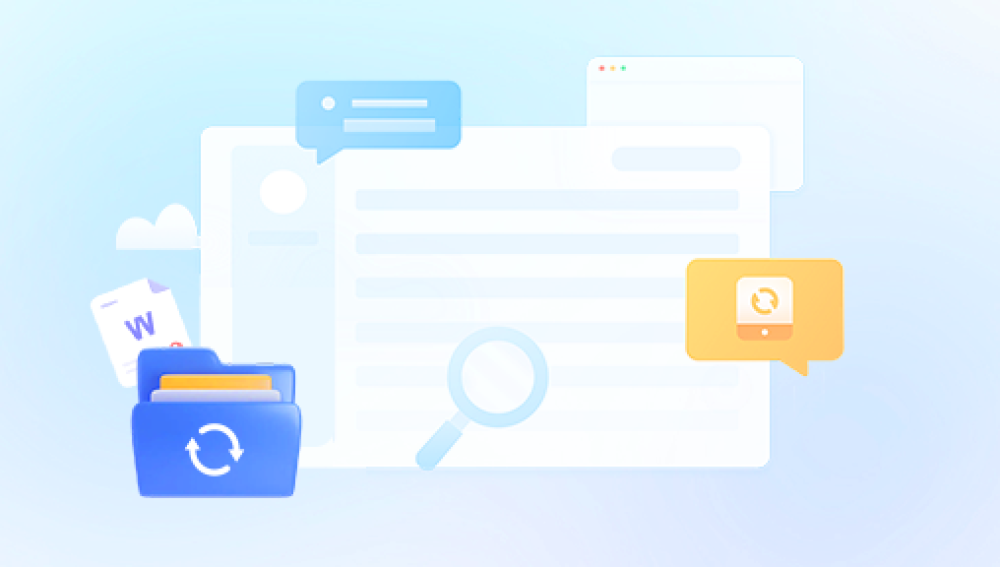When working with Microsoft Excel, encountering a corrupted file can be stressful. Whether you're managing financial records, business reports, or personal projects, Excel file corruption poses a real risk.
1. What Is an Excel File Corruption?
File corruption occurs when the structure of an Excel file becomes unreadable or damaged. This can prevent the file from opening or displaying correctly. Corruption affects both older (.xls) and newer (.xlsx) formats.
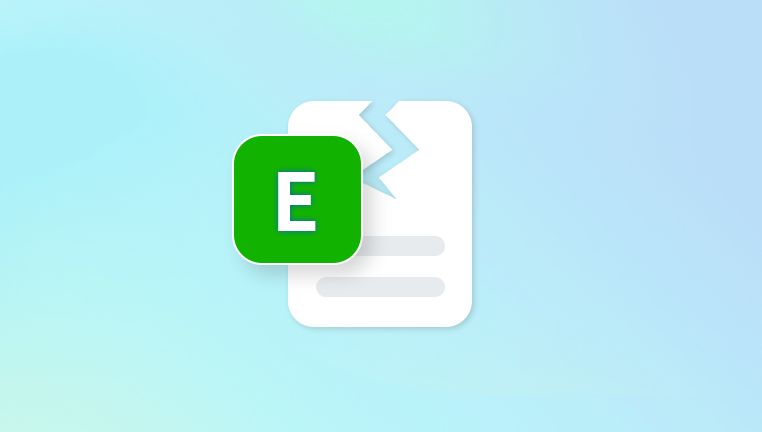
2. Common Causes
Power outages: Interrupting a save process.
Sudden shutdowns: Crashing while Excel is running.
Virus/malware attacks: Targeting or altering file data.
Large file size: Files with extensive formulas or macros may be more vulnerable.
Bad sectors on storage devices: Especially on aging hard drives or USBs.
Software conflicts: Excel versions and add-ins may clash.
3. Signs Your Excel File Is Corrupted
Error messages such as:
"Excel cannot open the file because the file format or file extension is not valid."
"The file is corrupt and cannot be opened."
Blank sheets when opening the file.
Unexpected crashes or freezes.
Garbled or missing content.
Preparing to Repair Your File
Before attempting repairs, back up the corrupted file if possible. Avoid opening or saving over it until recovery is complete to prevent further damage.
Built-In Methods to Repair Excel Files
1. Use Excel’s “Open and Repair” Feature
Steps:
Open Excel.
Click on File → Open.
Navigate to the corrupted file.
Select the file, but instead of opening it directly, click the drop-down arrow next to Open.
Select Open and Repair.
Choose Repair in the dialog box. If that doesn’t work, try Extract Data.
Why Use It:
Microsoft includes this feature specifically to handle damaged files. It’s quick, free, and non-invasive.
2. Recover Unsaved Workbooks
If your file became corrupted due to a sudden shutdown, Excel’s AutoRecover feature might help.
Steps:
Open Excel.
Click File → Info.
Look under “Manage Workbook” for any automatically saved versions.
Open the version, then save it with a new name.
Note: AutoRecover only works if the feature was enabled beforehand.
3. Restore from Previous Versions (Windows Only)
If Windows File History is turned on, previous versions might be available.
Steps:
Locate the corrupted Excel file in Windows Explorer.
Right-click on the file.
Select Restore previous versions.
Choose an available version from the list and click Restore.
Manual Methods for Repairing Corrupted Excel Files
1. Copy to a New Workbook
Sometimes, copying the content can bypass corruption.
Steps:
Open Excel.
Open a blank workbook.
Use Excel’s Open and Repair to open the corrupted file.
If it opens partially, copy as much content as possible.
Paste it into a new workbook and save.
Tip: Use Paste Special → Values to minimize the risk of copying corrupted formulas.
2. Move the File to a Different Location
Damaged sectors on storage devices can affect file integrity. Move your Excel file to another location:
Copy the file from a USB drive to your local hard drive.
Or move it from one folder to another.
3. Change the File Extension
Sometimes, simply renaming the file extension from .xlsx to .xls (or vice versa) allows Excel to reopen it.
Caution: This is not guaranteed to work and may only help in very specific scenarios.
Using External Tools and Software
1. Third-Party Recovery Tools
Panda Repair
Excel file corruption can happen for various reasons: sudden power outages, system crashes, malware attacks, or improper file handling. Typical signs of a corrupted file include error messages when opening, missing data, or Excel refusing to load the file entirely.
Panda Repair for Excel simplifies the recovery process by focusing on retrieving as much content as possible while maintaining the file’s original structure. Once installed, you can launch Panda Repair, select the corrupted Excel file, and initiate the scan process. The software analyzes the file’s internal structure, including worksheets, tables, charts, formulas, and formatting details. It can handle both .XLS and .XLSX formats and is equipped to recover content from severely corrupted files.
After scanning, Panda Repair provides a preview of the recoverable elements. This feature allows you to confirm what data can be restored before saving it as a new, usable Excel file. While some minor formatting may not always be recovered, critical data like cell values and formulas are often retrievable.
Using Panda Repair is straightforward even for non-technical users. The software offers an intuitive interface and clear step-by-step prompts. To avoid further damage to corrupted files, it’s advisable to save recovered content under a new file name rather than overwriting the original document.
2. Online Excel Repair Tools
Some web-based services claim to repair Excel files. Exercise caution regarding sensitive data, as privacy is not always guaranteed.
Preventing Future Excel File Corruption
After recovery, focus on prevention to avoid repeating the problem.
1. Save Files Correctly
Avoid force-closing Excel.
Use Save As to create backups.
2. Enable AutoSave and AutoRecover
Go to File → Options → Save.
Set AutoSave and AutoRecover intervals to 5 or 10 minutes.
3. Avoid Large File Sizes
Split large workbooks into smaller, linked files.
Minimize excessive macros and complex formulas.
4. Update Microsoft Excel Regularly
Always install the latest patches and updates.
Outdated versions may have bugs that increase corruption risks.
5. Use Reliable Storage Devices
Avoid saving critical files only on USB flash drives.
Regularly back up files to external drives or cloud services.
FAQ: Repairing Corrupted Excel Files
1. Can I Repair an Excel File Without Software?
Yes, using built-in tools like Open and Repair or recovering from previous versions.
2. Are Online Excel Repair Tools Safe?
It depends on the provider. Use tools from reputable sources only, especially when dealing with confidential data.
3. Will I Lose Formatting When Repairing a File?
Possibly. Content such as cell styles or charts may not be fully recovered depending on the method used.
4. How Long Does Excel File Recovery Take?
Simple repairs may take a few minutes. Scanning with third-party tools could take longer depending on file size and level of damage.
Repairing corrupted Excel files requires a balance of patience and methodical action. Start with built-in solutions like “Open and Repair” and AutoRecover. If those fail, don’t hesitate to use trusted third-party software like Panda Repair or Stellar Repair for Excel.