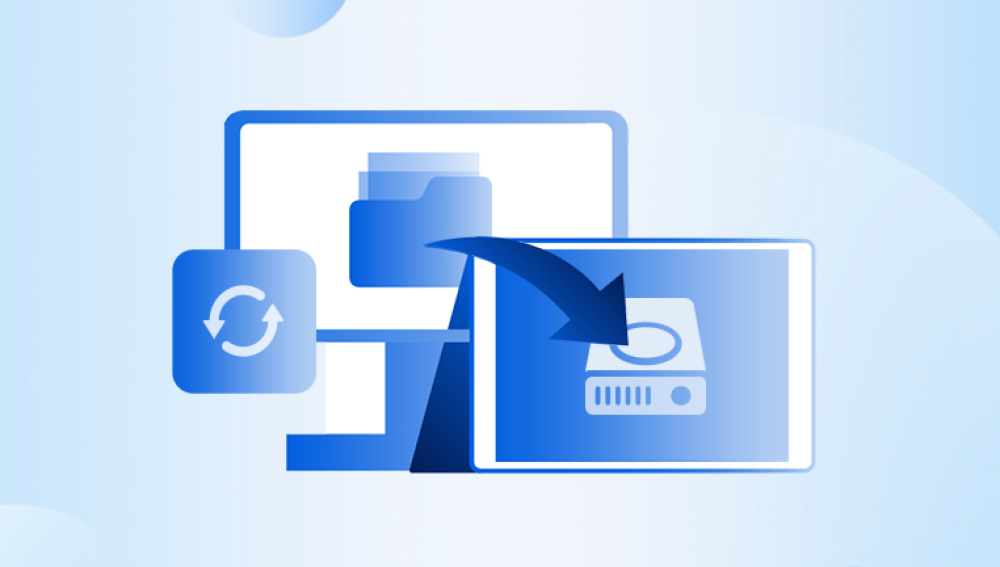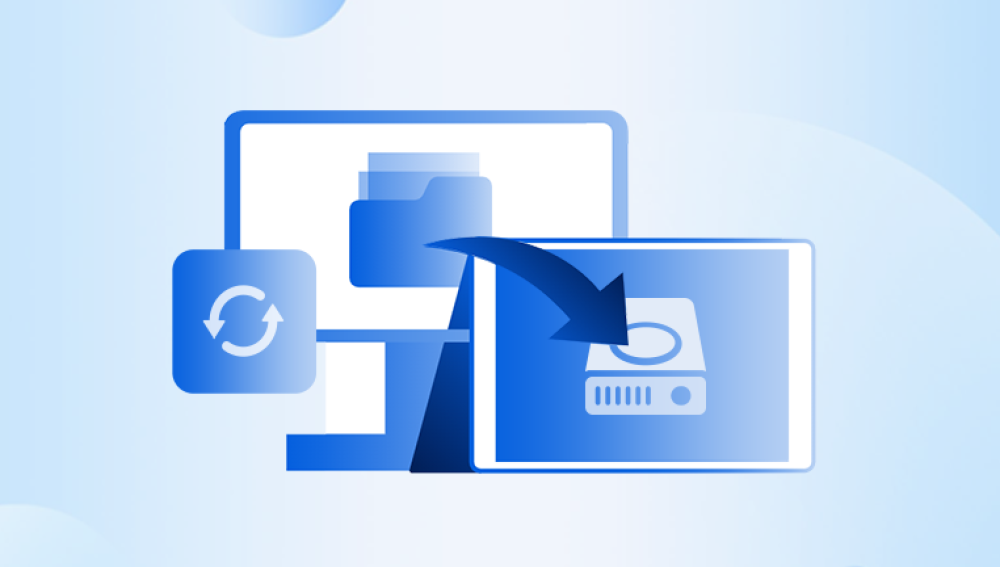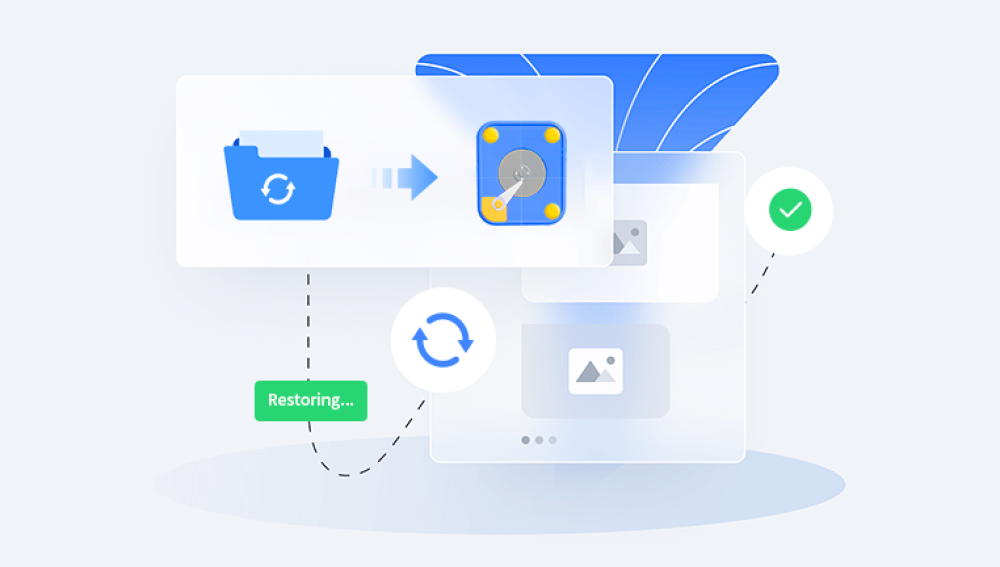Hard disks have been a cornerstone of data storage for decades. Whether in desktops, laptops, servers, or external drives, they store everything from operating systems and software to personal photos and critical documents. But sometimes, hard disks become corrupted due to various reasons, rendering data inaccessible and creating panic for users who may fear losing precious files forever.
1. Hard Disk Corruption
1.1 What is Hard Disk Corruption?
Hard disk corruption refers to errors or damage to the data storage structures on the disk, such as the file system, partition table, or sectors. This corruption can prevent your computer from reading or writing data correctly.
Corruption can be logical or physical:
Logical corruption affects the data organization but leaves hardware intact. Examples include damaged file systems, accidental deletion, virus attacks, or improper shutdowns.
Physical corruption means actual hardware damage, like damaged platters, motor failure, or electronic component breakdown.

2. Common Causes of Hard Disk Corruption
Power failures or sudden shutdowns: Interruptions during read/write operations can corrupt file system data.
Improper ejection or unsafe removal: Removing external drives without ejecting safely.
Malware or virus attacks: Malicious programs targeting disk data.
Bad sectors: Physical sectors on the disk become unreadable due to wear or damage.
Partition table damage: Corrupted partition information can make the disk unreadable.
Software bugs or driver errors: Faulty system drivers or software bugs causing file system issues.
File system errors: Errors within NTFS, FAT32. exFAT, or other file systems.
Aging hardware: Over time, mechanical parts wear out leading to failures.
3. Symptoms of a Corrupted Hard Disk
System fails to boot or freezes during startup.
Hard drive not recognized or detected by BIOS/OS.
Error messages such as “Disk not formatted,” “Drive not accessible,” or “Read/write errors.”
Files or folders missing, inaccessible, or corrupted.
Strange noises from the drive (clicking or grinding sounds).
Slow performance or freezing when accessing files.
Frequent crashes or system errors related to disk access.
4. Initial Troubleshooting Steps
4.1 Check Connections and Hardware
Ensure cables (SATA, power, USB) are properly connected.
Try connecting the hard disk to a different computer or port.
Use a different cable or USB adapter if external.
Listen for unusual noises indicating physical damage.
4.2 Use Disk Management Tools
On Windows, open Disk Management to see if the disk is detected and check its status.
On Mac, use Disk Utility for the same purpose.
If the disk appears but is not accessible, it may be logically corrupted.
5. Data Recovery from Logical Corruption
When the hardware is functional, but the disk shows file system errors or inaccessible partitions, follow these methods:
5.1 Use CHKDSK (Windows)
CHKDSK scans and repairs file system errors and bad sectors.
Open Command Prompt as Administrator.
Type:
bash
CopyEdit
chkdsk X: /f /r /x
Replace X: with the drive letter.
Press Enter and wait for the process.
Warning: In some cases, CHKDSK can cause further data loss; use cautiously.
5.2 Use File System Repair Tools (Mac)
Run First Aid in Disk Utility to check and repair disk errors.
6. Using Data Recovery Software
Drecov Data Recovery
Hard disks store our most valuable data, from personal photos and documents to critical work files. When a hard disk becomes corrupted due to file system errors, accidental formatting, virus attacks, or sudden power failures accessing these files can become challenging or even impossible. Drecov Data Recovery is a reliable and user-friendly software designed to help you recover data from corrupted hard disks efficiently and safely.
Drecov Data Recovery works by performing a deep scan of the corrupted hard disk to detect recoverable files and folders. It supports a wide range of file systems including NTFS, FAT32, exFAT, and more, ensuring compatibility with most Windows-based hard drives. Whether your hard disk shows error messages like “disk not formatted,” “drive inaccessible,” or files are missing, Panda can locate and restore photos, videos, documents, emails, and other important data.
The software’s intuitive interface guides users through the recovery process with options for both quick and deep scans. You can preview recoverable files before restoring, allowing selective recovery to save time and storage space. Additionally, Drecov Data Recovery offers features like disk imaging to protect original data during recovery attempts, which is especially useful for severely corrupted disks.
Ideal for both novices and IT professionals, Drecov Data Recovery combines powerful technology with ease of use. It provides peace of mind by turning a frustrating corrupted hard disk situation into a successful data recovery experience. With Panda, you can regain access to your valuable data quickly and confidently.
7. Dealing with Physical Hard Disk Damage
Physical damage requires professional recovery:
Stop using the drive to avoid further harm.
Seek reputable data recovery labs with cleanrooms.
Avoid DIY hardware repairs; they can worsen the damage.
Professional services use specialized tools to replace parts, repair platters, and extract data.
8. Advanced Recovery Techniques
8.1 Create Disk Images
To prevent further damage, create an image file of the drive using tools like ddrescue (Linux) or Roadkil’s Disk Image (Windows) and work on the image for recovery.
8.2 Use Partition Recovery Tools
If the partition table is corrupted, tools like TestDisk can rebuild partitions.
9. Preventing Future Hard Disk Corruption
Always eject external drives safely.
Use a reliable power supply and UPS to prevent sudden shutdowns.
Run antivirus and anti-malware scans regularly.
Avoid filling disks to full capacity.
Regularly back up important data to multiple locations.
Defragment and check disks periodically.
Replace aging drives before failure.
Retrieving data from a corrupted hard disk requires careful diagnosis and the right approach. Logical corruption can often be repaired or recovered using software tools, while physical damage typically necessitates professional help. Prevention through good usage habits and backups remains the best defense.