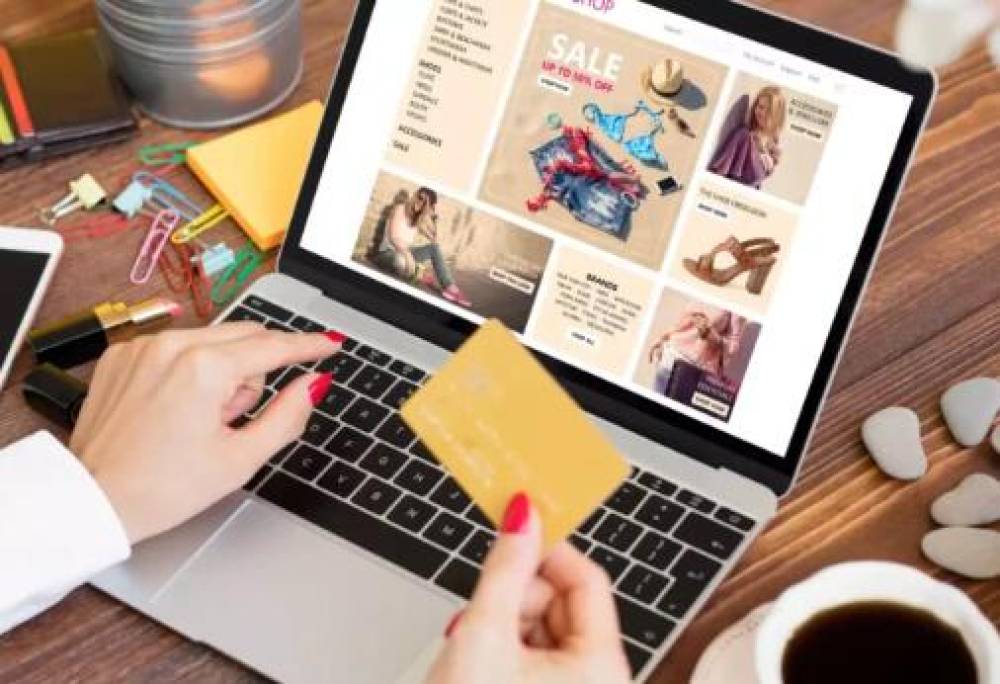Formatting a hard disk in Linux involves several steps, from identifying the drive to partitioning and finally formatting it with a file system. This guide will walk you through the process, focusing on using command-line tools, which provide powerful and flexible options for disk management. The primary tools used in this guide include fdisk, mkfs, and parted.
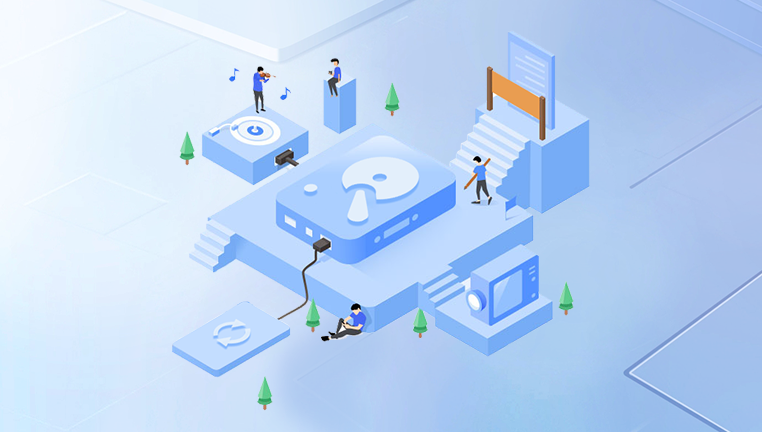
Step 1: Identify the Disk
Before formatting, you need to identify the disk you want to format. Use the lsblk or fdisk -l command to list all available disks and their partitions.
Using lsblk:
lsblk
This command provides a tree-like view of your storage devices. It shows the device names, sizes, types, and mount points.
Using fdisk -l:
sudo fdisk -l
This command lists all disks and their partitions in a detailed manner.
Step 2: Unmount the Disk
Before making any changes, ensure the disk is unmounted. If it is mounted, unmount it using the umount command. Replace /dev/sdX with the appropriate device identifier.
sudo umount /dev/sdX
Step 3: Partition the Disk
Using fdisk:
fdisk is a text-based utility for partitioning hard drives. Follow these steps to create a new partition:
Start fdisk with the target disk:
sudo fdisk /dev/sdX
Inside fdisk, use the following commands:
n to create a new partition.
p for a primary partition (you can have up to four primary partitions).
Enter the partition number (usually 1).
Press Enter to accept the default starting sector.
Press Enter to accept the default ending sector or specify the size (e.g., +20G for a 20GB partition).
Write the changes and exit:
w to write the partition table to disk and exit fdisk.
Using parted:
parted is another utility for partitioning disks and supports larger disks and more file systems than fdisk.
Start parted with the target disk:
sudo parted /dev/sdX
Inside parted, use the following commands:
mklabel gpt to create a new GPT partition table (use msdos for an MBR partition table).
mkpart primary ext4 0% 100% to create a primary partition using the entire disk space. Replace ext4 with the desired file system if necessary.
Exit parted:
quit
Step 4: Format the Partition
After partitioning the disk, you need to format it with a file system. The most common file systems in Linux are ext4. xfs, and btrfs.
Formatting with ext4:
sudo mkfs.ext4 /dev/sdX1
Formatting with xfs:
sudo mkfs.xfs /dev/sdX1
Formatting with btrfs:
sudo mkfs.btrfs /dev/sdX1
Step 5: Mount the Partition
After formatting, create a mount point and mount the new partition.
Create a mount point:
sudo mkdir /mnt/newdisk
Mount the partition:
sudo mount /dev/sdX1 /mnt/newdisk
Verify the mount:
df -h
Step 6: Make the Mount Permanent
To ensure the disk is mounted automatically on boot, add an entry to the /etc/fstab file.
Get the UUID of the partition:
sudo blkid /dev/sdX1
Open /etc/fstab in a text editor:
sudo nano /etc/fstab
Add a new line with the partition's UUID, mount point, file system, and options. For example:
UUID=xxxxxxxx-xxxx-xxxx-xxxx-xxxxxxxxxxxx /mnt/newdisk ext4 defaults 0 2
Save and exit the text editor.
Test the fstab configuration:
sudo mount -a
Additional Tips
Using gparted for a GUI:
For those who prefer a graphical interface, gparted is a powerful GUI tool for managing disks and partitions. Install it with:
sudo apt install gparted
Run it with:
sudo gparted
Data Backup:
Before formatting, always ensure you have a backup of any important data on the disk. Formatting will erase all data on the partition.
Disk Encryption:
If you need to encrypt the disk, consider using LUKS (Linux Unified Key Setup). It provides robust encryption for Linux disks. Use cryptsetup to manage encrypted disks.
sudo apt install cryptsetup sudo cryptsetup luksFormat /dev/sdX1 sudo cryptsetup open /dev/sdX1 my_encrypted_disk
Formatting a hard disk in Linux involves several critical steps, from identifying and unmounting the disk to partitioning, formatting, and mounting it. While command-line tools like fdisk, mkfs, and parted offer powerful and flexible options, graphical tools like gparted provide user-friendly interfaces for those who prefer them. Always remember to back up important data before formatting and consider encryption for sensitive information. With these steps, you can efficiently manage and format your hard disks in Linux.