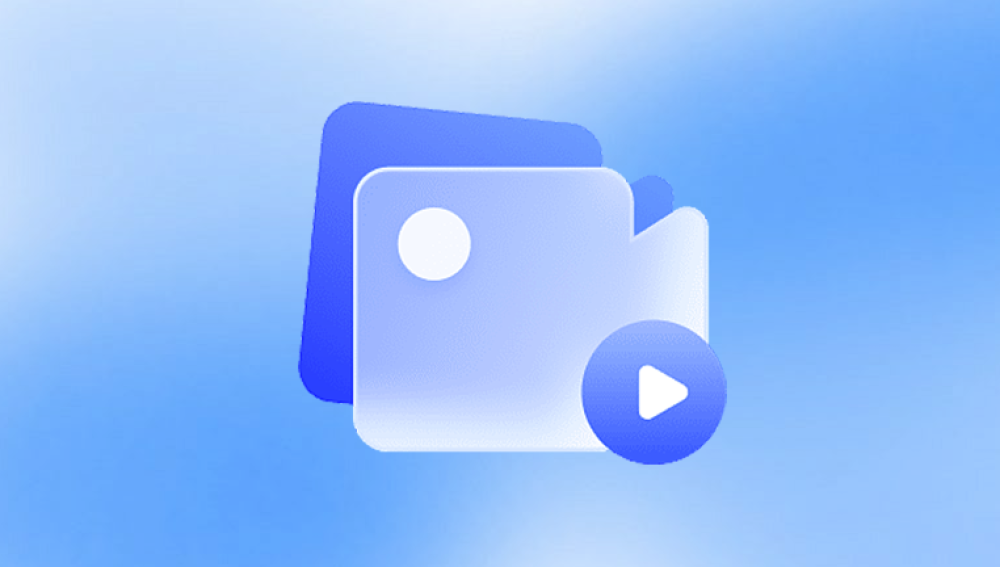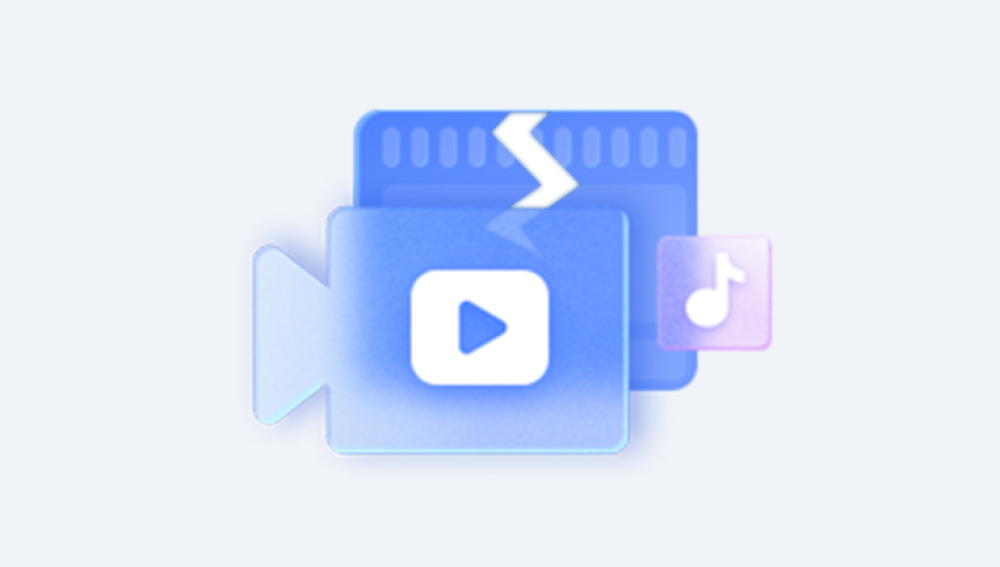A Word document can become damaged for several reasons, often unexpectedly. Whether it’s due to an abrupt system shutdown, malware infection, bad sectors on your hard drive, or software glitches, encountering a corrupted .doc or .docx file can be extremely frustrating especially if the document contained important information. In today’s digital world, we heavily rely on Word documents for work, school, and personal tasks. Fortunately, even if a file appears lost or unreadable, recovery isn’t always impossible.
When Microsoft Word attempts to open a document, it reads specific data structures and formatting rules encoded in the file. If any of these structures are broken or incomplete, Word may display error messages like “The file cannot be opened because there are problems with the contents,” or simply fail to respond.
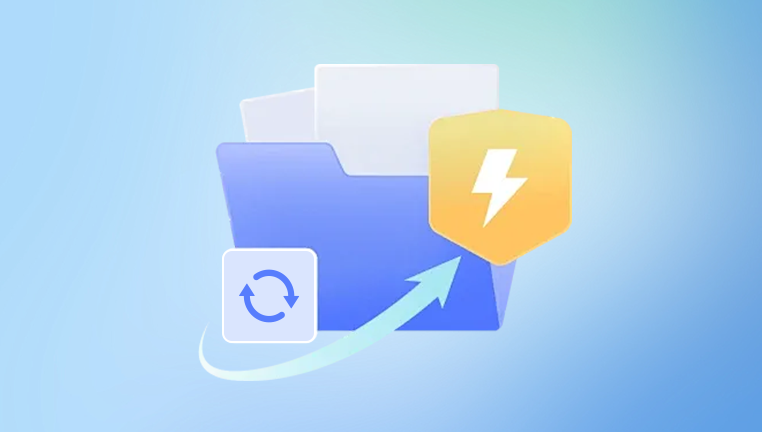
Common causes of Word file corruption include:
Improper shutdowns: Closing Word or your computer abruptly can result in unsaved changes or partial file writes.
Malware and viruses: Malicious software can alter file structures and damage document content.
Storage issues: Bad sectors on a hard drive, corrupted USBs, or SD cards can lead to unreadable files.
Power failures: Power loss during document creation or editing may result in incomplete saves.
Software crashes: Bugs in Microsoft Word or Windows OS may disrupt the document-saving process.
Understanding the root cause can help you choose the most effective recovery strategy.
Initial Steps: Try Microsoft Word’s Built-in Repair Features
Before turning to external or online tools, try Microsoft Word’s native recovery features. Word is designed to detect damaged files and automatically offer recovery options.
Open Word in Safe Mode
Press Windows + R, type winword /safe, and hit Enter.
Try opening your corrupted document. Safe Mode disables add-ins and customizations that may be interfering.
Use ‘Open and Repair’ Option
Open Microsoft Word.
Go to File > Open > Browse.
Select your damaged file, click the dropdown arrow next to the Open button, and choose Open and Repair.
Word will attempt to fix errors as it opens the file.
Recover Text from Any File
Open Word and go to File > Open > Browse.
Choose Recover Text from Any File from the file type dropdown.
Select the damaged document.
This may only recover plain text, but it can be a lifesaver for severely corrupted files.
These options work well for minor corruptions, and should always be your first step before using online tools.
Using Online Tools for Damaged Word File Recovery
If the built-in methods fail or if you're using a system that doesn't have Microsoft Word installed, online Word file repair services can help. These platforms analyze the structure of your document and attempt to reconstruct its contents without needing local software installation.
1. Panda Repair
A corrupted Word document can derail productivity, stress deadlines, and cause unnecessary panic. Whether due to abrupt shutdowns, malware, or formatting errors, losing access to an important file is frustrating. That’s where Panda Repair steps in an intuitive and reliable tool designed to recover and repair damaged Word files effortlessly.
Panda Repair works by scanning the internal structure of your Word document (.doc or .docx) and intelligently rebuilding what’s recoverable. It can restore not only plain text but also formatting elements such as tables, bullet points, hyperlinks, and embedded media, depending on the extent of the damage.
What makes Panda Repair stand out is its cloud-based convenience. You don’t need to install heavy software or have advanced technical skills. Simply upload your corrupted Word file to the secure online platform, and the tool will begin analyzing and repairing it automatically. Within moments, you’ll receive a preview of the recoverable content and the option to download the restored document.
2. OfficeRecovery
Another popular online recovery tool, OfficeRecovery’s Word Recovery feature can fix formatting issues, corrupted headers, and broken XML data. It provides a free preview and a paid full recovery.
Pros: Cloud-based, supports multiple file types.
Cons: May not work with severely damaged documents.
3. Recovery Toolbox for Word (Online Version)
Originally a downloadable program, Recovery Toolbox now offers an online version. It scans and repairs broken Word documents. You simply upload your file and receive a readable version (usually at a small cost).
Pros: Clean interface, high success rate with .docx files.
Cons: Some features hidden behind a paywall.
4. Repairit by Wondershare (Cloud Edition)
Wondershare’s Repairit tool supports cloud-based document recovery. You can drag and drop your corrupted Word file and it will attempt to recover text, formatting, tables, and more.
Pros: Maintains original formatting and layout better than most.
Cons: Slower for large files; premium features require payment.
When using any online recovery service, remember to consider privacy. Avoid uploading documents containing sensitive personal or business information unless the provider offers end-to-end encryption and a trustworthy privacy policy.
Advanced Methods for Heavily Corrupted Files
If online methods don’t work, or your file is extremely important, consider more advanced recovery strategies.
1. Use Google Docs to Open the File
Sometimes, Google Docs handles document corruption differently than Microsoft Word.
Upload the corrupted file to Google Drive.
Right-click and choose Open with > Google Docs.
If Google Docs can parse the file, it may load the content and allow you to copy or re-download it in Word format.
This method works best for minor formatting issues and .docx files.
2. Convert the File to Another Format
File conversion can bypass some types of corruption. Try converting your file using an online tool:
Convert .docx to .rtf or .txt.
Open the new file in Word or another text editor.
While formatting may be lost, the raw text is often preserved.
3. Hex Editor Recovery
If you're technically inclined, you can open the file in a hex editor to manually analyze and extract readable text. This is usually only done when all other methods fail.
Use tools like HxD or WinHex.
Search for readable text strings in the file.
Copy and paste them into a new Word document.
While very time-consuming and lacking formatting, this method can salvage content that’s otherwise inaccessible.
Preventing Future Word File Corruption
Once you’ve successfully recovered your document, take steps to reduce the chances of file corruption in the future:
Save Regularly: Use Word’s AutoSave feature or manually save changes every few minutes.
Avoid abrupt shutdowns: Always close Word and shut down your computer properly.
Backup frequently: Use cloud storage (OneDrive, Google Drive) or external hard drives for backup.
Keep software updated: Ensure Microsoft Word, your operating system, and antivirus software are always up to date.
Use reputable storage media: Avoid using low-quality USB drives or SD cards for important documents.
Having a solid backup and file management strategy ensures that a damaged file won’t derail your productivity again.
When to Seek Professional Help
If you’ve tried all available options Microsoft Word’s built-in tools, online services, and advanced strategies—and still can’t access your file, it may be time to contact a professional data recovery service. These services specialize in:
Recovering files from physically damaged drives.
Extracting data from corrupted file systems.
Working with partially overwritten files.
They typically charge based on the complexity of recovery and file importance. While expensive, they’re often the last resort for mission-critical documents.