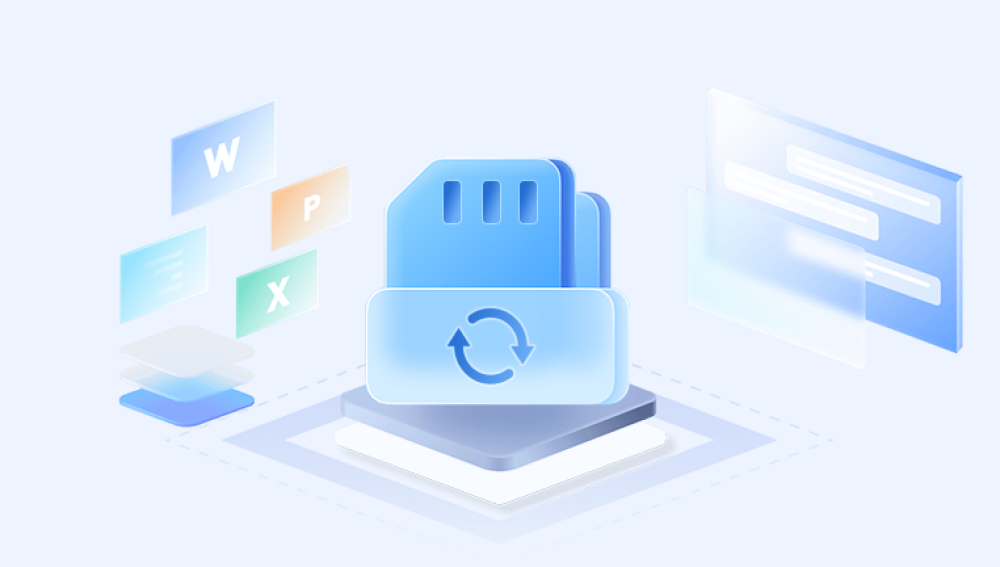Losing valuable files from an SD card photos, videos, documents, or important app data can be devastating. Whether it's due to accidental deletion, formatting, corruption, or device errors, it can feel like the data is gone forever. But here’s the good news: deleted files are often recoverable, and in many cases, you can restore them using the right tools and techniques.
When a file is deleted from an SD card, it’s not immediately removed. The system simply marks the space the file occupied as “available.” The actual data still exists on the card until it is overwritten by new data. This means:
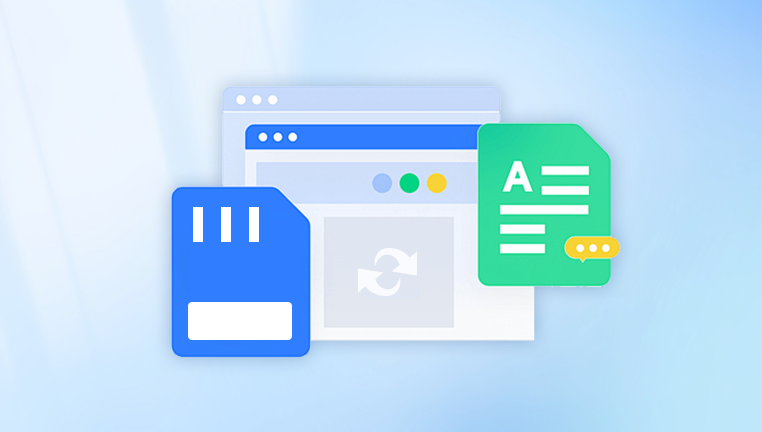
You can often recover deleted files if you act quickly.
Recovery becomes difficult once new data has been written to the card.
There are two main types of deletion:
Soft deletion: The file is marked as deleted but remains recoverable.
Hard deletion or full format: The file system is more thoroughly cleaned, making recovery harder but still sometimes possible.
Common Causes of File Deletion from SD Cards
Before recovering your data, it helps to understand what might have caused the loss. Common scenarios include:
Accidental deletion: Manually deleting files by mistake.
Formatting: Formatting the SD card wipes the file system.
File system corruption: Caused by improper ejection or malware.
SD card errors: Physical or logical faults can make files disappear.
Virus or malware attacks: Infections may delete or hide files.
Unexpected shutdowns or crashes: Especially during file transfers.
Regardless of the cause, if the data hasn’t been overwritten, it can often be recovered.
Immediate Steps to Take After File Deletion
Taking the right steps immediately after deleting files can greatly increase your recovery chances:
Stop using the SD card immediately.
Avoid saving new files, taking new photos, or recording videos.
Do not format or reformat the SD card.
Even a quick format reduces your recovery odds.
Remove the SD card safely from the device and avoid powering it on again.
Prepare for recovery.
Get a computer with a working SD card reader and ensure your card is not physically damaged.
Best Methods to Get Back Deleted Files from an SD Card
There are several effective ways to recover deleted files, depending on your technical comfort level and the condition of your SD card.
Method 1: Use Drecov Data Recovery Software
Drecov Data Recovery is a user-friendly, reliable tool that makes it easy to scan and restore deleted files from SD cards. It works well for recovering photos, videos, music, documents, and more.
Step-by-Step Instructions:
Step 1: Download and Install Drecov Data Recovery
Go to the official Drecov Data Recovery website.
Download and install the software on your computer (not on the SD card itself).
Step 2: Insert the SD Card
Use an external card reader or your computer’s built-in SD card slot.
Ensure the system detects the SD card as a removable drive.
Step 3: Launch Drecov Data Recovery
Open the program and select your SD card from the list of detected drives.
Step 4: Scan the SD Card
Choose Quick Scan for recently deleted files.
Use Deep Scan if files were deleted a while ago or if Quick Scan finds nothing.
Step 5: Preview and Recover Files
Once the scan is complete, preview found files (images, videos, documents).
Select the files you want to restore and click Recover.
Save the recovered files to a different location (like your computer’s hard drive) to avoid overwriting.
Method 2: Recover Files with Recuva (Windows Only)
Recuva is a free, beginner-friendly tool from the makers of CCleaner.
Steps:
Download and install Recuva.
Launch the program and select your SD card drive.
Choose the file types you want to recover (e.g., pictures, documents).
Let it perform a deep scan.
Preview and restore selected files to a secure location.
Method 3: Use PhotoRec (Advanced Users)
PhotoRec is a powerful open-source file recovery tool that works on Windows, macOS, and Linux.
Steps:
Download PhotoRec and run it (it comes bundled with TestDisk).
Select the SD card as the source.
Choose the partition format (usually FAT32 or exFAT for SD cards).
Choose a destination folder for recovered files.
Let it scan and recover data—it may retrieve thousands of files.
Note: PhotoRec doesn’t preserve original filenames but is highly effective at finding deeply buried data.
Method 4: Use Command Prompt (Windows)
The Windows Command Prompt can sometimes recover hidden or deleted files due to file system errors.
Steps:
Insert your SD card.
Open Command Prompt as Administrator.
Type:
bash
CopyEdit
chkdsk X: /f
Replace “X” with your SD card’s drive letter.
Then type:
bash
CopyEdit
attrib -h -r -s /s /d X:\*.*
This method attempts to repair file system issues and unhide files. It’s not a full recovery solution but may work in some cases.
Method 5: Restore from Backup
If you have previously backed up your SD card contents, restoration is simple.
Backup Options Include:
Google Drive or Google Photos (Android)
iCloud or iTunes (iOS)
Dropbox, OneDrive, or other cloud services
Manual backups to your computer or external hard drives
Check your cloud accounts or local backups for older versions of your files.
Method 6: Professional Data Recovery Services
If software solutions fail, or the SD card is physically damaged, professional help may be your best option.
Signs You May Need a Professional:
The SD card is not recognized by any device.
The card shows as “RAW” or 0 bytes in size.
Recovery software can’t access or scan the card.
You hear clicking or grinding sounds from a reader.
Pros of Professional Recovery:
Can recover data even from damaged or corrupted SD cards.
Offers the highest chance of recovery.
Cons:
Expensive (starting from $100. can go above $1000).
Longer turnaround times (several days to weeks).
No absolute guarantees.
Top recovery labs include DriveSavers, Secure Data Recovery, and Ontrack.
How to Prevent Future File Deletion
Once you’ve recovered your files, take steps to protect your data in the future.
1. Create Regular Backups
Sync photos and videos automatically to the cloud.
Manually back up files to external drives weekly or monthly.
2. Handle SD Cards Carefully
Don’t remove the card while files are transferring.
Use “Eject” or “Safely Remove Hardware” before disconnecting.
3. Avoid Using One SD Card Across Multiple Devices
Switching between phones, cameras, and computers can cause file system conflicts.
4. Use Trusted Brands
Choose SD cards from reputable brands like SanDisk, Samsung, and Lexar.
Avoid counterfeit cards sold online.
5. Watch for Signs of Failing SD Cards
Frequent corruption
Missing files
Slow read/write speeds
Read errors
If you notice any of these, stop using the card and replace it.
Common Questions About SD Card Recovery
Q: Can I recover files from an SD card that was formatted?
A: Yes, especially if it was a quick format and no new data has been written. Deep scanning with tools like Drecov Data Recovery or PhotoRec often retrieves data successfully.
Q: Are free recovery tools safe?
A: Yes, if downloaded from official sources. Stick to tools like Recuva, PhotoRec, and Panda’s free versions. Avoid sketchy, ad-heavy programs.
Q: Can I recover files directly from my phone’s SD card?
A: Not usually. It's best to remove the card, connect it to a computer with a card reader, and use recovery software there.
Q: What file types can I recover?
A: Almost all types—photos (JPG, PNG, RAW), videos (MP4. MOV), audio, documents (PDF, DOCX), and more.
Q: Will recovered files be corrupted?
A: Not always. Some may be partially overwritten or incomplete. Many recovery tools offer preview options to check before restoring.
Summary: Your Recovery Checklist
✅ Stop using the SD card immediately after deletion
✅ Choose reliable recovery software like Drecov Data Recovery
✅ Perform a deep scan if a quick scan doesn’t work
✅ Preview and save files to a different storage location
✅ Avoid reinstalling or saving recovered data to the SD card
✅ Back up files to cloud or external drives going forward
✅ Consider professional services for physically damaged cards
Recovering deleted files from an SD card is not only possible—it’s often easy if you take the right steps and act quickly. The key is to avoid writing new data to the card and use reliable recovery tools. Whether you choose user-friendly software like Drecov Data Recovery or free tools like PhotoRec and Recuva, your chances of success are high if you follow this guide.
And once your files are back where they belong, protect yourself against future losses by backing up regularly, handling your SD cards carefully, and watching for early warning signs of failure.