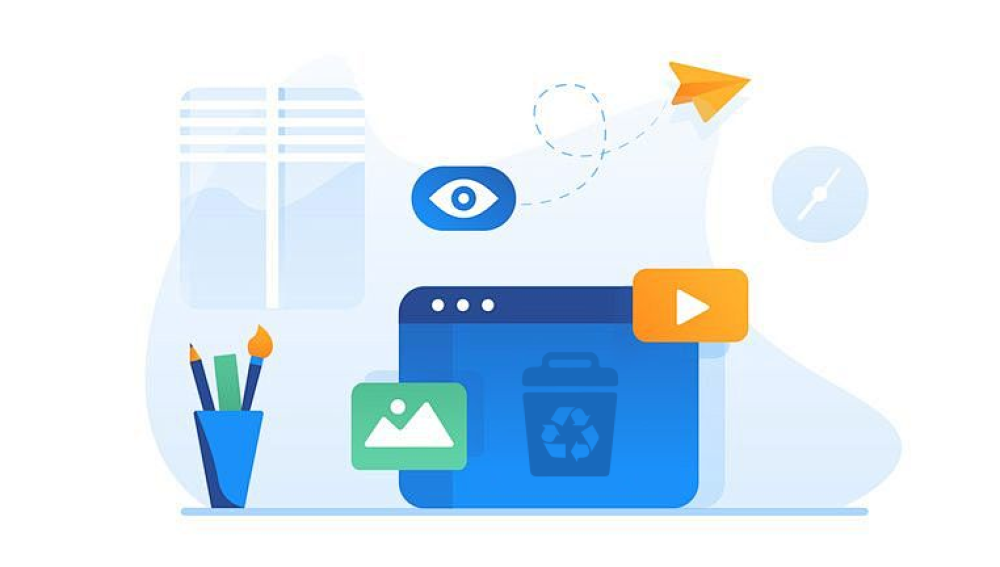SD cards are widely used for storing pictures in digital cameras, smartphones, drones, and other portable devices. Their small size, portability, and increasing storage capacity make them ideal for storing large numbers of photos. However, these cards are vulnerable to data loss due to accidental deletion, formatting, corruption, or physical damage. Losing precious photos can be devastating, but in many cases, lost pictures on an SD card can be recovered.
1. Accidental Deletion
You may delete photos by mistake while browsing on a camera, phone, or computer.
2. Formatting the SD Card
Formatting erases the card’s file system and directory structure, making all pictures inaccessible, even though the actual data might still be on the card.

3. Corrupted File System
Improper ejection, interrupted writing, virus infection, or hardware errors can corrupt the file system, causing pictures to disappear or become inaccessible.
4. Virus or Malware Attack
Malicious software can delete, hide, or encrypt pictures on the card.
5. Unsupported Device or Compatibility Issues
Using the SD card in incompatible devices or switching between multiple devices without formatting can lead to file errors or loss.
6. Physical Damage
Water damage, bending, exposure to extreme heat, or connector damage can cause the SD card to malfunction.
Immediate Actions After Realizing Pictures Are Lost
To maximize recovery success, take these steps right away:
Stop using the SD card: Do not save new photos or any other data to the card as new files may overwrite the deleted picture data.
Avoid formatting the card: Even if your device suggests formatting, hold off unless you have recovered your photos.
Remove the card safely: Use the “eject” option before removing the SD card from any device.
Use a good-quality card reader: Connect the SD card to a computer with a reliable reader for recovery.
Understanding How Picture Recovery Works
When you delete or format pictures, the data isn’t immediately erased. Instead, the card marks that storage space as available for new data, but the old files remain physically present until overwritten. Recovery software scans the card to locate these “orphaned” files and rebuilds the directory so you can access them again.
Step-by-Step Methods to Recover Lost Pictures
Method 1: Check for Hidden Files
Sometimes pictures are hidden due to viruses or system errors.
How to Show Hidden Files on Windows:
Connect the SD card to your computer.
Open File Explorer and go to the SD card drive.
Click the View tab.
Tick the checkbox for Hidden items.
Look for missing photos or folders.
If you find hidden photos, copy them to your computer.
Method 2: Use CHKDSK to Repair File System Errors
CHKDSK is a Windows utility that can fix minor corruptions in the file system.
How to Use CHKDSK:
Insert the SD card and note its drive letter (e.g., E:).
Open Command Prompt as administrator.
Type chkdsk E: /f (replace E: with your card’s letter).
Press Enter.
Wait for the process to finish.
Check the SD card for recovered files or folders.
Note: CHKDSK may create a folder called FOUND.000 with recovered fragments.
Method 3: Use Photo Recovery Software
Drecov Data Recovery
Drecov Data Recovery is a user-friendly software designed to help users recover lost, deleted, or formatted files from various storage devices, including SD cards. Whether your photos were accidentally deleted, lost due to formatting, or became inaccessible due to corruption, Drecov Data Recovery offers a straightforward solution to restore them.
Step-by-Step Guide to Recovering Photos
Download and Install the Software
Begin by downloading Drecov Data Recovery from the official website. Ensure you install the software on a different drive than the one you're attempting to recover from to avoid overwriting any recoverable data.
Connect Your SD Card
Insert your SD card into your computer using a card reader. If your computer has a built-in card slot, you can use that as well.
Launch Drecov Data Recovery
Open the installed Drecov Data Recovery software. The main interface will display all connected drives and storage devices.
Select the SD Card
Choose your SD card from the list of available devices. Ensure you select the correct drive to avoid scanning the wrong device.
Choose Scan Mode
Drecov Data Recovery offers two scanning modes:
Quick Scan: Ideal for recently deleted files.
Deep Scan: Suitable for recovering files from formatted or corrupted drives.
Select the scan mode that best fits your situation.
Start the Scan
Click on the "Scan" button to begin the process. The software will analyze the SD card for recoverable files. The duration of the scan depends on the size of the SD card and the scan mode selected.
Preview and Select Files
Once the scan is complete, Drecov Data Recovery will display a list of recoverable files. You can preview these files to ensure they are the ones you wish to recover. Select the photos you want to restore.
Recover the Selected Files
After selecting the desired files, click on the "Recover" button. Choose a destination folder on your computer to save the recovered photos. Avoid saving them back to the SD card to prevent potential overwriting.
Tips for Successful Recovery
Stop Using the SD Card: Once you realize your photos are lost, cease using the SD card immediately. Continued use can overwrite the deleted files, making recovery more difficult.
Avoid Formatting: If prompted to format the SD card, decline the request. Formatting can erase the file system, reducing the chances of successful recovery.
Use a Reliable Card Reader: Ensure you're using a functional and trustworthy card reader to connect your SD card to the computer. A faulty reader can cause connection issues and hinder the recovery process.
Method 4: Recover Pictures on Mac Using Terminal or Software
Mac users can use terminal commands or software like Disk Drill or PhotoRec.
Using Terminal (Basic):
Use diskutil and fsck commands to check and repair disk issues.
For more complex recovery, use third-party apps with graphical interfaces.
Method 5: Use Linux Live CD for Advanced Recovery
Linux can sometimes access files Windows or macOS can’t.
How to Use Linux Live CD:
Download a Linux distro (e.g., Ubuntu).
Create a bootable USB stick with Rufus.
Boot your computer into Linux from the USB without installing.
Insert the SD card and open the file manager.
Try to access the pictures or use PhotoRec.
Method 6: Restore from Backup or Cloud
Always check if your pictures are backed up:
Google Photos, iCloud, OneDrive, or Dropbox.
Camera manufacturer’s cloud backup.
Local backup on your computer or external drive.
If available, restore from backup instead of recovery software.
Method 7: Seek Professional Data Recovery Services
If the SD card is physically damaged or no software can recover the files, professionals may help.
When to Choose Professionals:
Card is not detected by any computer.
You hear clicking noises or the card is physically damaged.
Data is extremely valuable and software recovery fails.
Professional services have clean rooms and specialized tools but can be costly.
Tips for Successful Picture Recovery
Use software recommended for your file system (FAT32. exFAT).
Avoid scanning the SD card multiple times unnecessarily.
Save recovered files to your computer, not the SD card.
Deep scans are slower but more thorough.
Preview files before recovering to avoid unnecessary data.
Preventing Future Picture Loss
Prevention is better than cure. Protect your pictures by:
Regular backups: Use cloud services or external drives.
Use quality SD cards: Brands like SanDisk, Samsung, and Kingston.
Avoid sudden removal: Always eject safely.
Format cards regularly: Format in the device you use it with.
Use antivirus software: Prevent malware attacks.
Don’t fill cards to capacity: Leave free space for file system stability.
Use dedicated cards per device: Avoid switching cards between different gadgets.
Common FAQs About SD Card Picture Recovery
Q1: Can I recover pictures after formatting the SD card?
Yes, as long as the card hasn’t been overwritten. Use recovery software immediately.
Q2: What if my SD card is not detected by the computer?
Try a different card reader or computer. If still undetected, seek professional help.
Q3: How long does recovery take?
Depends on card size and scan depth. Deep scans on large cards can take hours.
Q4: Can I recover pictures from a physically damaged SD card?
Not usually by software. Professional data recovery labs may help.
Conclusion
Losing pictures from an SD card is stressful, but recovery is often possible. By acting quickly and carefully, and using the right combination of manual checks, software tools, and professional services, you can restore your valuable memories. Always back up your photos regularly and handle SD cards with care to avoid future data loss.
Following the step-by-step methods and tips in this guide will equip you with the knowledge and tools to recover lost pictures effectively and protect your data moving forward.