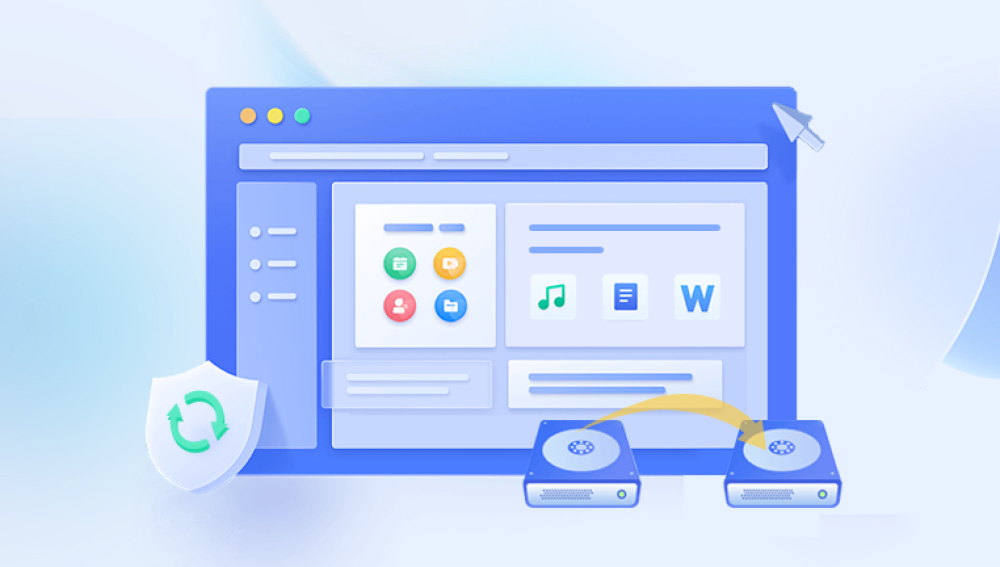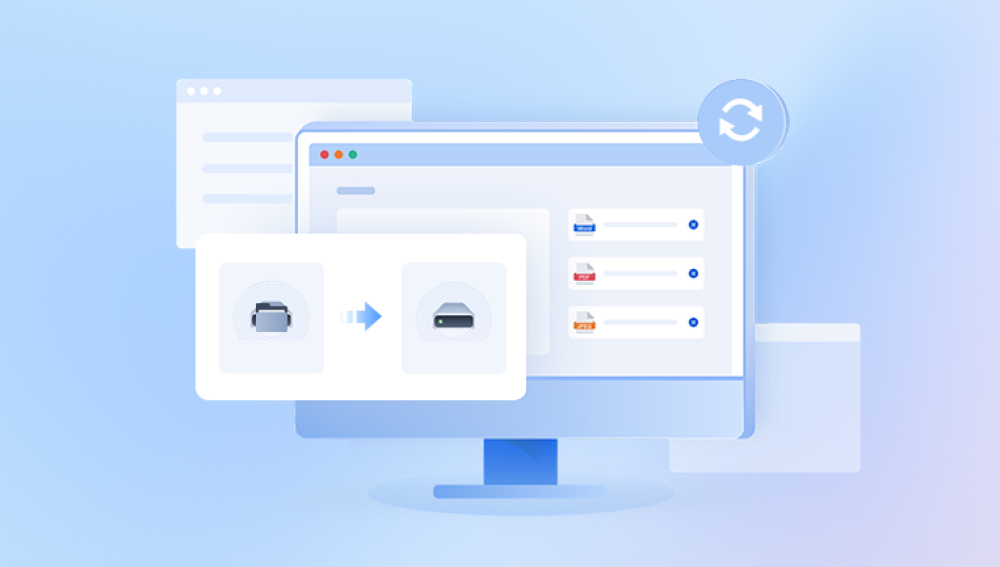It seems like you're encountering an issue with an inaccessible or deleted workbook.
1. Understanding the Issue
1.1. Nature of the Problem
Definition: A workbook, typically an Excel file or similar, is reported as either deleted or inaccessible.
Impact: Loss of data, disruption of work, potential delays in project timelines.
1.2. Common Causes
Accidental Deletion: The file might have been accidentally deleted by a user.
File Corruption: The workbook could be corrupted due to software crashes, power failures, or hardware issues.
Permission Issues: Access permissions might have been changed, restricting user access.
Network Problems: If the file is on a network drive, network issues could prevent access.
Software Problems: Bugs or issues with the application used to open the workbook.
Storage Issues: Problems with the storage device (e.g., bad sectors on a hard drive).
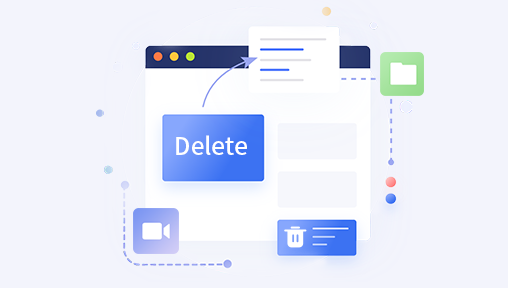
2. Steps to Diagnose the Issue
2.1. Check Recycle Bin or Trash
Action: Look in the Recycle Bin (Windows) or Trash (Mac) to see if the file was accidentally deleted.
Recovery: Restore the file if found.
2.2. Check Recent Files
Action: Open the application (e.g., Excel) and check the recent files list.
Recovery: Try to open the workbook from there.
2.3. File Search
Action: Use the system’s search functionality to look for the workbook.
Recovery: Locate the file if it was moved to a different directory.
2.4. Check Network Connections
Action: Ensure that network connections are stable and the network drive is accessible.
Recovery: Restore network access if there are connectivity issues.
2.5. Permissions Check
Action: Verify that you have the necessary permissions to access the file.
Recovery: Request access or change permissions if needed.
2.6. Software Issues
Action: Update or reinstall the software used to open the workbook.
Recovery: Open the workbook with the updated software.
2.7. Hardware Issues
Action: Run diagnostic tests on the storage device.
Recovery: Repair the storage device if possible or restore from a backup.
3. Recovery Methods
3.1. Using Backup Files
Description: Regular backups can save a copy of the file at different intervals.
Method: Restore the workbook from a recent backup.
3.2. File Recovery Software
Description: Software designed to recover deleted or lost files.
Popular Tools: Recuva, EaseUS Data Recovery Wizard, Disk Drill.
Method: Run the software and follow prompts to recover the file.
3.3. Professional Data Recovery Services
Description: Professional services that specialize in data recovery.
Providers: Local or online services that can physically or digitally recover data.
Method: Contact a service provider and follow their instructions for data recovery.
4. Preventive Measures
4.1. Regular Backups
Strategy: Implement a routine backup schedule.
Tools: Use cloud services or external drives for backups.
4.2. Version Control
Strategy: Use software that supports version control.
Benefit: Allows recovery of previous versions of the file.
4.3. Access Controls
Strategy: Implement strict access controls and permission settings.
Benefit: Prevents unauthorized modifications or deletions.
4.4. Reliable Hardware
Strategy: Use high-quality and reliable storage devices.
Benefit: Reduces the risk of hardware failure and data loss.
4.5. Regular Maintenance
Strategy: Perform regular maintenance on software and hardware.
Benefit: Ensures everything is functioning correctly and reduces the risk of issues.