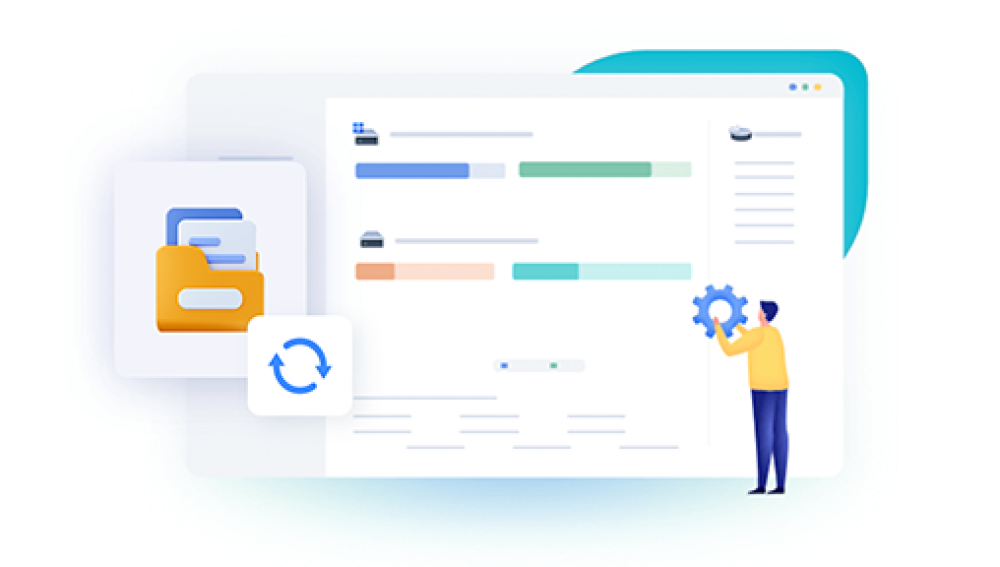Video files are invaluable in today’s world—used for personal memories, professional content, education, marketing, surveillance, and entertainment. But nothing is more frustrating than trying to open a video file only to find it’s corrupted and won't play. Corruption can happen for many reasons, from incomplete file transfers and sudden power loss to device crashes and bad sectors on storage media.
A corrupted video file is a video that cannot be opened or played properly because its data structure has been damaged. The corruption may affect the video’s header, frames, audio, or metadata. You might encounter errors like:

"Cannot open file"
"Unsupported format"
"File is damaged or corrupt"
"Playback error"
No video, only audio
Video freezes or skips
Even though these symptoms might seem like the video is lost forever, in many cases, it's still possible to recover the file—either by repairing it or by retrieving a clean copy from a storage device using specialized recovery tools.
Common Causes of Video File Corruption
Understanding why video files become corrupted is the first step toward recovery. The following are the most common causes:
1. Incomplete File Transfer
Disconnecting an external storage device while a video file is being copied can result in an incomplete or broken file.
2. Power Loss During Recording
If your camera or phone loses power or crashes during a recording session, the file may not be finalized correctly, making it unplayable.
3. Improper Ejection of Media Devices
Failing to safely eject SD cards, USB drives, or external hard drives can damage files in transit.
4. File System Errors
Corruption in the file system of a storage device can render video files unreadable.
5. Malware or Viruses
Some malicious programs can encrypt, delete, or scramble the data structure of video files.
6. Physical Damage to Storage Devices
Bad sectors, failing hard drives, or cracked SD cards can corrupt any file stored on them.
7. Software Crashes
Video editing software that crashes during saving or exporting can result in damaged output files.
Signs That a Video File Is Corrupted
Before starting any recovery or repair process, it’s important to confirm whether the video is truly corrupted. Some tell-tale signs include:
The video plays but stops or freezes midway
The file has a suspiciously small or large size
The media player closes or crashes when attempting to open it
The video plays with severe glitches, missing frames, or audio issues
Your video editing software refuses to import the file
If one or more of these issues occur, chances are high the file is corrupted—but not necessarily beyond repair.
First Steps After Discovering Corruption
When you discover a corrupted video file, your actions in the next few minutes can determine whether recovery is successful:
1. Stop Using the Storage Device
Don’t save, edit, or copy anything else to the device where the corrupted file is stored. This prevents overwriting the corrupted file or any potentially recoverable data.
2. Make a Copy
Always work from a copy of the corrupted file. If the repair fails or causes further damage, you’ll still have the original to try other recovery methods.
3. Identify the File Type and Origin
Note the file extension (e.g., .mp4. .avi, .mov) and what device recorded it. Some recovery tools work better with specific formats and metadata structures.
Methods to Retrieve Corrupted Video Files
There are three primary approaches to dealing with corrupted video files:
Use a video repair tool
Recover lost or corrupted files from storage media
Fix headers and repackage the video manually
Let’s break each one down.
1. Repairing Corrupted Video Files with Specialized Software
Many software applications can automatically analyze and fix corrupted video files. These tools typically look for damaged headers, missing keyframes, or broken metadata and attempt to rebuild or re-encode the file.
A. Stellar Repair for Video
Key Features:
Supports formats like MP4. MOV, AVI, MKV, MTS, FLV
Can repair severely corrupted files using sample video
Works with videos from cameras, drones, smartphones
How to Use:
Download and install Stellar Repair for Video.
Launch the program and add the corrupted video.
(Optional) Upload a healthy file from the same device.
Click Repair.
Preview and save the repaired file.
B. Wondershare Repairit
Key Features:
Repairs files from GoPro, Canon, DJI, Sony, and Android/iPhone
Supports HD and 4K videos
Easy drag-and-drop interface
Steps:
Install Wondershare Repairit.
Drag your corrupted video into the interface.
Begin the repair process.
Preview and export the result.
C. Remo Video Repair
This tool offers batch repair options and works with videos from SD cards, external drives, and local storage.
D. VLC Media Player (for Simple Fixes)
For minor corruption issues, especially in AVI files, VLC has a built-in repair feature:
Open VLC.
Go to Tools > Preferences.
Under Input/Codecs, look for Damaged or incomplete AVI file.
Choose Always Fix.
Open the video and test playback.
You can also try converting the video to a different format (e.g., from MOV to MP4) using VLC’s Media > Convert/Save feature to see if that helps.
2. Recovering Lost or Corrupted Videos from Storage Media
Drecov Data Recovery
Corrupted video files can be frustrating, especially when they contain valuable content like family memories, important work footage, or creative projects. Fortunately, Drecov Data Recovery offers a reliable and user-friendly solution to retrieve and repair corrupted video files from a variety of storage devices, including hard drives, SD cards, USB drives, and more.
Video corruption can result from sudden power loss, incomplete file transfers, software crashes, or physical damage to storage media. When this happens, videos may become unplayable, display error messages, freeze, or lose audio and video sync. Drecov Data Recovery is designed to handle these scenarios by scanning your storage at a deep level and identifying video files that can be repaired or recovered.
Using Drecov Data Recovery is simple. After launching the software, select the drive containing the corrupted video files. The program performs a deep scan to locate damaged or inaccessible videos, even if they no longer appear in File Explorer. Once the scan is complete, you can preview the videos and choose which ones to recover.
Panda also includes a built-in video repair tool capable of reconstructing damaged headers, restoring playback structure, and fixing issues like black screens, freezing, or audio lag. For severely corrupted files, it offers an advanced repair mode using a working video sample from the same device or camera to rebuild the file accurately.
3. Manual Video Repair with FFmpeg and Hex Editors
If you have some technical knowledge, you can manually fix minor corruption using command-line tools like FFmpeg or a hex editor.
FFmpeg Basic Repair Command:
bash
CopyEdit
ffmpeg -i corrupted.mp4 -c copy recovered.mp4
This copies the video and audio streams into a new container. If the issue is with the wrapper format, this often fixes it.
FFmpeg Force Recovery:
bash
CopyEdit
ffmpeg -err_detect ignore_err -i corrupted.mp4 -c copy output.mp4
This forces FFmpeg to ignore errors and process as much of the video as possible.
Manual Header Repair with a Hex Editor:
Open a working video file (same format and from the same device) in a hex editor.
Copy the header section (first few hundred bytes).
Paste it into the corrupted video file.
Save the edited file and test playback.
Warning: This process is advanced and should only be attempted on backup copies of your file.
Using Sample Files for Repair
Many commercial repair tools support a “sample file” repair method. This involves using a non-corrupted video recorded on the same device to rebuild the structure of the corrupted video.
Why it works: Devices often use consistent encoding and metadata structures. By analyzing a working file, the software can reconstruct missing or broken elements in the corrupted one.
What to Do When All Else Fails
If none of the tools or methods work and the video is of high importance, consider consulting a professional data recovery service. These services specialize in retrieving data from:
Physically damaged devices
Files with severe logical corruption
Encrypted or inaccessible formats
Top recovery labs:
Ontrack Data Recovery
DriveSavers
Gillware
These services can be expensive, but may be the only option for valuable or irreplaceable content.
Tips to Prevent Future Video Corruption
Preventing video file corruption is far easier and cheaper than recovering it. Here are best practices to protect your files going forward:
1. Always Safely Eject Devices
Use the "eject" feature to prevent file system corruption during disconnection.
2. Keep Devices Charged
Ensure your camera or smartphone has enough battery before recording.
3. Use Quality Memory Cards
Avoid cheap or unbranded SD cards. Use trusted brands with high write speeds and proper storage ratings.
4. Back Up Regularly
Follow the 3-2-1 backup rule: three copies of your data, on two types of media, with one copy offsite.
5. Update Firmware and Software
Keep your recording devices and editing software updated to prevent bugs and file corruption issues.
6. Avoid Recording Until Full
Leave 10–15% free space on your memory card to reduce the risk of file corruption when nearing full capacity.
Dealing with corrupted video files can be stressful, especially if the footage is one-of-a-kind. But recovery is often possible using the right methods. From built-in media players like VLC to powerful repair programs like Stellar or Wondershare Repairit, there's a wide range of tools available for every level of user. If the corruption is too severe, file recovery software or even professional services can still provide a solution.
The most important part of this process is staying calm and methodical. Avoid writing anything to the affected device, make backups, and work step-by-step through repair options. Whether you’re a filmmaker, traveler, student, or casual user, knowing how to retrieve corrupted video files can save you from unexpected heartbreak and data loss.