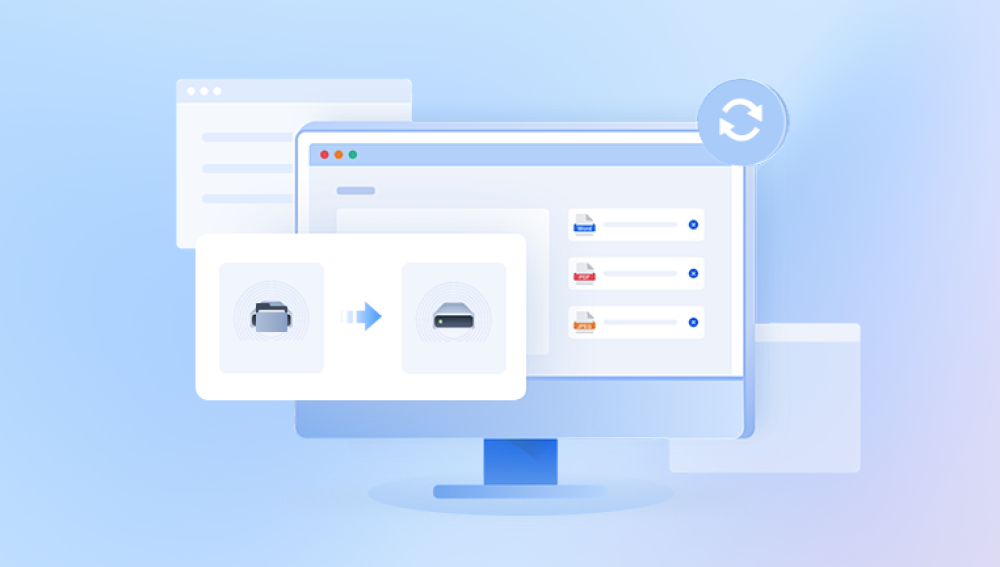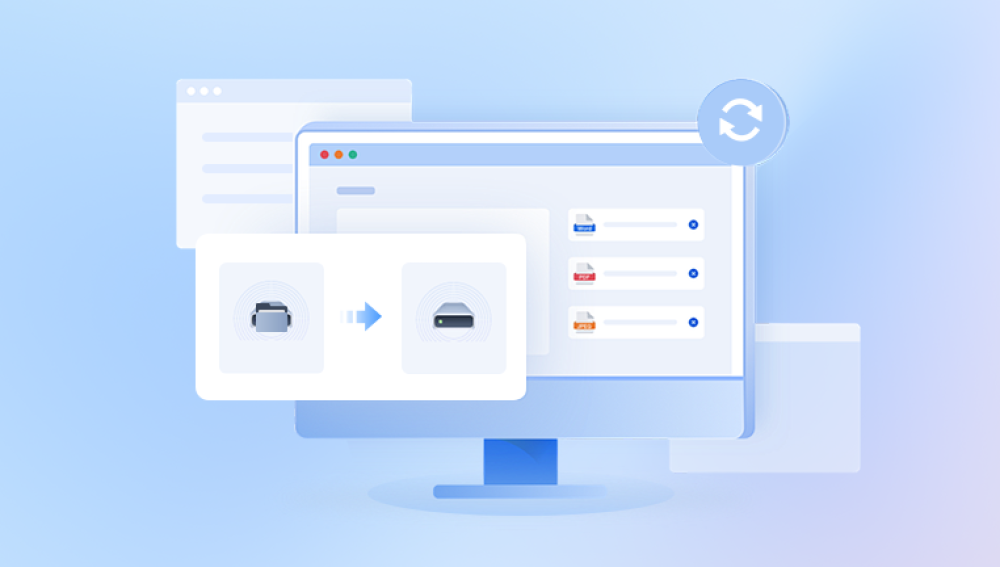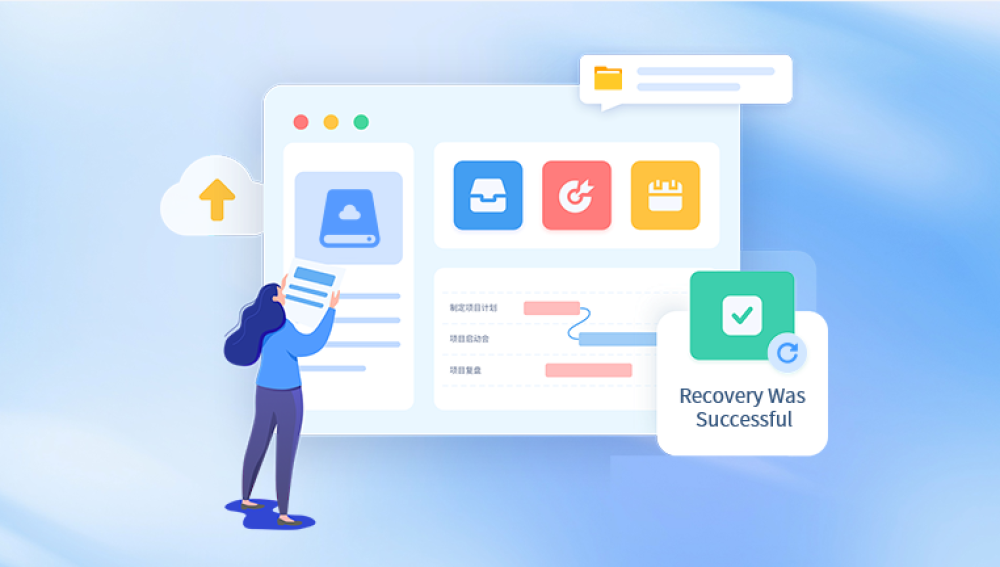When you delete a file on your computer, it doesn’t get erased immediately from the hard drive. Instead, the operating system removes the reference to that file in the file system and marks the space it occupies as available for new data. The file content remains physically on the disk until overwritten by new files or data. This is why data recovery is often possible if you act promptly.
There are two common types of deletion:
Soft deletion: This occurs when files are deleted normally and sent to the Recycle Bin (Windows) or Trash (macOS). Recovery is easiest in this case.
Hard deletion: Happens when the Recycle Bin/Trash is emptied, files are deleted using Shift + Delete on Windows, or a format is performed on the drive. This deletion removes the file references, but the data may still be recoverable.
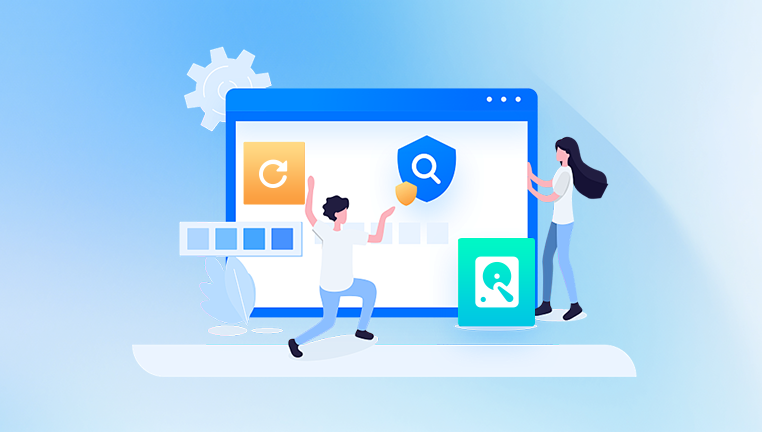
Step 1: Stop Using the Hard Drive Immediately
Once you realize files are deleted and need recovery, do not use the drive for saving new data. Continued use can overwrite the deleted files, making recovery difficult or impossible. If possible, shut down the system or disconnect the hard drive to preserve the current state.
Step 2: Check the Recycle Bin or Trash
If you deleted the files recently, check the Recycle Bin (Windows) or Trash (Mac) for easy recovery:
Open Recycle Bin or Trash.
Search for your deleted files.
Right-click and choose “Restore” (Windows) or “Put Back” (Mac).
This step can recover files instantly if they were not permanently deleted.
Step 3: Use Backup and Restore Options
If you regularly back up your data, use the backup to restore lost files.
Windows Backup Options:
File History: Windows users can restore previous versions if File History is enabled.
System Restore: May not restore personal files but can help recover system-related data.
macOS Backup Options:
Time Machine: Connect your backup drive and restore deleted files through Time Machine.
If you have backups, restoring files is straightforward.
Step 4: Use Built-in System Tools for Recovery
Some operating systems provide utilities to recover deleted files:
Windows File Recovery: A command-line tool from Microsoft for Windows 10 and 11.
Previous Versions: Right-click the folder where the file was stored, select “Restore previous versions.”
Disk Utility (Mac): Can repair drives and sometimes recover data.
These tools can be effective if files were deleted recently and the file system is intact.
Step 5: Use Third-Party Data Recovery Software
Drecov Data Recovery
Drecov Data Recovery offers two scanning modes: quick scan and deep scan. The quick scan is designed for recently deleted files and operates faster, while the deep scan thoroughly analyzes the hard drive to locate files lost over a longer period or after formatting. Once the scan finishes, the software displays a list of recoverable files organized by type or folder.
Users can preview files before recovery to ensure the correct files are selected. After selecting the desired files, choose a safe location on your computer to save the recovered data. It is recommended to avoid saving recovered files back to the original hard drive to prevent overwriting other recoverable files.
Supporting a wide range of file formats including documents, photos, videos, and audio files, Drecov Data Recovery features an intuitive interface suitable for users with varying technical skills. Overall, Drecov Data Recovery provides a reliable and accessible method for restoring deleted files from hard drives, minimizing data loss with ease and efficiency.
Step 6: Recover Files from Formatted or Corrupted Hard Drives
If the drive was formatted or corrupted, specialized recovery options are necessary:
Use deep scan or formatted recovery modes in recovery software.
For corrupted file systems, repair tools like CHKDSK (Windows) or Disk Utility (Mac) can help but be cautious, as repair attempts may reduce recoverability.
Step 7: Recovering Files from RAID or Network Drives
If files were deleted from RAID arrays or network drives, recovery is more complex:
Use recovery software that supports RAID configurations.
Consult professional services for hardware-level recovery.
Avoid rebuilding or reformatting RAID before recovery attempts.
Step 8: Using Professional Data Recovery Services
If software methods fail or the hard drive has physical damage (clicking noises, not recognized by the computer), professional recovery services may be needed.
Professional recovery involves:
Diagnosing physical damage.
Repairing hardware in cleanroom environments.
Extracting data directly from storage chips if necessary.
This method can recover data from severe hardware failures but is costly.
Tips to Maximize Recovery Success
Stop using the affected drive immediately.
Avoid installing recovery software on the same drive.
Use recovery software with a good reputation.
Recover files to a different drive.
Regularly back up data to avoid future loss.
Preventing Future Data Loss
Use automated backup systems.
Use cloud storage for important files.
Safely eject external drives before removal.
Maintain antivirus software to prevent malware damage.
Regularly check drive health with diagnostic tools.