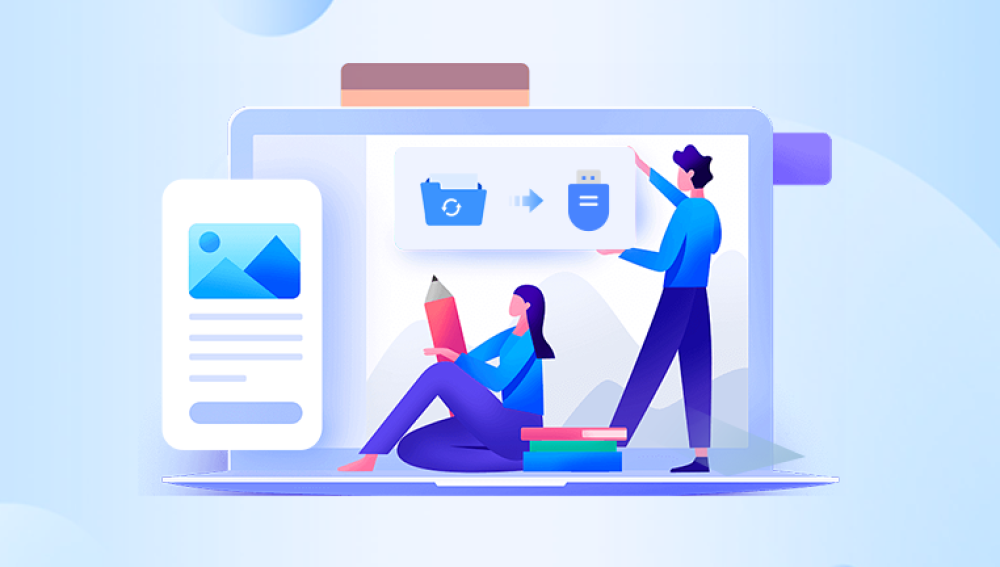Method 1: Recover from the Recycle Bin
Steps:
Check the Recycle Bin: If you deleted files from the USB drive while it was connected to a Windows computer, the first place to check is the Recycle Bin on that computer. Open the Recycle Bin by double-clicking its icon on the desktop.
Locate the Deleted Files: Look through the contents of the Recycle Bin for the files you deleted from the USB. You can sort the files by name, date, or size to make it easier to find the ones you need.
Restore the Files: Once you've found the relevant files, right-click on each one and select "Restore". This will move the files back to their original location on the USB drive. If the original folder they were in has also been deleted, Windows will recreate the folder structure and place the files in the appropriate location.
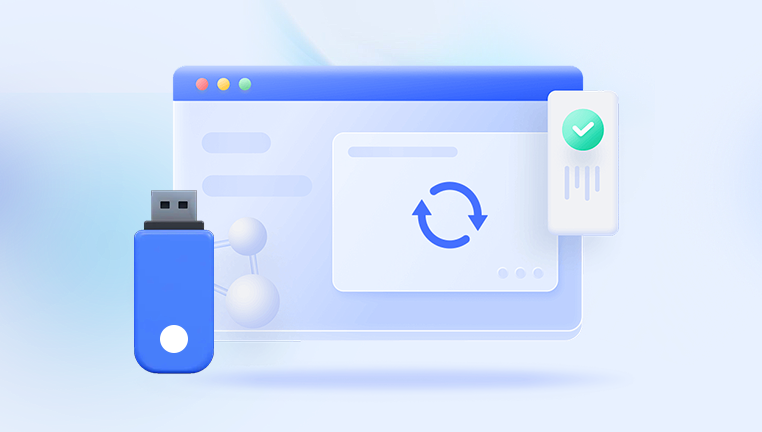
Limitations: This method only works if you deleted the files from a Windows computer and the Recycle Bin has not been emptied. If you deleted the files using the "Shift + Delete" shortcut or if the Recycle Bin has been cleared, this method will not work.
Method 2: Use Windows Previous Versions
Prerequisites: This method requires that the "System Protection" feature is enabled on the computer and that previous versions of the USB drive have been created.
Steps:
Locate the USB Drive in File Explorer: Open File Explorer and find the USB drive in the list of drives.
Right-click on the USB Drive and Select "Properties": In the properties window, go to the "Previous Versions" tab.
Select the Appropriate Previous Version: You'll see a list of available previous versions of the USB drive. Select the one that contains the files you want to recover and click "Restore".
Limitations: It depends on whether System Protection was enabled and if Windows has created previous versions of the USB drive. If not, this option will not be available. Also, the previous versions may not contain all the deleted files, especially if a long time has passed since the files were deleted.
Method 3: Use Linux Command Line
For Linux Users: If you have access to a Linux system, you can use the extundelete command (assuming the USB drive is formatted in the ext file system) or other similar tools available in the Linux environment.
Steps:
Connect the USB Drive to the Linux System: Make sure the USB drive is properly connected and recognized by the Linux system.
Open the Terminal: Use the terminal to execute commands.
Use the Appropriate Command: For example, if using extundelete, you would run a command like extundelete /dev/sdb1 --restore-all, replacing /dev/sdb1 with the actual device name of your USB drive. This command will attempt to recover all deleted files on the USB drive.
Check the Recovery Directory: The recovered files will be placed in a directory named RECOVERED_FILES in the current working directory. You can then move or copy these files to a more convenient location.
Limitations: This method requires some knowledge of the Linux command line and may not work for all file systems. It also depends on the condition of the USB drive and whether the data has been overwritten.
Method 4: Use Data Recovery Services
When to Consider: If the above methods don't work and the deleted files are extremely important, you may consider using professional data recovery services.
How It Works: Professional data recovery companies have specialized tools and techniques to recover data from various storage devices, including USB drives. They can handle physical damage to the USB drive, as well as more complex data loss scenarios. They will typically use clean room facilities to open and repair the USB drive if necessary and use advanced software and hardware tools to extract the data.
Cost and Considerations: Data recovery services can be expensive, and the cost depends on the complexity of the recovery and the amount of data to be recovered. Additionally, there is no guarantee that all the data will be recovered successfully.
Precautions to Take During the Recovery Process
Avoid Using the USB Drive: After realizing that files have been deleted, try to avoid using the USB drive as much as possible. Any new data written to the drive may overwrite the deleted files and make recovery more difficult or impossible.
Handle the USB Drive with Care: Physical damage to the USB drive can further complicate the recovery process. Make sure to insert and remove the USB drive carefully and avoid exposing it to extreme temperatures, moisture, or other harmful conditions.
Keep a Backup: In the future, it's a good practice to regularly back up the data on your USB drive to another storage device or cloud storage to prevent data loss in case of accidental deletion or other issues.