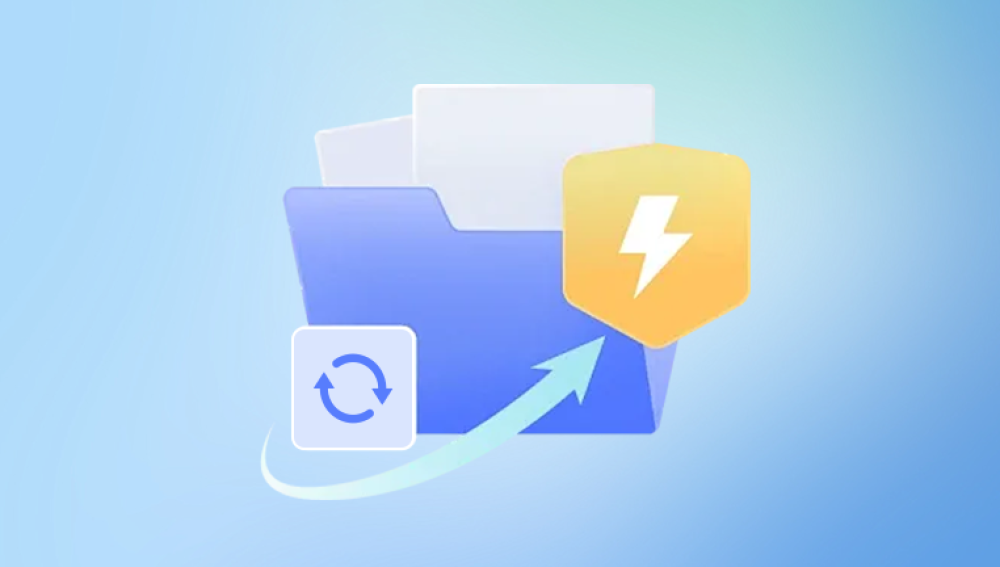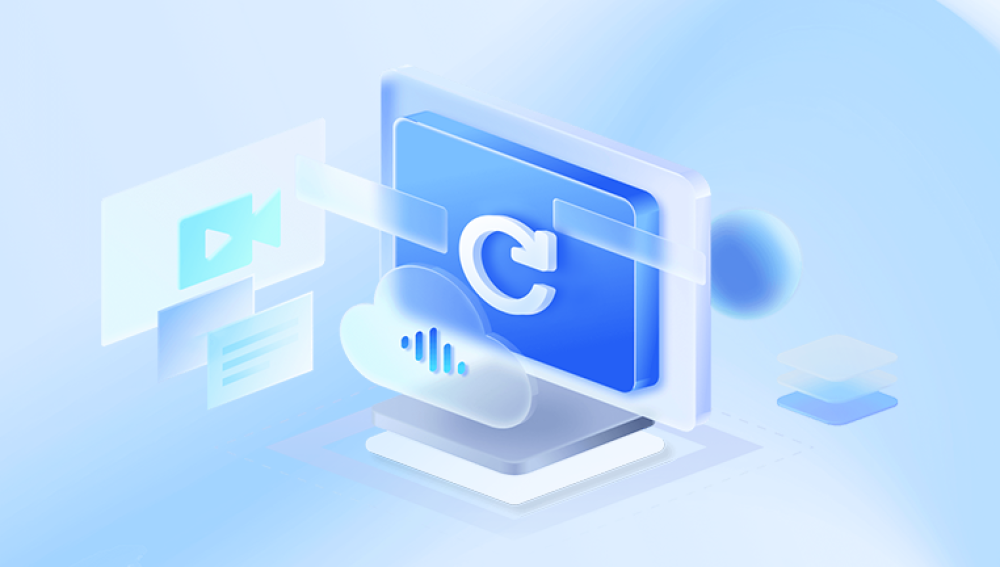When your iPhone displays the message "Attempting Data Recovery," it indicates that the device is trying to recover your data after an issue, such as a failed update or a software crash.
Understanding the "Attempting Data Recovery" Message
The "Attempting Data Recovery" message typically appears during the process of updating your iPhone's software via iTunes or Finder. During an update, the device goes through several stages to ensure that the new software is correctly installed and that your data remains intact. If something goes wrong during this process such as a power failure, disconnection from the computer, or a glitch the iPhone may enter recovery mode. The "Attempting Data Recovery" message appears as the phone tries to restore the data that was present on the device before the update began.
1. Software Update Process:
When you update your iPhone through iTunes or Finder, the software update process generally follows these steps:
Backup: Before updating, the software usually creates a backup of your data to ensure that nothing is lost during the process.
Install: The new iOS version is downloaded and installed on your device.
Verification: The installation is verified to ensure the software is correctly installed.
Recovery (if necessary): If the update fails at any stage, the iPhone may automatically attempt to recover your data from the backup created before the update.

2. Common Causes of Data Recovery Mode:
Interrupted Update: One of the most common causes of this issue is an interrupted update. If your iPhone loses connection with the computer during the update, or if there's a sudden loss of power, the update may fail, causing the device to enter recovery mode.
Software Bugs: Occasionally, bugs in the iOS software can cause the update process to fail, triggering the data recovery attempt.
Incompatible Software: Attempting to install a version of iOS that is not compatible with your device can also lead to this issue.
Corrupted Files: If your iPhone has corrupted system files or a corrupted backup, the update process might fail, leading the device to try recovering the data.
Low Battery: Updating your iPhone with a low battery can lead to a power failure during the process, triggering recovery mode.
The Data Recovery Process
When your iPhone displays "Attempting Data Recovery," it is trying to retrieve the data that was on your device before the update. Here's what happens during this process:
Rebuilding the Database: The iPhone tries to rebuild its internal database, which includes your apps, contacts, photos, and other personal data.
Restoring from Backup: If the device cannot rebuild the database from the installed data, it may try to restore from the backup created during the update process. This ensures that you don’t lose any data.
Verifying Integrity: The iPhone checks the integrity of the recovered data to ensure it is not corrupted. If the data is intact, the recovery process completes, and the device restarts with the recovered data.
Failure to Recover: If the iPhone fails to recover the data, it might prompt you to restore the device to factory settings, which will erase all data on the device. This is often a last resort when recovery attempts have failed.
Steps to Take When You See "Attempting Data Recovery"
Seeing this message can be unsettling, but there are steps you can take to manage the situation:
1. Be Patient:
The recovery process can take some time, especially if there is a lot of data to recover. It’s essential to be patient and let the iPhone complete the process.
2. Ensure a Stable Connection:
Make sure that your iPhone is securely connected to your computer via a reliable cable. A loose or faulty connection can cause the recovery process to fail.
3. Keep Your iPhone Charged:
Ensure your iPhone has sufficient battery power or is connected to a power source during the recovery process. A low battery can cause the process to fail.
4. Restart the Process if Necessary:
If the recovery process fails, you can try restarting it by reconnecting your iPhone to the computer and opening iTunes or Finder. You may need to put your iPhone into recovery mode manually by pressing and holding specific buttons on your device.
5. Consider a Different Computer:
If the process repeatedly fails, try using a different computer with iTunes or Finder installed. There might be an issue with the computer or the software on it.
Preventing Data Recovery Issues
To minimize the chances of encountering the "Attempting Data Recovery" message in the future, consider the following preventive measures:
1. Regular Backups:
Regularly back up your iPhone to iCloud or your computer. This ensures that you have a recent copy of your data that can be restored if something goes wrong during an update.
2. Keep Software Updated:
Ensure that both your iPhone and the software on your computer (iTunes or Finder) are updated to the latest versions. This reduces the likelihood of compatibility issues causing an update to fail.
3. Use Reliable Cables and Connections:
Always use reliable cables and ensure your computer’s USB ports are functioning correctly. Unstable connections can cause data transfer issues during the update process.
4. Monitor Battery Levels:
Always ensure your iPhone has enough battery life before starting an update. If possible, keep the device connected to a power source during the process.
5. Avoid Interruptions:
Do not disconnect your iPhone from the computer or shut down the computer during the update process. Interruptions can cause the update to fail and trigger recovery mode.
When to Seek Professional Help
If you continue to experience issues with your iPhone getting stuck in the "Attempting Data Recovery" mode, it might be time to seek professional help. Here are some situations where professional assistance might be necessary:
Repeated Failures: If your iPhone repeatedly fails to recover data and gets stuck in a recovery loop, you may need to visit an Apple Store or an authorized service provider.
Hardware Issues: If there is a suspected hardware issue, such as a malfunctioning storage chip, professional diagnostics may be required to determine the cause and find a solution.
Data Recovery Services: If your data is critical and you cannot afford to lose it, consider using a professional data recovery service. These services can often recover data even when the iPhone’s internal systems have failed.