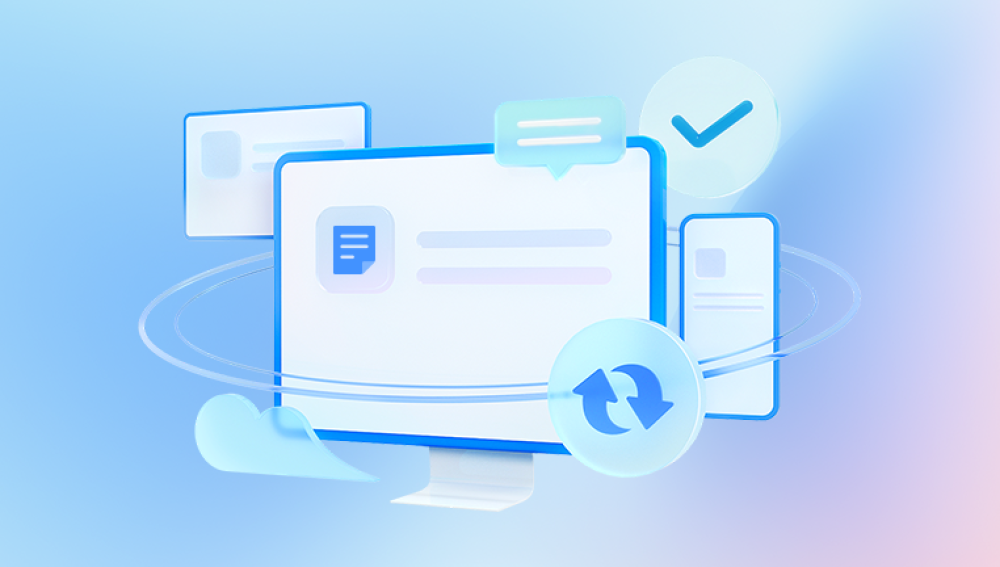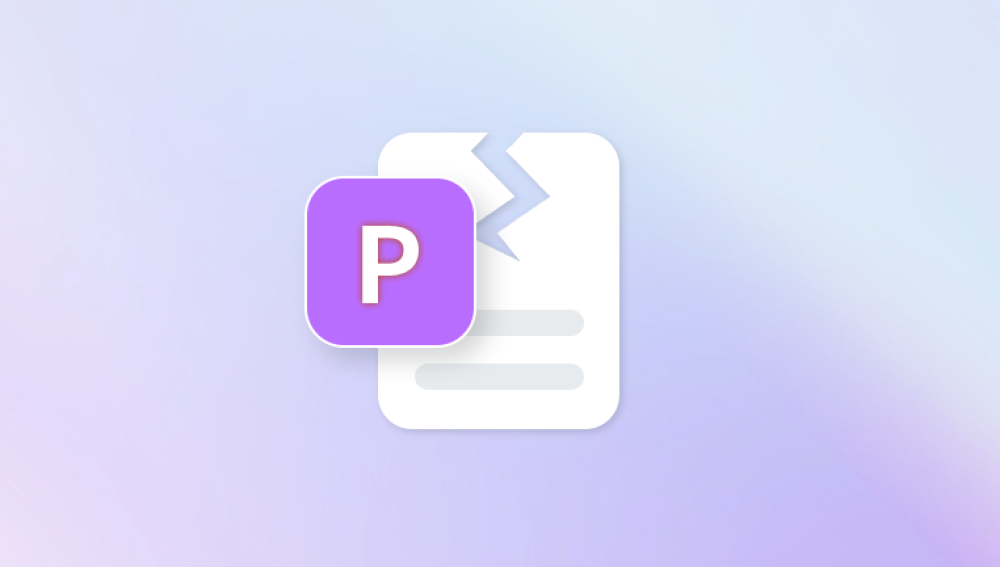Word documents are among the most widely used file formats in the world. From school essays and business reports to contracts and manuscripts, .doc and .docx files are crucial to our digital lives. But when a Word document becomes corrupted, inaccessible, or unreadable, it can lead to frustration, panic, and potential data loss. Fortunately, there are effective ways to repair Word DOC files online for free, allowing you to recover vital information without the need for expensive software or technical expertise.
Power failures
Improper file transfer (e.g., interrupted downloads or copying to/from USB)
Malware or virus infections
Software conflicts or crashes

File system errors
Bad sectors on your storage drive
Using outdated versions of Word to open newer files
When corruption occurs, you may encounter the following symptoms:
Word won’t open the file and gives an error message
The file opens, but the content appears blank or jumbled
Formatting is broken or strange symbols appear
A message such as “The file is corrupt and cannot be opened” shows up
The document crashes Word when opened
Luckily, most corruptions are partial and can be fixed using specialized tools — many of which are available online and free to use.
Why Use an Online Word Repair Tool?
Online Word repair tools offer a hassle-free, efficient way to fix corrupted files. Unlike downloadable software, these tools operate through your browser and don’t require installation. They're ideal for quick repairs, especially if you’re using a public or shared computer.
Key benefits include:
Free access to basic repair functionality
No software installation required
Fast repair process (usually within minutes)
Accessibility from any internet-connected device
Ease of use — no technical knowledge needed
Compatibility with .doc and .docx formats
However, it’s essential to choose secure and reliable services, especially if your document contains sensitive or confidential data.
How Online Word Repair Tools Work
These tools use web-based algorithms to scan, extract, and rebuild corrupted Word documents. The general process follows these steps:
Upload the File: Drag and drop your damaged DOC or DOCX file into the tool’s interface.
File Analysis: The tool scans the document for header errors, metadata inconsistencies, damaged content, and formatting issues.
Repair Process: The system attempts to fix the damaged components or recover as much readable content as possible.
Preview: Some tools allow you to preview the fixed content before downloading.
Download: Save the repaired Word document to your device.
Most tools offer this process for free, although some may restrict file size, limit features, or offer advanced functions through paid upgrades.
Top Free Online Tools to Repair Word Documents
Here’s a list of trusted online platforms you can use for free to repair Word files:
Panda Repair
Panda Repair Word DOC Online Free is a fast and convenient solution for fixing corrupted Microsoft Word documents directly from your web browser. Whether your DOC or DOCX file was damaged by a power failure, software crash, or transfer error, Panda’s tool offers a simple way to restore access to your important content without requiring any downloads or installations.
Designed with ease of use in mind, Panda Repair works in just a few steps. You start by uploading your damaged Word file through the secure online interface. The tool then scans the document using advanced algorithms that detect formatting issues, structural errors, and unreadable sections. After the analysis, Panda attempts to reconstruct the file and recover its text, layout, and other elements. If successful, you can instantly preview and download the repaired version all within minutes.
One of the key benefits of Panda Repair is that it’s free to use for standard repairs. It supports both DOC and DOCX formats, making it compatible with Word 97 through the latest Microsoft 365 versions. The platform also emphasizes privacy: all uploaded files are encrypted during transmission and automatically deleted from the server after a short period, ensuring your data stays secure.
Step-by-Step Guide: Repair Word DOC Online for Free
Let’s walk through a typical repair process using a generic online repair tool:
Visit the Repair Site
Navigate to a trusted online Word repair tool like OfficeRecovery or OnlineFile.Repair.
Upload Your Damaged File
Click the “Choose File” or “Upload” button. Locate your corrupted document on your computer and upload it.
Initiate the Repair
Click on “Repair,” “Start,” or “Continue.” The tool will begin scanning and processing your file.
Wait for the Analysis to Finish
This can take a few seconds to several minutes, depending on file size and corruption severity.
Preview the Results (if available)
Some tools allow you to view a portion of the repaired content before downloading.
Download the Repaired File
Once the process is complete, click to download the fixed Word document.
Open in Microsoft Word
Open the repaired file in Microsoft Word. Double-check for content accuracy, formatting, and completeness.
Save As a New File
Save the file under a new name to avoid overwriting the original copy.
Alternative Methods to Recover Word Documents
While online tools are often effective, there are alternative ways to repair Word files that may help before uploading them online:
1. Use Word’s Built-in Repair Feature
Open Word → File → Open
Select the corrupted file
Click the arrow next to "Open" and choose “Open and Repair”
2. Recover Text from Any File
Open Word → File → Open
Choose “Recover Text from Any File” from the file type dropdown
3. Use an Older Version or Backup
Right-click the file → Properties → Previous Versions
Restore a backup if available
4. Use Google Docs
Upload the Word document to Google Drive
Open with Google Docs to see if the content is accessible
These methods are useful for less severe corruption or if you prefer not to use third-party tools.
Tips to Prevent Word File Corruption
Avoiding corruption in the first place is the best solution. Here’s how to keep your Word files safe:
Always safely eject USB drives
Avoid power interruptions while editing documents
Keep your Word software updated
Install antivirus protection
Use cloud storage like OneDrive or Google Drive for autosave and version history
Back up important files regularly
Don’t force shutdowns while saving
Good digital hygiene can significantly reduce your risk of losing data due to corruption.
Dealing with Sensitive or Confidential Files
If your Word document contains confidential, legal, or personal information, you may hesitate to upload it to an online service — even if the repair tool claims to be secure.
In such cases:
Use offline tools like RepairMyWord or Stellar Word Repair
Encrypt your file before uploading (not always compatible with repair tools)
Check privacy policies and ensure files are deleted after processing
Use services with end-to-end encryption
Your privacy should always be a top priority when using any cloud-based tool.
What to Do If the File Can’t Be Fully Repaired
Unfortunately, not all Word files are recoverable especially if the document was heavily damaged or overwritten. If online tools don’t work, you can:
Try multiple tools — some may extract more data than others
Use a data recovery program to find previous versions or backups
Copy partial data from previews and rebuild manually
Consult a professional data recovery service for severe cases
The key is to exhaust every possible method before giving up on the file.
Corrupted Word documents can be frustrating, especially when they contain important work, memories, or legal information. Thankfully, online Word DOC repair tools offer a fast, free, and accessible way to recover your files with minimal effort. By choosing the right service, following best practices, and protecting your documents from future corruption, you can minimize disruption and preserve your data.