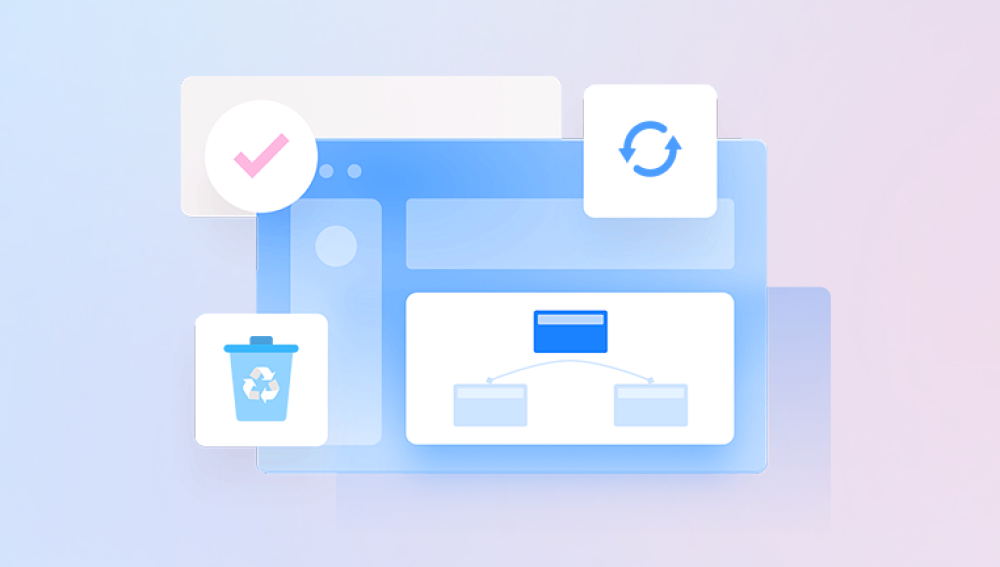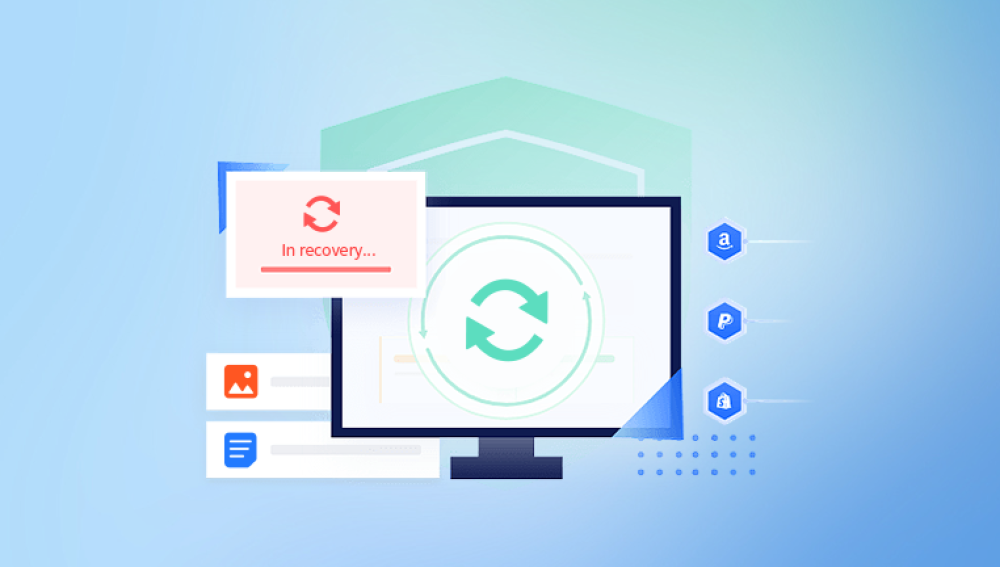Instagram Data Loss
Before diving into recovery options, it’s essential to understand how and why Instagram data might go missing. Instagram data loss typically falls into one of several categories:
1. User-Initiated Deletion
Accidentally deleting a post, story, or message is among the most common causes of data loss. Instagram does not offer a traditional “Recycle Bin,” so unless you act quickly, retrieving these deleted items can be tricky.
2. Account Deactivation or Hacking
If your account has been hacked or deactivated (either manually or due to suspicious activity), you might temporarily or permanently lose access to your data.
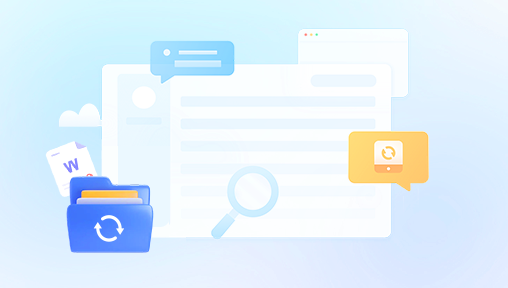
3. App Crashes or Bugs
At times, Instagram bugs or crashes—especially after an update—can result in missing posts or messages.
4. Device Storage Failure
If you use your device to store Instagram drafts, photos, or backups, any data corruption or deletion from your phone could result in lost content.
5. Violation of Community Guidelines
Instagram may delete posts or suspend accounts that violate their terms of service, resulting in unexpected data loss.
What Can Be Recovered?
The ability to recover Instagram data largely depends on the nature of the data and the duration since it was deleted. Here’s a breakdown of commonly recoverable content:
Deleted photos and videos (from your device or cloud storage)
Instagram messages (DMs)
Stories (within the 30-day archive or via third-party tools)
Archived posts
Profile information and bio
Contacts and follower lists
Native Instagram Features for Recovery
Before using third-party software, explore Instagram’s built-in tools:
1. Recently Deleted Folder
Instagram has a “Recently Deleted” feature that temporarily stores deleted photos, videos, reels, and stories for 30 days. You can access it via:
Go to Profile > Menu > Your Activity > Recently Deleted
Tap on the item you want to restore
Tap Restore
2. Instagram Archive
Instagram automatically archives stories, posts, and live videos if this setting is enabled:
Go to Profile > Menu > Archive
Select from Stories, Posts, or Lives
Restore or repost content from there
3. Download Your Data
Instagram allows users to download all account data, including media, comments, and messages. Here’s how:
Go to Profile > Menu > Your Activity > Download Your Information
Enter your email and request data
Instagram will email a download link, usually within 48 hours
This can help you manually recover media and text, although the process is slow and not comprehensive for all recovery scenarios.
When to Use Instagram Data Recovery Software
While native tools are helpful, they fall short in situations involving:
Content older than 30 days
Device-related data loss
Deleted messages beyond archive
Account suspensions or hacking
In these scenarios, specialized Instagram data recovery software comes into play. These tools can scan your device, backups, and cache to retrieve lost media and messages associated with Instagram.
Top Instagram Data Recovery Software Tools
Drecov Data Recovery
Drecov Data Recovery is a versatile and user-friendly software solution designed to help individuals and businesses retrieve lost, deleted, or corrupted files from a wide range of storage devices. Whether you’ve accidentally deleted important documents, experienced a system crash, or encountered data loss due to formatting, Drecov Data Recovery provides a reliable way to recover files efficiently.
The software supports recovery from hard drives, SSDs, USB flash drives, SD cards, and even formatted or inaccessible partitions. Its intuitive interface makes it easy for users of all technical levels to initiate a scan and locate lost files. Drecov Data Recovery categorizes found files by type, allowing you to preview documents, photos, videos, and more before deciding what to restore.
One of the standout features of Drecov Data Recovery is its advanced scanning technology, which includes both quick and deep scan modes. The quick scan retrieves recently deleted files, while the deep scan digs into the storage media to recover older or more difficult-to-find data. This dual approach maximizes the chances of successful recovery.
How to Use Instagram Data Recovery Software (Step-by-Step)
Let’s walk through a general process using Dr.Fone as an example. Most tools follow a similar workflow:
Step 1: Install the Software
Download and install the software on your PC or Mac. Ensure your phone is sufficiently charged and USB debugging is enabled (Android) or trusted (iOS).
Step 2: Connect Your Device
Use a USB cable to connect your device. The software will prompt for permission and automatically detect your device.
Step 3: Select Data Type
Choose “App Data” or “Social Media Data” and select Instagram as the target app.
Step 4: Start Scanning
Initiate the scanning process. This may take several minutes depending on your storage and the depth of scan chosen.
Step 5: Preview and Recover
Once the scan is complete, you’ll see a list of recoverable files. Preview them and select the items you want to restore.
Step 6: Save Files
Save recovered data to your PC or directly back to your device. Some tools allow exporting in various formats for easy management.
Alternative Methods for Instagram Data Recovery
In addition to specialized software, here are some supplementary strategies:
1. Check Cloud Storage
If you enabled Google Photos, iCloud, or Dropbox backup, your deleted Instagram media might still exist there. Look in the Trash or Recently Deleted folder.
2. Examine Device Cache
For Android users, file manager apps can access cached media used by Instagram, which often includes thumbnails or older versions of photos.
3. Use Third-Party Archiving Tools
Some users employ apps like "Story Saver" or “Repost for Instagram” that archive downloaded content automatically. These apps may retain older files even after deletion.
Tips to Prevent Future Instagram Data Loss
Recovery is often time-consuming and imperfect. Here are tips to avoid needing it in the future:
1. Enable Auto Backup
Use Google Photos or iCloud to automatically back up your images and videos.
2. Download Your Data Regularly
Every few months, download your Instagram data archive for safe offline storage.
3. Secure Your Account
Use two-factor authentication (2FA), strong passwords, and regular email checks to prevent hacking.
4. Use Archiving Instead of Deleting
Instead of deleting posts, archive them. You can always restore them later without data loss.
5. Be Cautious With Third-Party Apps
Avoid unauthorized apps that request Instagram access. These can compromise your data and increase the risk of suspension or loss.
Limitations of Instagram Data Recovery Software
Despite advancements, recovery software has some constraints:
Recovery may be incomplete, especially for overwritten data
Messages deleted long ago may not be recoverable
Some tools require root access (Android) or jailbreaking (iOS), which can void warranties
Data recovery may not work if the app has been uninstalled and reinstalled multiple times
That said, recovery software still provides the best chance when Instagram’s built-in tools fall short.
Choosing the Right Tool for You
When selecting the best Instagram data recovery software, consider the following:
Platform compatibility: Make sure it supports your device (iOS or Android)
Type of data you need: Some tools are better for media, others for messages
Ease of use: Look for an intuitive interface if you're not tech-savvy
Price: Free tools offer basic recovery, while premium tools provide deeper scans and higher success rates
User reviews and reputation: Choose tools with a strong track record and good customer support
Instagram data recovery doesn’t have to be a stressful or futile experience. Whether you've lost messages, deleted important posts, or suffered an account mishap, Instagram data recovery software can help bring your content back to life. By understanding how data loss happens, leveraging Instagram’s built-in tools, and using powerful third-party recovery solutions, you stand a strong chance of retrieving what’s lost.