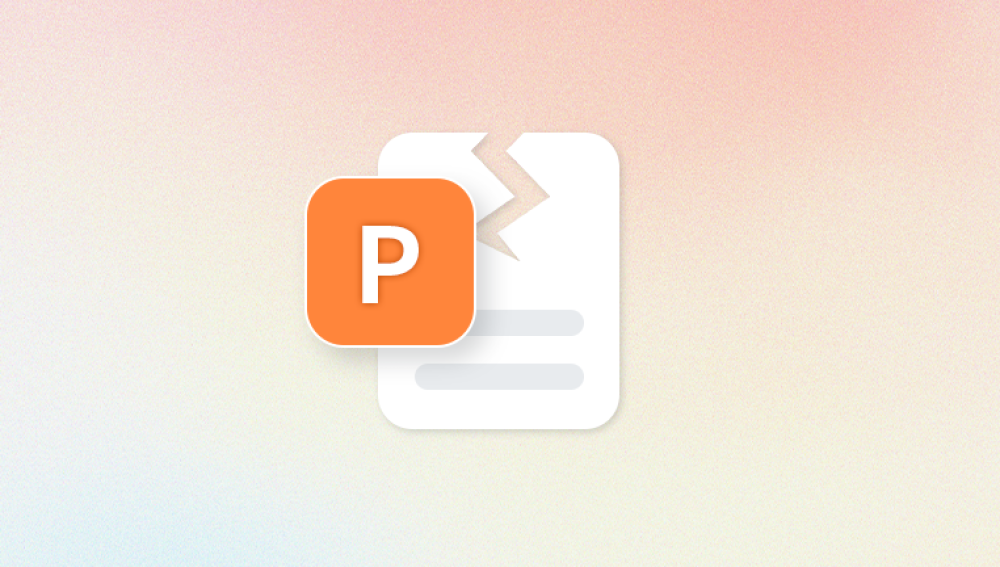Photos are more than just images they are precious memories, important documentation, or vital elements of creative projects. Losing or damaging these files can be devastating, whether it’s a cherished family portrait, a professional shoot, or an irreplaceable historical record. However, photo files, like any digital data, are vulnerable to corruption. Damage can occur due to a variety of reasons, and the effects can range from minor glitches to complete file unreadability.
To repair a photo file effectively, it’s important to understand what can cause damage and how it manifests:
Common Causes of Photo File Damage:
Interrupted File Transfers
Removing storage devices or shutting down computers during file copying or saving can result in incomplete or corrupt files.
Memory Card or Storage Device Failures
Bad sectors, logical errors, or physical damage on hard drives, SSDs, USB drives, or memory cards can corrupt photos stored on them.

Software Crashes or Bugs
Errors during photo editing, conversion, or saving can lead to damaged images.
Virus or Malware Attacks
Malicious software can alter or encrypt image files, rendering them unusable.
File System Errors
Corruption in the storage device’s file system may affect all files, including photos.
Power Failures
Sudden power loss during file transfer or editing can truncate or corrupt photo data.
How Damage Manifests in Photo Files:
Photos that fail to open.
Error messages like “file format not supported” or “corrupt image file.”
Images opening but showing distorted colors, lines, or pixelation.
Partial or blacked-out areas.
Photos appearing with incorrect orientation or incomplete data.
Thumbnail previews showing correctly but full images failing to load.
Identifying the Type of Corruption
Photo files come in various formats: JPEG/JPG, PNG, TIFF, RAW (from DSLRs), GIF, BMP, and more. Each format has a unique structure and potential points of failure.
Header Corruption: The file header contains metadata about the file format, resolution, color profile, and compression. Corrupt headers often make the file unreadable.
Data Corruption: Damage to the actual pixel data can cause color distortions, pixelation, or missing parts.
Metadata Corruption: Problems with EXIF or other metadata can cause images to appear incorrectly or fail to open in some programs.
Partial File Loss: Incomplete downloads, transfers, or device failures can truncate files.
Understanding these distinctions helps select the right repair tool or method.
Step 1: Try Opening the File in Different Applications
Sometimes the photo isn’t damaged but the application used to view it can’t interpret the file correctly.
Open the photo in multiple image viewers or editors (e.g., Windows Photos app, IrfanView, Photoshop, GIMP).
Try opening it on different devices or operating systems.
Some programs are more tolerant and may open files others cannot.
If the photo opens but looks distorted, it’s partially corrupted, so proceed with repair.
Step 2: Restore From Backup or Previous Versions
If you use cloud storage (Google Photos, iCloud, Dropbox) or backup software, check for older versions of the photo.
Access version histories or trash folders.
Restore previous versions if available.
Backing up regularly reduces the need for repairs.
Step 3: Use Basic Repair Features in Photo Editors
Some photo editors have built-in repair or recovery functions:
Adobe Photoshop:
Use the Open and Repair option by selecting it in the file open dialog.
GIMP:
Can sometimes open partially corrupted images and export a new clean copy.
Paint.NET:
May open corrupt JPEGs that other software can’t.
Try exporting the opened file to a new format or saving it under a new name.
Step 4: Use Dedicated Photo Repair Software
Panda Repair
Photos capture moments, memories, and milestones that are often irreplaceable. But what happens when your treasured photos become corrupted or damaged? Whether due to file transfer interruptions, storage device failures, software glitches, or virus attacks, damaged photo files can be frustrating and sometimes seem impossible to recover. That’s where Panda Repair steps in a powerful, easy-to-use tool designed to restore damaged photo files quickly and securely.
Panda Repair supports a wide variety of popular image formats, including JPEG, PNG, TIFF, BMP, and RAW files from many cameras. It specializes in detecting and repairing common types of corruption, such as broken headers, truncated data, and corrupted metadata, which are often the root causes preventing your photos from opening or displaying correctly.
With its advanced scanning algorithms, Panda Repair analyzes the damaged photo, reconstructs missing or corrupted data, and restores the image to a viewable and usable state. You don’t need technical expertise to use it: the straightforward interface guides you through selecting the damaged files, starting the repair, and saving the recovered photos all in just a few clicks.
Step 5: Manually Repair Photo Headers Using Hex Editors (Advanced)
If you have access to a healthy photo from the same camera or source, you can try manually repairing the header with a hex editor:
Open a good photo and the damaged photo in a hex editor like HxD.
Compare the header sections (usually the first few hundred bytes).
Copy the header from the good file and paste it over the damaged file’s header.
Save and attempt to open the repaired photo.
This technique requires understanding of file structures and is risky for novices.
Step 6: Repair Corrupted RAW Files
RAW files are often large and contain uncompressed data from digital cameras. They are prone to corruption due to their size and complexity.
Use manufacturer-specific software like Canon Digital Photo Professional, Nikon Capture NX-D, or Sony Imaging Edge to open or repair RAW files.
Specialized RAW repair tools like Stellar Repair for Photo support RAW formats such as CR2. NEF, ARW, and more.
Try converting RAW files to DNG format using Adobe DNG Converter to improve compatibility and possibly bypass corruption.
Step 7: Convert Corrupted Photos to Another Format
If you can partially open the image, try converting it to a different format:
Use IrfanView, XnView, or ImageMagick to convert JPEG to PNG, TIFF to BMP, etc.
Sometimes conversion strips out corrupted metadata or fixes structural problems.
Use command-line tools for batch processing large numbers of photos.
Step 8: Extract Partial Data from Severely Damaged Photos
If the photo is too corrupted to repair fully, extract what you can:
Extract thumbnails embedded in JPEG files using tools like ExifTool or JPEGsnoop.
Use photo carving software to retrieve partial images from corrupted sectors.
Some recovery tools salvage partial images that can be reassembled or used as previews.
Step 9: Prevent Photo File Corruption
Prevention is always better than repair. Follow these tips to keep your photo files safe:
Use Reliable Storage
Invest in high-quality SD cards, SSDs, and hard drives.
Safely Eject Storage Devices
Avoid unplugging devices during file transfers or writing.
Keep Backup Copies
Use cloud storage or external backups for important photos.
Regularly Update Software and Firmware
Keep cameras, readers, and editing software up to date.
Protect Against Malware
Use antivirus software and avoid untrusted downloads.
Avoid Sudden Power Losses
Use UPS devices for desktop setups to prevent interruptions.
Check File Integrity Regularly
Open and verify archived photos periodically.
When to Seek Professional Help
If your photos are irreplaceable and software repair fails, consider professional data recovery or image restoration services. They have advanced tools to recover data from physically damaged media or corrupted files beyond software capabilities.
Damaged photo files can often be recovered using a systematic approach and the right tools. Start by verifying file integrity across different viewers, restoring backups, or trying simple repair features. If those fail, specialized photo repair software provides powerful recovery options. For storage-related damage, use data recovery tools. Advanced users can try manual header repair or conversion techniques.