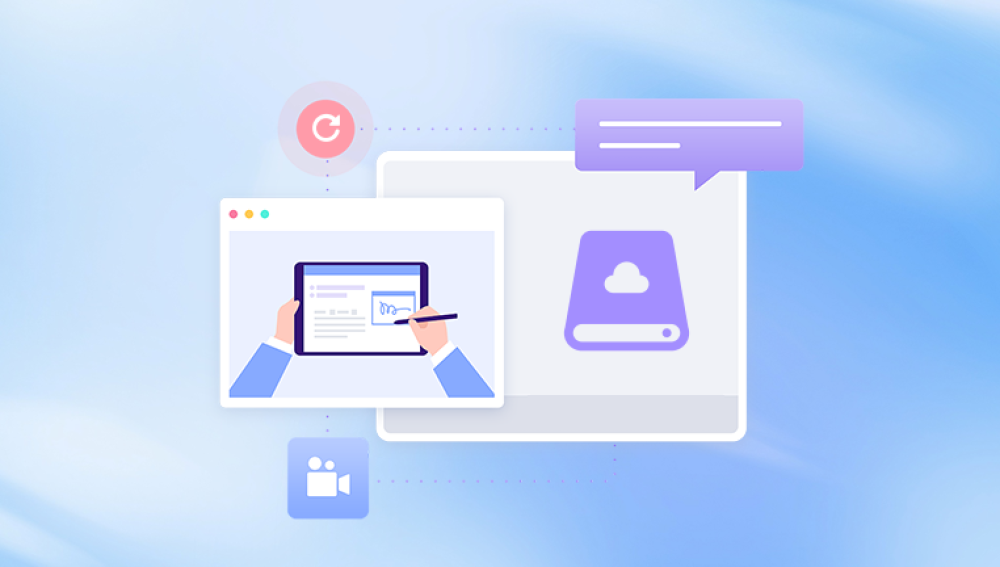Solid State Drives (SSDs) have revolutionized data storage due to their superior speed, reliability, and durability when compared to traditional hard disk drives (HDDs). With no moving parts, they are less prone to mechanical failure, offering quicker boot times, faster data transfer, and lower power consumption. However, despite their advantages, SSDs are not immune to issues. Corrupted firmware, bad blocks, power surges, abrupt shutdowns, and aging cells can render an SSD unstable, inaccessible, or completely unresponsive.
Repairing an SSD isn't always straightforward. Unlike HDDs, where physical parts might be replaced or repaired, SSD repair often involves firmware correction, data reallocation, or deep-level diagnostics.
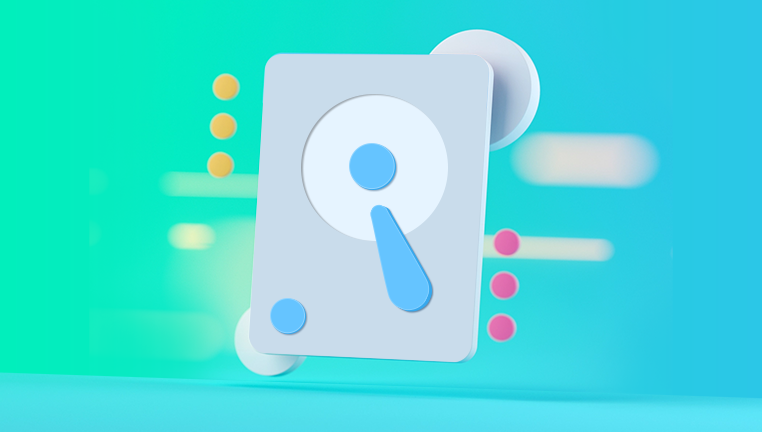
1. Logical Issues
These are software-level problems such as:
File system corruption
Partition loss
Malware attacks
Improper formatting
Bad firmware updates
Logical issues are typically fixable using software tools without needing to replace the drive.
2. Firmware or Controller Issues
SSDs rely on complex firmware and a memory controller to function. If the firmware becomes corrupt, the drive may stop responding entirely. This type of failure usually requires specialized tools or manufacturer-level intervention.
3. Hardware Problems
Although SSDs have no moving parts, they can still suffer hardware damage:
Failed NAND chips
Controller malfunction
Damaged PCB (Printed Circuit Board)
Power surge effects
Most hardware-level failures require professional data recovery services or total replacement of the drive.
Early Signs Your SSD Needs Repair
Recognizing warning signs early can prevent total data loss. Some of the most common symptoms of SSD failure include:
Frequent system crashes or freezes
Files suddenly going missing or becoming corrupted
Drive not recognized in BIOS or File Explorer
Slower performance despite enough space
System boot failure
Errors during file transfers
If you notice any of these signs, act immediately to prevent data loss.
Step-by-Step SSD Repair Guide
The repair approach depends on the specific issue. Here’s a comprehensive method to repair or restore a problematic SSD.
Step 1: Check Physical Connections
Before assuming the drive is dead, inspect the most basic components:
Power Supply: Ensure the power cable is securely connected.
Data Cable (SATA/NVMe): Try a different cable and port.
Motherboard Port: Connect the SSD to a different system to confirm if the issue is with the drive or motherboard.
External Enclosure: For SATA drives, use an external USB enclosure to check accessibility.
Sometimes, what appears to be a dead SSD is just a loose connection or bad cable.
Step 2: Access Disk Management or BIOS
If the SSD isn’t visible in your operating system, check the following:
BIOS/UEFI: Restart your computer and enter the BIOS setup. If the SSD doesn’t appear there, it's a serious issue.
Disk Management (Windows): If detected in BIOS but not Windows Explorer, open Disk Management. If the drive shows up but appears “Unallocated,” it may have lost its partition.
macOS Disk Utility: On Mac, open Disk Utility to check the SSD’s status.
If the drive is unrecognized in both BIOS and Disk Management, the controller or firmware might be damaged.
Step 3: Update SSD Firmware
An outdated or corrupted firmware can cause your SSD to behave erratically. Visit the manufacturer's website (e.g., Samsung, Crucial, SanDisk, Kingston) and:
Download the latest SSD toolbox or firmware update utility.
Connect the SSD via a working system.
Run the utility to scan and install updates.
This process can resolve compatibility issues, sleep mode bugs, or file transfer glitches.
Caution: A failed firmware update can brick the SSD permanently. Only proceed if the drive is still somewhat responsive.
Step 4: Use Error Checking Tools
For SSDs showing minor errors, you can use built-in utilities to scan and repair file system corruption.
Windows:
Right-click the SSD in File Explorer.
Select Properties > Tools > Error Checking.
Click Scan Drive.
You can also use chkdsk in Command Prompt:
bash
CopyEdit
chkdsk X: /f /r /x
Replace X: with your SSD's drive letter.
macOS:
Use First Aid in Disk Utility to check and repair the disk.
These tools can fix corrupted file systems and repair bad sectors logically mapped in the controller.
Step 5: Recover Lost Partitions
If the SSD appears as unallocated space, it's likely the partition has been lost or corrupted. You can recover it using partition recovery tools such as:
MiniTool Partition Wizard
EaseUS Partition Master
AOMEI Partition Assistant
TestDisk (Open Source)
Follow these steps:
Install and launch the tool.
Select the SSD.
Choose the "Partition Recovery" feature.
Scan for lost or deleted partitions.
Preview and restore them.
Avoid writing data to the SSD until the partition is recovered to prevent overwriting.
Step 6: Use Dedicated SSD Repair Tools
Drecov Data Recovery
Panda Data Repair is a user-friendly data recovery tool designed to handle a wide range of storage issues, including those affecting SSD drives. Whether your SSD is corrupted, unreadable, or suffering from accidental file deletion, Panda Data Repair provides an effective, non-destructive solution to restore lost files with minimal hassle.
Unlike traditional hard drives, SSDs use flash memory and have different failure modes—such as TRIM-enabled deletions, bad block accumulation, or sudden controller failure. Panda Data Repair is optimized to address logical-level issues commonly seen with SSDs, such as deleted partitions, corrupted file systems, or inaccessible drives due to software errors.
Using Panda Data Repair is straightforward. Once the SSD is connected, the software scans the drive thoroughly using deep and quick scan modes to detect deleted files, folders, and system structures. It supports various file systems including NTFS, exFAT, FAT32, and others, ensuring compatibility with most consumer and professional SSDs.
Step 7: Use S.M.A.R.T. Data to Predict Failure
Self-Monitoring, Analysis, and Reporting Technology (S.M.A.R.T.) provides critical metrics about SSD health. Tools like CrystalDiskInfo or GSmartControl can analyze this data.
Key attributes to monitor:
Reallocated Sectors Count
Wear Leveling Count
Power-On Hours
Program/Erase Cycle Count
Remaining Life
If several values are in the warning zone, back up data immediately. While S.M.A.R.T. cannot always predict imminent failure, it offers valuable early warnings.
Step 8: Secure Erase (When Recovery Isn’t Needed)
If your SSD is acting up and you don’t need the data, performing a Secure Erase can restore performance and eliminate logical issues.
Why it helps: Secure Erase resets all NAND cells and clears corrupted blocks, returning the SSD to factory condition.
How to Secure Erase:
Use manufacturer tools like Samsung Magician or Crucial Executive.
Boot into a special utility if needed (some tools require bootable environments).
Select the Secure Erase option.
After erasing, repartition and reformat the drive.
Step 9: Clone the SSD (If It's Failing but Accessible)
If your SSD is on the verge of failure but still accessible, clone it immediately to prevent data loss. Use tools like:
Macrium Reflect
Clonezilla
EaseUS Todo Backup
Acronis True Image
Clone sector-by-sector for best results. Once cloned, you can repair the clone or replace the original SSD.
Step 10: Physical Recovery (Advanced Users or Professionals)
If the SSD is not recognized at all (even in BIOS), or it's completely dead, physical repair might be necessary. This includes:
Reballing or replacing the NAND chip
Replacing the controller chip
Micro soldering damaged PCB traces
Connecting via JTAG/UART interfaces
These are not DIY repairs and require lab-grade tools, cleanroom environments, and expert-level skills. Attempting this at home can permanently destroy the drive.
For dead drives, consult a professional data recovery lab with SSD experience. Some well-known labs include:
ACE Data Recovery
DriveSavers
Gillware
Ontrack
WeRecoverData
Recovery pricing can range from a few hundred to several thousand dollars, depending on severity and urgency.
How to Prevent SSD Failures
Prevention is far better than repair. Here are best practices to extend SSD lifespan and reduce the risk of failure:
1. Use a UPS (Uninterruptible Power Supply)
Power surges and outages can corrupt data or damage the controller. A UPS protects against such issues.
2. Avoid Defragmentation
Defragmenting SSDs is unnecessary and can accelerate wear. Disable scheduled defrag in Windows.
3. Enable TRIM Support
TRIM ensures deleted data is properly erased, improving SSD performance. It’s enabled by default on most systems but verify using:
bash
CopyEdit
fsutil behavior query DisableDeleteNotify
Output should be 0 for TRIM to be active.
4. Update Firmware Periodically
Check manufacturer sites every few months for critical firmware updates.
5. Avoid Filling the Drive
Keep at least 20–30% of your SSD free to allow wear leveling and efficient write operations.
6. Monitor Drive Health
Install software that alerts you to rising bad block counts or S.M.A.R.T. warnings.
7. Backup Regularly
No matter how reliable a drive seems, always keep backups. Use cloud services or external drives.
When to Replace Instead of Repair
Even though many SSD issues can be fixed, some circumstances warrant outright replacement:
Excessive bad blocks or S.M.A.R.T. warnings
Controller failure that prevents detection
Repeated firmware corruption
Drive age exceeding manufacturer’s rated write cycles
In such cases, recovering your data and replacing the drive is the safest option.
While SSDs are faster and more resilient than HDDs, they are not indestructible. With proper care, they can last years, but when issues arise, quick action is essential to preserve your data. Whether you're dealing with logical errors, firmware bugs, or failing hardware, the repair methods outlined here can help you resolve most problems without panic.
For critical cases, always consult a professional—especially when dealing with non-detected drives or physical damage. And most importantly, implement proactive strategies like regular backups, firmware updates, and health monitoring to keep your SSD performing optimally.