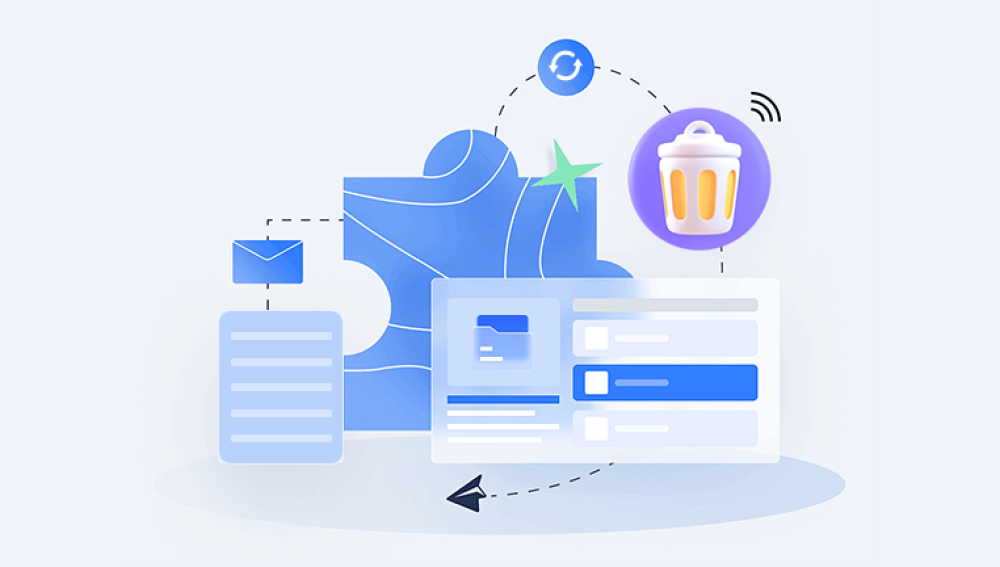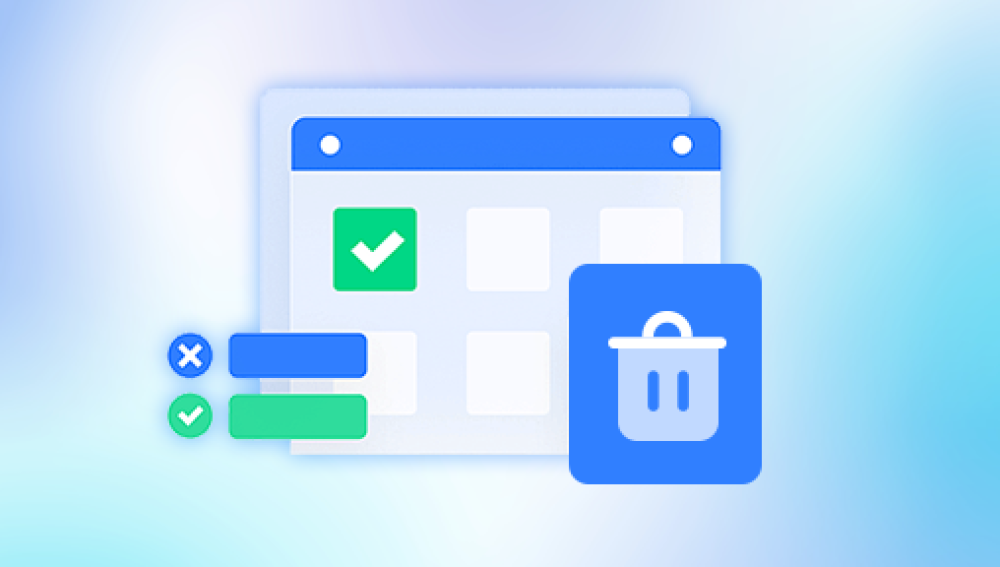Recovering a deleted document in ZipForm Transactions can be a critical task, particularly for real estate professionals who rely on this software to manage contracts, forms, and transaction documents. ZipForm Transactions, a popular platform used by real estate agents, offers a streamlined system for creating, managing, and storing documents related to property transactions. However, like any digital platform, there is always the risk of accidental file deletion, which can lead to a significant loss of important documents.
1. ZipForm Transactions and Its Document Management
ZipForm Transactions, powered by the California Association of Realtors (C.A.R.), is a tool designed specifically for real estate professionals to create, sign, and store forms digitally. It streamlines the process of handling real estate transactions by organizing documents in a secure online environment.
One of the key features of ZipForm Transactions is its document management system, which allows users to upload, organize, and share transaction-related documents with clients, colleagues, and service providers. These documents can include contracts, disclosures, inspection reports, and other forms related to property sales. In an ideal scenario, these files are kept safe and secure, but mistakes happen, and documents may be accidentally deleted.

2. Understanding the ZipForm Transactions Interface
ZipForm Transactions offers a user-friendly interface that makes managing documents easier. When users upload files into the system, they are typically organized by transaction, with each file associated with a specific deal. Users can quickly access, download, or send files as needed. However, just as in any software platform, deleted files can sometimes be difficult to recover, particularly if you do not know where to look or what tools to use.
3. What Happens When You Delete a Document?
When you delete a document from ZipForm Transactions, it is typically removed from the platform's interface and moved to a "deleted" state. This means that the file is not immediately erased from the system but rather marked for deletion. The document may still exist on ZipForm’s backend servers for a certain period before being completely removed, depending on their data retention policy.
The deletion may be a result of several factors:
Accidental deletion: Files that are mistakenly removed while managing transactions.
System glitches or malfunctions: Rare technical issues can sometimes result in data loss.
User confusion: A user may mistakenly delete the wrong document or transaction.
4. Built-in Recovery Options in ZipForm Transactions
ZipForm Transactions offers a variety of built-in tools to help recover lost or deleted files, though these options may vary depending on your subscription and settings.
a. Check the Trash Bin or Deleted Items Folder
Most document management systems, including ZipForm Transactions, have a "trash" or "deleted items" folder where deleted files are temporarily stored. Files in this folder can often be restored with just a few clicks.
Log into ZipForm Transactions.
Navigate to your transaction list.
Look for the "Trash" or "Deleted Items" section in the left-hand menu or the transaction view.
Click on the folder and review the documents that have been deleted.
Select the document you wish to recover and restore it to its original folder or transaction.
This is the easiest and most direct method of recovery, as long as the file is still present in the Trash.
b. Contacting ZipForm Customer Support
If you cannot find your deleted documents in the Trash, or if they have been permanently removed from your account, your next best option is to contact ZipForm's customer support team.
Go to the ZipForm Transactions help or support section.
Submit a support ticket or reach out to their team via live chat or phone.
Provide them with details about the document, such as the transaction ID, file name, or date it was deleted.
Ask if they can recover the deleted file from their backups.
ZipForm may keep backups of deleted documents for a limited time, so it is worth asking if they can restore a file from their servers.
c. Version History and Document Revisions
ZipForm Transactions also keeps track of revisions and updates to documents within a transaction. If a document was deleted or altered, there might be a version history you can access.
Open the specific transaction in ZipForm Transactions.
Look for a "Document History" or "Version History" option.
Review the revisions to see if there is an older version of the document you need.
Restore or download the earlier version of the document.
This can be a useful option if you have lost recent changes or need to restore an earlier draft.
5. Using Third-Party Data Recovery Software
If the built-in tools in ZipForm Transactions do not recover your deleted document, you can try third-party data recovery software. These tools work by scanning your computer or device for traces of deleted files and attempting to recover them.
a. Choose the Right Data Recovery Software
Several well-known data recovery tools can help recover deleted files from your computer, external drives, or cloud services. Some of the most popular options include:
Drecov Data Recovery also provides deep scanning capabilities, which search your storage devices for traces of lost data that might not be immediately visible. The software can recover files even after a complete format or from drives with damaged sectors, ensuring that your data has the best chance of being restored.
Additionally, Drecov Data Recovery supports both Windows and macOS, and it allows users to preview files before performing the recovery, ensuring that you are restoring the correct data. Whether you're dealing with accidental deletion or more severe data loss scenarios, Drecov Data Recovery offers a reliable, accessible solution to retrieve your important files.
b. Scan Your Device for Deleted Files
Once you have selected a recovery tool, follow the software’s instructions to scan your device or cloud storage for deleted files.
Install and run the data recovery software.
Select the location where your ZipForm Transactions documents were stored (e.g., your computer’s hard drive or external storage).
Run the scan and wait for the software to locate deleted files.
Review the scan results and filter the results by file type (e.g., PDF, DOCX, etc.).
Select the document(s) you want to recover and follow the software’s recovery process.
Note that data recovery tools are not always 100% successful, especially if the deleted files have been overwritten or corrupted. However, these tools can often retrieve documents that are still intact on your storage device.
6. Cloud Backup and Sync Services
If your ZipForm Transactions account is integrated with cloud backup or syncing services, such as Google Drive, Dropbox, or OneDrive, it is possible that a copy of your deleted document is stored in the cloud. Check these services to see if a backup copy of your document is available.
Log into your cloud storage account.
Search for the deleted document by file name or transaction.
Check the trash or deleted items folder in the cloud service.
Restore the document if it is available.
Some cloud services also offer versioning, which allows you to recover earlier versions of a file.
7. Preventing Future Document Deletion
To minimize the risk of losing documents in the future, consider adopting best practices for data management.
a. Regular Backups
Implement a regular backup routine for your ZipForm Transactions documents. Use cloud services or external storage devices to create periodic backups of your important files. This ensures that you always have a copy of your documents, even if they are deleted or lost from the platform.
b. Use ZipForm’s Auto-Save Features
ZipForm Transactions automatically saves your documents as you work, reducing the risk of losing changes. Make sure that this feature is enabled and that your account is properly configured to sync documents across all devices.
c. Educate Your Team
If you work with a team of agents or assistants, make sure they understand the importance of careful document management. Establish clear guidelines for organizing, saving, and deleting files to reduce human error.
Start by checking the platform’s built-in recovery options, and if that doesn’t work, explore third-party software and cloud backups. Remember, the best strategy is to take preventive measures to back up your documents regularly and educate your team on safe document management practices. This proactive approach will ensure that you are better prepared in the event of accidental file deletion in the future.