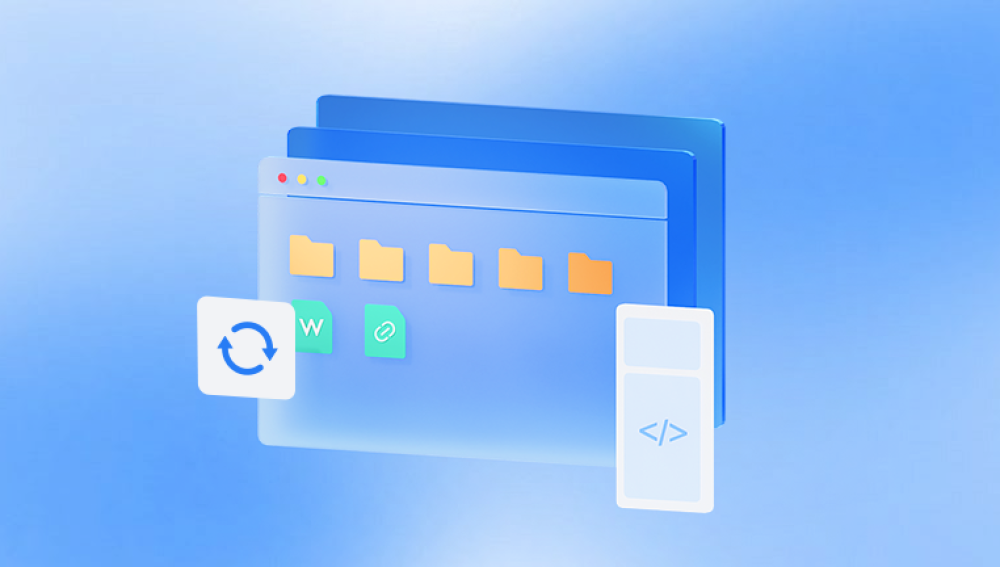Deleting pictures accidentally or losing them due to hardware or software issues can be heartbreaking. Whether these pictures are precious memories, important work photos, or irreplaceable images, the good news is that deleted photos are often recoverable.
When you delete pictures from your computer, smartphone, or other storage devices, they don’t immediately disappear from the storage media. Instead, the system marks the space where the file was stored as "available" for new data. Until that space is overwritten by new files, recovery is possible.
For example:
Recycle Bin/Trash: Files deleted normally on computers first go to the Recycle Bin (Windows) or Trash (Mac), allowing easy restoration.
Shift + Delete or Permanent Deletion: Files bypass the Recycle Bin and are harder to recover.
Formatted or Corrupted Drives: Recovery is possible but more complex, often requiring specialized tools.
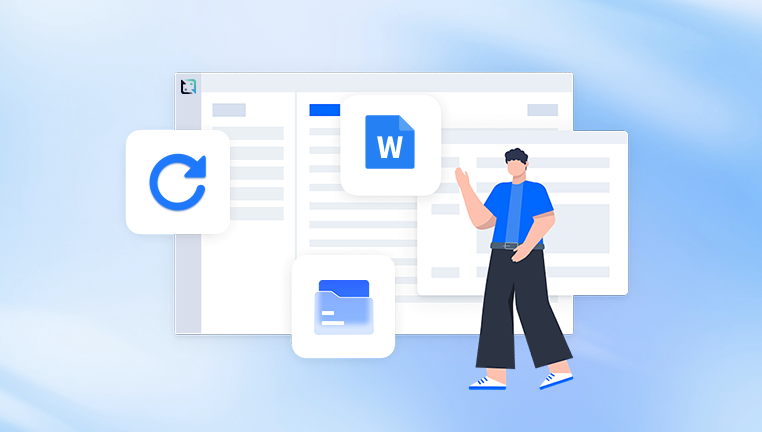
Part 1: Immediate Steps to Take When You Realize Your Pictures Are Deleted
Time is critical for successful recovery. Here’s what to do immediately after noticing deleted pictures:
Stop Using the Device: Avoid saving new files or installing recovery software on the same drive or memory card. This prevents overwriting the deleted data.
Check Recycle Bin or Trash: It might be as simple as restoring files from there.
Check Backup Services: Many users use cloud services that might have copies of your pictures.
Use Recovery Software: If the pictures are not in any backup or trash, use recovery software to scan your device.
Part 2: Recover Deleted Pictures on Various Devices
1. Recover Deleted Pictures on Windows PC
Step 1: Check Recycle Bin
Open Recycle Bin from desktop.
Locate your pictures.
Right-click and select “Restore.”
Step 2: Use File History or Backup
If File History was enabled, restore files from backup.
Go to the folder where the pictures were deleted.
Right-click → Properties → Previous Versions.
Select a version and click Restore.
Step 3: Use Data Recovery Software
Drecov Data Recovery
When you delete a picture, it isn’t immediately erased from your storage. Instead, the system marks the space as available for new data. Until that space is overwritten, Drecov Data Recovery can locate and recover your deleted images.
Using Drecov Data Recovery is simple. After downloading and installing the software, make sure to install it on a different drive than the one where your pictures were lost to avoid overwriting data. Launch the program and select the drive or device to scan. You can choose between a quick scan for recent deletions or a deep scan for thorough recovery. The software will analyze the storage and display recoverable files.
Drecov Data Recovery supports a wide range of image formats including JPEG, PNG, TIFF, BMP, and RAW files, making it a reliable tool for photographers and casual users alike. You can preview files before recovery, ensuring you retrieve exactly what you need.
Once you select the pictures to recover, save them to a different drive to prevent overwriting other lost files. Acting quickly and using Drecov Data Recovery’s powerful scanning capabilities will give you the best chance to fully restore your deleted pictures and safeguard your precious memories.
2. Recover Deleted Pictures on Mac
Step 1: Check Trash
Click the Trash icon.
Search for deleted pictures.
Right-click → Put Back.
Step 2: Use Time Machine Backup
Open the folder where pictures were stored.
Click Time Machine icon and navigate to backup dates.
Select pictures and click Restore.
Step 3: Use Data Recovery Software
Options include Disk Drill, Stellar Photo Recovery, or EaseUS for Mac.
Install software on a different volume.
Scan the drive for deleted files.
Preview and recover images.
3. Recover Deleted Pictures from Android Devices
Step 1: Check Google Photos Trash
Open Google Photos app.
Go to Library → Trash.
Select photos → Restore.
Step 2: Use Recovery Apps
Apps like DiskDigger, Dr.Fone, or Tenorshare UltData can recover deleted photos.
Root access may improve recovery results but is not always necessary.
Step 3: Use PC-based Recovery Software
Connect phone to PC.
Use recovery tools that support Android devices to scan internal storage or SD card.
4. Recover Deleted Pictures from iPhone
Step 1: Check Recently Deleted Folder
Open Photos app.
Navigate to Albums → Recently Deleted.
Select photos → Recover.
Step 2: Restore from iCloud or iTunes Backup
Restore phone from a backup that contains deleted photos.
Requires wiping device and restoring.
Step 3: Use Third-party Recovery Software
Software such as Dr.Fone, PhoneRescue, or iMobie can scan and recover deleted photos.
Connect iPhone to PC and follow software instructions.
5. Recover Deleted Pictures from External Drives or Memory Cards
Connect the device to a PC.
Use recovery software like Recuva, Stellar Photo Recovery, or EaseUS.
Perform deep scans.
Recover and save files to a safe location.
Part 3: Using Data Recovery Software - A Closer Look
Recovery software is often the best method when backups are unavailable or Recycle Bin/Trash is empty.
Popular Recovery Software Features:
File Scanning and Preview: Scan storage for recoverable files and preview before recovery.
Support for Various File Formats: JPEG, PNG, GIF, RAW, TIFF, BMP, etc.
Recovery from Various Devices: Internal drives, external drives, USB flash drives, memory cards.
Deep and Quick Scan Modes: Quick for recent deletions; deep for thorough searches.
Ease of Use: Intuitive interfaces that guide users through recovery.
Step-by-Step Example Using Drecov Data Recovery:
Download and Install: On a different drive than the one containing lost files.
Launch the Program: Select the drive or device where the pictures were stored.
Select Scan Type: Choose quick or deep scan depending on file loss duration.
Preview Files: View recoverable pictures and select those you want.
Recover Files: Save to a different location.
Part 4: What to Do if Recovery Software Doesn’t Work?
Check Backups and Cloud Storage: Sometimes files are backed up automatically.
Try Alternative Software: Some tools specialize in photos.
Use Partition Recovery Tools: If a partition was deleted or formatted.
Consult a Professional Data Recovery Service: For physically damaged devices or severe data loss.
Part 5: Restoring Physical Photos (Printed Pictures)
If you want to restore physical photos, digitize and edit them digitally.
Steps:
Scan the Photo: Use a flatbed scanner at 600 dpi or higher.
Use Photo Editing Software: Adobe Photoshop or GIMP.
Repair Damage: Use healing brushes, clone stamp, and other tools to fix scratches, tears, or discoloration.
Enhance Colors and Contrast: Adjust levels, curves, and color balance.
Save and Back Up: Keep both digital and physical copies safe.
Part 6: Tips to Avoid Future Photo Loss
Regular Backups: Use cloud services and external drives.
Use Cloud Storage: Google Photos, iCloud, OneDrive.
Avoid Using Affected Devices: Don’t save new files on the device where files were deleted.
Organize Your Photos: Regularly clean and sort to avoid accidental deletion.
Use Antivirus: Prevent data loss due to malware.
Restoring deleted pictures is often possible with patience and the right tools. Whether it’s checking the Recycle Bin, using backups, trying recovery software, or consulting professionals, your chances of getting those lost images back are good. Additionally, taking preventive steps protects your memories for the future.