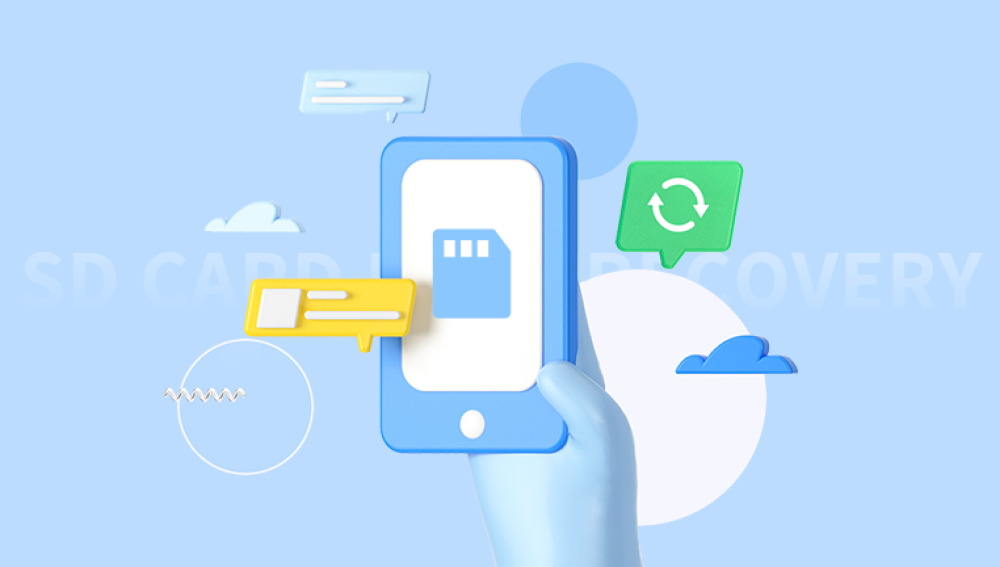SD cards (Secure Digital cards) are compact storage devices commonly used in cameras, smartphones, tablets, drones, and other portable electronics. They’re essential for storing photos, videos, documents, and app data. However, as convenient as they are, SD cards are also vulnerable to file loss.
Common Reasons for File Loss on SD Cards
Understanding what caused your data loss is the first step toward successful recovery. Here are the most frequent reasons:
Accidental Deletion – Files were mistakenly deleted from the SD card or moved elsewhere.
Formatting – The SD card was formatted manually or prompted for formatting by a device.

File System Corruption – Caused by improper ejection, power failure, or malware.
Physical Damage – Bending, cracking, or exposure to moisture can damage the card.
Unsupported File System – SD cards formatted in one system may be unreadable in another.
Card Not Recognized – Devices or computers fail to detect or mount the SD card.
Transfer Errors – File transfer interrupted due to system crash or cable disconnection.
Each scenario requires a tailored approach, and not all require technical skills. Some can be resolved using built-in tools, while others may require third-party recovery software.
Step 1: Stop Using the SD Card
The moment you realize files are missing, stop using the card. Continuing to use it could overwrite the deleted data, making recovery more difficult or impossible. Don’t save new files, take photos, or reformat the card until recovery is complete.
Remove the card from the device and set it aside until you’re ready to perform recovery from a computer.
Step 2: Connect the SD Card to a Computer
To recover files, you need to connect your SD card to a computer. There are a few ways to do this:
Built-in SD card slot – Some laptops have an SD or microSD card reader.
USB SD card reader – An external adapter that plugs into a USB port.
Direct cable connection – Some devices allow SD card access via USB.
Once connected, the card should appear as a removable drive. If it doesn’t, check the Disk Management (Windows) or Disk Utility (Mac) to see if it's detected.
Step 3: Check the Recycle Bin or Trash (if applicable)
In rare cases, deleted files from SD cards may be moved to the Recycle Bin or Trash when accessed via a computer. If your SD card was mounted and files deleted through the file explorer:
Windows: Open the Recycle Bin, search for the deleted files, right-click > Restore.
macOS: Open the Trash, locate files, and drag them back to your desktop or folder.
If the files are not there, move on to recovery software.
Step 4: Use File Recovery Software
Drecov Data Recovery
Drecov Data Recovery is designed to scan and recover lost, deleted, or inaccessible files from all types of SD cards, including microSD, SDHC, and SDXC. Whether the issue is accidental deletion, formatting, corruption, or a card that suddenly appears as unreadable, Panda’s smart scanning technology can detect lost data and bring it back to life.
To get started, insert your SD card into a computer using a card reader. Launch Drecov Data Recovery, which will automatically recognize the SD card as a connected device. Choose between a Quick Scan for recently deleted files and a Deep Scan for recovering data from formatted or corrupted cards. Once the scan completes, you can preview files before selecting the ones you want to recover.
Panda supports a wide range of file types, including images, videos, documents, and more. Its clean interface makes it easy for both beginners and professionals to navigate, even in high-stress situations.
To improve your chances of recovery, stop using the SD card immediately after data loss and avoid saving new files to it. Run Drecov Data Recovery from your computer not the SD card to prevent overwriting.
Step 5: Recover Files from a Formatted SD Card
Formatting an SD card does not erase all data immediately. It simply removes the file system references. With the right tool, recovery is still possible—as long as new data hasn’t overwritten the sectors.
Step 6: Recover Files from a Corrupted or RAW SD Card
If your card appears as RAW (unreadable) or prompts you to format, it likely has a corrupted file system. Avoid formatting until you’ve attempted recovery.
Signs of a corrupted SD card:
“You need to format the disk before you can use it.”
File names appear as gibberish or blank.
Access is denied when you try to open the card.
Use data recovery tools that support RAW file systems. Disk Drill, PhotoRec, and Stellar are effective for recovering from corrupted cards.
After recovery, you can reformat the card to restore functionality.
Step 7: Recover Files from a Physically Damaged SD Card
If your SD card is cracked, bent, or showing no response at all, you may be dealing with physical damage.
Signs of physical damage:
The card doesn’t appear in Disk Management or Disk Utility.
It heats up when inserted.
It makes clicking or humming sounds (if in a device).
Visible cracks, broken pins, or discolored contacts.
In these cases, recovery software won’t help. You should:
Avoid trying to fix the card yourself (no bending, cleaning with chemicals, etc.).
Stop using the card immediately.
Contact a professional data recovery service.
Professional services use cleanroom environments and specialized tools to extract data directly from damaged memory chips. While expensive, this may be your only option for valuable files.
Step 8: Recover Files from an Android Device with SD Card
If your files were stored on an SD card inside an Android phone or tablet:
Turn off the device and remove the SD card.
Insert the card into your computer using a reader.
Use recovery software like Disk Drill or EaseUS to scan and recover files.
If the SD card is encrypted or not directly accessible, you may need to root the device and use an Android-specific recovery tool like Dr.Fone, Tenorshare UltData, or iMobie PhoneRescue.
Step 9: Recover Files from a Camera or GoPro SD Card
Photos and videos are commonly lost from SD cards used in DSLR cameras, mirrorless systems, GoPros, drones, and action cams.
Remove the SD card from the camera.
Insert it into a computer using a card reader.
Run recovery software like Stellar Photo Recovery, PhotoRec, or Recoverit.
These tools support recovery of RAW formats (CR2. NEF, ARW), JPEGs, MP4s, MOVs, and more.
If you accidentally deleted files in-camera, avoid taking new photos or videos to prevent overwriting.
Step 10: Format the SD Card After Recovery
Once you've successfully retrieved your files, format the SD card to repair any file system issues and restore full capacity.
Windows:
Open File Explorer > Right-click SD card > Format.
Choose FAT32 or exFAT (for cards larger than 32GB).
Uncheck Quick Format if a full scan is preferred.
Click Start.
macOS:
Open Disk Utility.
Select the SD card > Click Erase.
Choose MS-DOS (FAT) or ExFAT depending on size.
Click Erase to begin formatting.
This ensures the card is safe to reuse. Always remember to eject the card safely after use.
Best Practices to Avoid SD Card Data Loss
Eject Properly: Always unmount the card before removing it from a device.
Use Quality Cards: Choose high-quality SD cards from trusted brands.
Avoid Full Capacity Usage: Leave some space free to prevent corruption.
Backup Regularly: Transfer files to a computer or cloud storage frequently.
Avoid Interruptions: Don’t remove the card while transferring data or during write processes.
Check Compatibility: Use cards that match your device’s specifications.
Handle Carefully: Avoid bending, exposing to water, or extreme temperatures.
Don’t Use in Multiple Devices: Reformat the card when switching between devices.
Following these tips helps reduce the chances of data loss and prolongs the lifespan of your SD card.
Losing files from an SD card doesn’t have to mean losing them forever. With quick action and the right recovery tools, most data can be retrieved—even after deletion or formatting. Whether you’re recovering photos, videos, documents, or app data, software like Recuva, EaseUS, Disk Drill, and PhotoRec can help bring your files back safely.
If your SD card is physically damaged, professional recovery services remain a viable, though costly, option. The key is not to panic, avoid using the card further, and act promptly to maximize the chances of successful recovery.