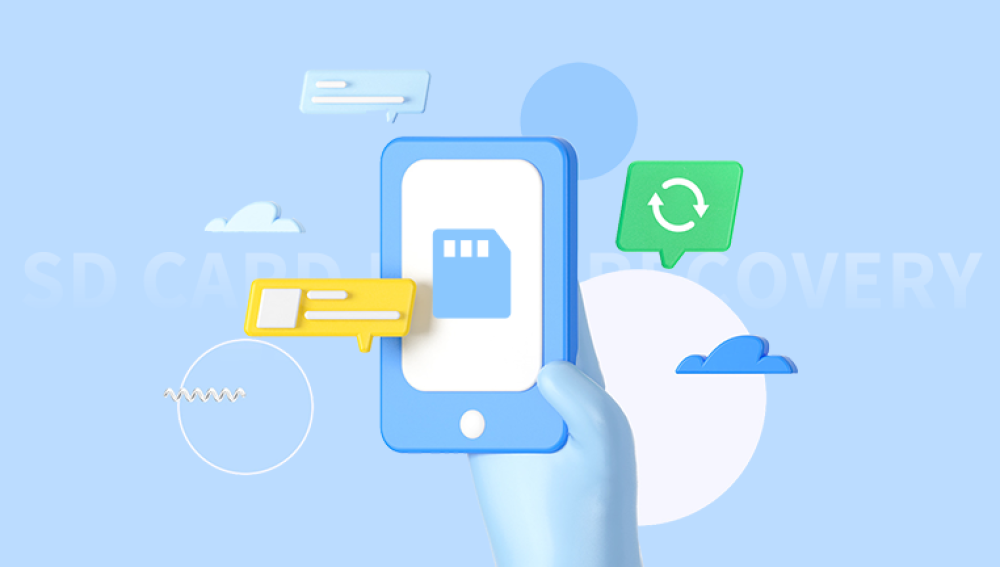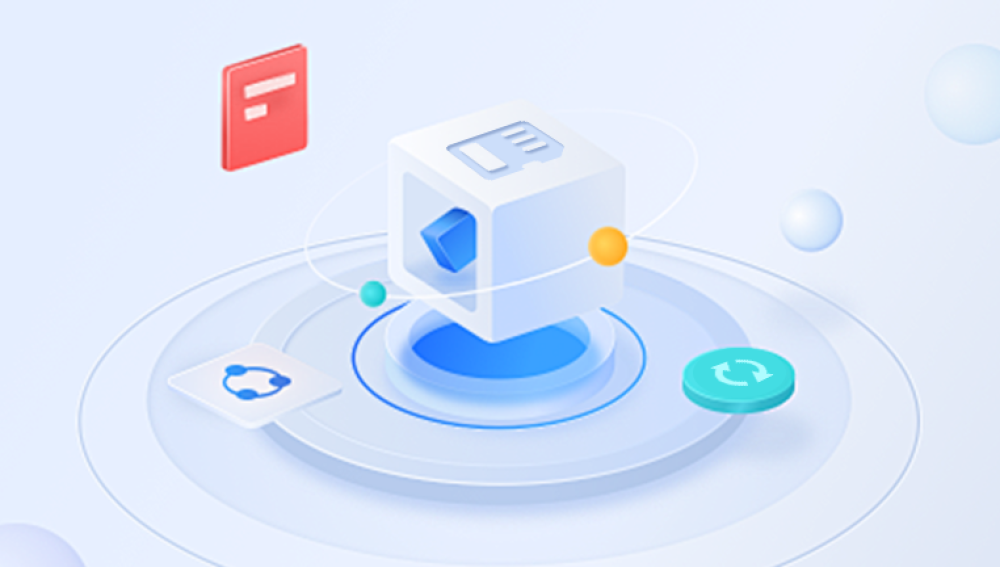From SD cards in digital cameras to microSD cards in smartphones, these tiny devices hold thousands of personal memories, professional files, and crucial data. However, as reliable as they are, memory cards are not immune to corruption, accidental formatting, or deletion. When that happens, users often panic, wondering if their data is gone for good.
This is where Drecov Data Recovery comes in a powerful and user-friendly data recovery tool that has proven to be highly effective in restoring lost or deleted files from memory cards. Whether you're a photographer trying to retrieve a day's shoot, a student recovering coursework, or a traveler trying to restore photos from a recent trip, this tool can be your digital lifeline.

Memory Card Data Loss
Memory cards come in various types SD, microSD, CF (CompactFlash), xD, and more each used in a range of devices such as cameras, smartphones, drones, and GPS units. Data loss can occur on any of these formats for several reasons:
Accidental deletion
Formatting errors
File system corruption
Improper ejection
Virus or malware attacks
Physical damage
When a file is deleted or a memory card is formatted, the data isn’t necessarily wiped clean. The system merely marks that space as available for new data, meaning the original files are still there until overwritten. This is the window Drecov Data Recovery exploits.
What is Drecov Data Recovery?
Drecov Data Recovery is a versatile and intuitive software application designed to recover lost or deleted files from a variety of storage devices, including memory cards, USB drives, external hard drives, and internal disk drives. Built with advanced scanning algorithms and a user-friendly interface, Drecov Data Recovery caters to both novice users and professionals.
It is especially well-suited for memory card recovery because it supports all major file systems (FAT16. FAT32. exFAT, NTFS) and file types including JPEG, PNG, MP4. AVI, DOCX, XLS, and many more.
Why Choose Drecov Data Recovery for Memory Card Restoration?
There are several reasons why Drecov Data Recovery is an ideal solution for memory card data recovery:
Wide Compatibility: Works with all popular memory card types and devices.
Fast and Deep Scans: Offers both quick scans for recently deleted files and deep scans for severely corrupted or formatted cards.
Preview Before Recovery: Allows users to preview files before restoring them, reducing the chance of recovering unwanted data.
Safe Recovery: Performs read-only operations to ensure no additional data loss.
User-Friendly Interface: Easy to navigate, even for users with limited tech experience.
Key Features
Drecov Data Recovery is equipped with a range of features that specifically enhance memory card data recovery:
Advanced Scanning Modes
Quick Scan: Ideal for recent deletions.
Deep Scan: Reconstructs file structures for formatted or corrupted cards.
File Type Filtering
Filter by file type or extension—photos, videos, documents, and audio—for efficient results.
Cross-Platform Support
Available on both Windows and Mac platforms.
Supports All Major File Systems
Including FAT, exFAT, and NTFS commonly used in memory cards.
Real-Time File Preview
Lets you verify recoverable files before initiating the final restoration process.
Export/Import Scan Sessions
Pause and resume scans at your convenience, useful for large cards.
How to Recover Data from a Memory Card Using Drecov Data Recovery
The data recovery process with Panda is straightforward and designed with simplicity in mind. Here is a step-by-step walkthrough:
Step 1: Download and Install Drecov Data Recovery
Visit the official Drecov Data Recovery website and download the installer appropriate for your operating system (Windows or macOS). Run the installer and follow on-screen instructions to complete setup.
Step 2: Insert the Memory Card
Use a card reader or connect your device directly to your computer. Ensure the memory card is detected and assigned a drive letter.
Step 3: Launch Drecov Data Recovery
Open the application. You’ll be presented with a list of available drives, including your memory card.
Step 4: Select the Memory Card
Click on your memory card from the list of detected drives. Choose the scan type—Quick or Deep.
Quick Scan: Use this for recently deleted files.
Deep Scan: Recommended if the card has been formatted, corrupted, or if Quick Scan fails.
Step 5: Begin the Scanning Process
Click “Scan” to initiate the process. A progress bar will show how much of the scan has been completed. Depending on card size and scan type, this could take several minutes.
Step 6: Preview the Files
Once the scan is complete, Drecov Data Recovery will list all recoverable files. Use the preview function to verify file contents before recovery.
Step 7: Recover the Files
Select the files you wish to restore and click “Recover.” Save the files to a location other than the original memory card to avoid overwriting.
Real-Life Use Case Scenarios
1. Photographer Recovers Wedding Shoot
A professional wedding photographer accidentally formatted an SD card containing over 600 raw photos. Using Drecov Data Recovery's deep scan, they were able to recover over 95% of the files intact, saving their reputation and client trust.
2. Traveler Recovers Vacation Videos
A traveler deleted GoPro footage from a microSD card during a trip. By quickly using the tool, they recovered all videos in under 30 minutes, preserving priceless memories.
3. Student Restores Project Files
A student using an SD card on a laptop experienced file corruption during transfer. Drecov Data Recovery helped retrieve lost presentation slides, saving the student from failing the assignment.
Supported File Types
Drecov Data Recovery supports a wide range of file types for memory card restoration:
Images: JPG, PNG, BMP, TIFF, RAW, CR2. NEF
Videos: MP4. MOV, AVI, MKV, 3GP
Audio: MP3. WAV, M4A, FLAC
Documents: DOC, DOCX, XLS, PPT, PDF, TXT
Archives: ZIP, RAR, TAR, ISO
System Files: INI, LOG, DLL
This ensures users from different industries (photography, academics, IT) find the tool versatile enough for their needs.
Tips for Increasing Recovery Success
Stop Using the Memory Card Immediately
Continuing to use the card after deletion can overwrite data.
Use a Reliable Card Reader
A poor connection can interrupt recovery or fail to read the card correctly.
Avoid Installing Panda on the Same Drive
Always install and recover data to a different drive than the one being scanned.
Use Deep Scan for Formatted Cards
Don’t waste time on Quick Scan if the memory card has been formatted or corrupted.
Preview Before Recovering
Ensures you're recovering the exact files you want.
Who Should Use Drecov Data Recovery?
Drecov Data Recovery is ideal for:
Photographers and Videographers
Recover RAW image files and high-resolution video footage.
Students and Academics
Retrieve assignments, notes, and research stored on memory cards.
Travelers
Recover photos and videos from mobile devices and cameras.
IT Professionals
Perform emergency recovery for clients or workstations.
General Consumers
Recover family photos, music collections, and personal documents.
Pricing and Availability
Drecov Data Recovery offers:
Free Version: Basic scan and file preview capabilities.
Premium Version: Unlocks deep scan, unlimited recovery, and technical support.
It’s available on Windows and macOS. Volume licenses and commercial versions are also available for businesses.
Security and Privacy
Drecov Data Recovery is 100% safe to use. It performs read-only operations, meaning it won’t modify or write to the memory card during scanning. In addition, it doesn’t transmit data externally, ensuring your files remain private.
Losing data from a memory card can be a gut-wrenching experience, but it’s far from the end of the road. With Drecov Data Recovery, users have a powerful, easy-to-use, and affordable tool to restore lost files from SD cards, microSDs, CF cards, and more. From hobbyists to professionals, its features cater to a wide audience and ensure that precious data doesn’t remain lost.