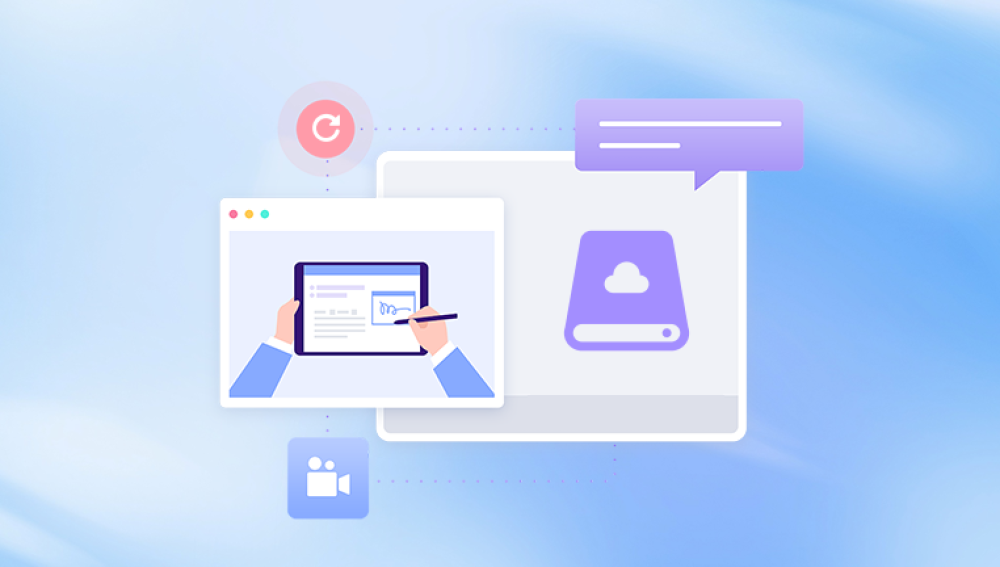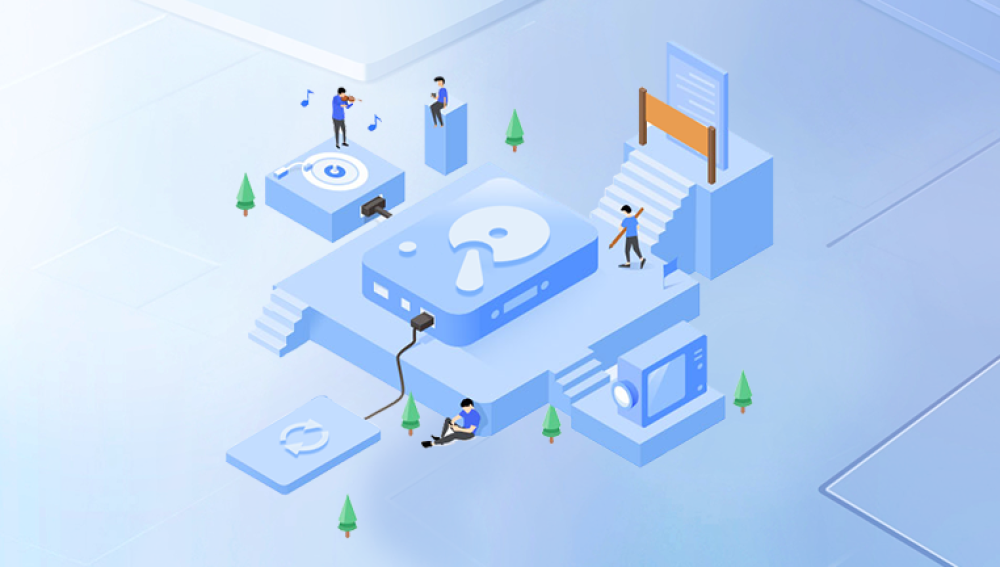When it comes to data recovery, external hard drives often serve as critical storage solutions. Whether you’ve accidentally deleted important files, experienced a hardware failure, or dealt with formatting issues, having reliable recovery software can make a significant difference.
1. Data Loss Scenarios
Before diving into the software options, it’s essential to understand common data loss scenarios:
Accidental Deletion: One of the most frequent causes of data loss is the unintentional deletion of files. This can happen while cleaning up your drive or through mistaken commands.
Formatting Issues: Sometimes, external drives are accidentally formatted, leading to the loss of all stored data. While the data may not be permanently gone, recovering it requires the right tools.
Corrupted Files: File corruption can result from improper ejection, power outages, or virus attacks. This can render files inaccessible, necessitating recovery solutions.
Physical Damage: In cases of physical damage (like drops or water exposure), data recovery may be more complex and may require professional services.
Understanding these scenarios helps frame your search for the right recovery software.

2. Key Features of Recovery Software
When evaluating recovery software, consider the following features:
User-Friendly Interface: A clean, intuitive interface can make the recovery process easier, especially for those who are not tech-savvy.
File Format Support: Ensure the software supports a wide range of file formats, including documents, images, videos, and more.
Scan Options: Look for software that offers quick and deep scan options. A quick scan is useful for recently deleted files, while a deep scan can recover data from formatted or corrupted drives.
Preview Functionality: The ability to preview recoverable files before final recovery can save time and ensure you retrieve the correct data.
Recovery Success Rate: Check reviews and testimonials regarding the software’s effectiveness in recovering lost data.
Compatibility: Ensure that the software is compatible with your operating system (Windows, Mac, etc.).
3. Top External Hard Disk Recovery Software
3.1. Panda Assistant
Panda Assistant is a powerful data recovery software designed to help users effortlessly recover lost or deleted files from various storage devices, including external hard drives, USB drives, and memory cards. With its user-friendly interface, Panda Assistant makes the recovery process accessible for everyone, regardless of technical expertise. The software supports a wide range of file formats, ensuring that documents, photos, videos, and more can be retrieved with ease.
With robust recovery capabilities, Panda Assistant not only addresses accidental deletions but also tackles issues like formatting and corruption. Its compatibility with both Windows and Mac platforms makes it a versatile choice for a wide range of users. Ultimately, Panda Assistant stands out as an ultimate solution for anyone looking to recover lost data efficiently and effectively.
3.2. EaseUS Data Recovery Wizard
Overview: EaseUS is a robust recovery solution designed for both beginners and professionals.
Key Features:
Multi-Platform Support: Available for both Windows and Mac.
Two Scanning Modes: Quick and deep scan options ensure thorough recovery.
File Preview: Preview recoverable files before finalizing the recovery.
Pros:
Supports a wide range of file formats.
Simple to use with excellent recovery rates.
Cons:
The free version has a limited recovery capacity (up to 2GB).
3.3. Stellar Data Recovery
Overview: Stellar Data Recovery is known for its extensive file type support and powerful scanning capabilities.
Key Features:
Multiple Recovery Modes: Offers different recovery modes based on the data loss scenario.
Advanced File Preview: Allows for in-depth file preview before recovery.
Disk Imaging: Create disk images to recover data later without additional scans.
Pros:
High recovery success rates, even for formatted drives.
Supports various file formats and storage devices.
Cons:
Can be more expensive than other options.
3.4. Disk Drill
Overview: Disk Drill combines powerful recovery features with a user-friendly design, making it a favorite among users.
Key Features:
Data Protection Features: Offers tools to help prevent future data loss.
Deep Scan: Effective deep scanning capabilities for recovering lost files.
File Preview: Preview files before recovery.
Pros:
Free version available with basic features.
Supports a variety of file systems.
Cons:
The free version has limited recovery capabilities.
3.5. R-Studio
Overview: R-Studio is a more advanced recovery tool, suitable for professionals and users with technical expertise.
Key Features:
File Recovery Across Multiple File Systems: Works with FAT, NTFS, HFS, and more.
Advanced Recovery Options: Provides detailed recovery options, making it powerful for complex scenarios.
Network Recovery: Can recover files from remote locations via the network.
Pros:
High recovery success rates for complicated data loss situations.
Comprehensive support for file systems.
Cons:
Steeper learning curve compared to other tools.
3.6. PhotoRec
Overview: PhotoRec is an open-source recovery tool focused on recovering lost files from various storage devices.
Key Features:
Wide File Format Support: Can recover numerous file types, including photos, documents, and archives.
Command-Line Interface: While it offers powerful features, its command-line interface may be intimidating for some users.
Pros:
Completely free and open-source.
Effective for recovering files from corrupted disks.
Cons:
Less user-friendly due to the lack of a graphical interface.
4. Tips for Successful Data Recovery
Stop Using the Drive: Once you realize data is lost, minimize usage of the affected external drive. This prevents overwriting lost files.
Choose the Right Software: Select a recovery tool based on your specific needs, whether you require simple recovery or advanced features.
Create Backups: Regularly back up your data to avoid future losses. Consider using cloud storage or additional physical drives.
Follow Instructions Carefully: Each software may have different steps for recovery. Make sure to read and follow the provided instructions carefully.
Test Your Recovery: Once files are recovered, verify their integrity to ensure they are usable.