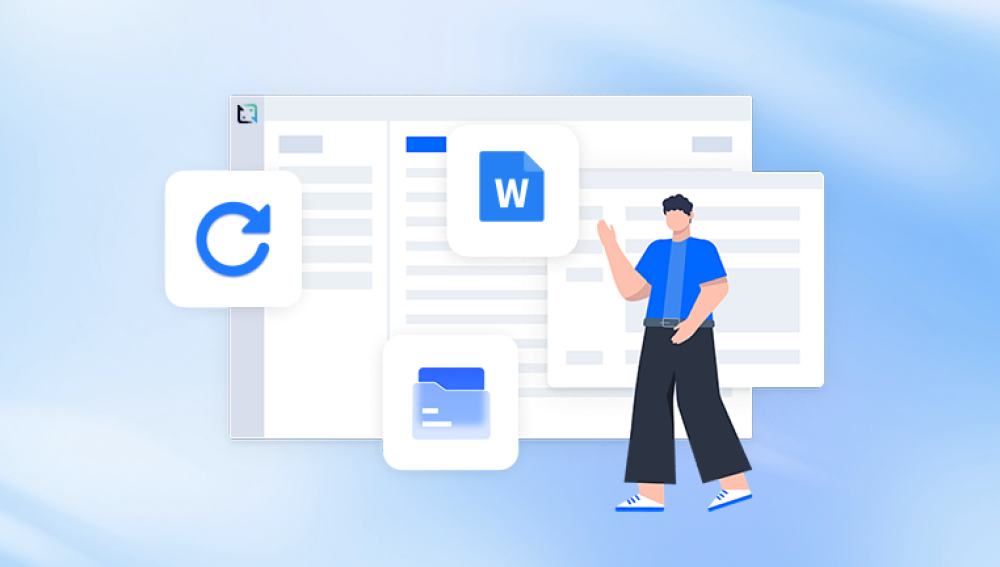In the age of digital photography and instant sharing, images especially in JPG (or JPEG) format are part of our daily lives. Whether it's cherished family photos, professional shots, or important project visuals, JPG files are everywhere. But nothing is more frustrating than trying to open a photo only to be met with an error or distorted image. If your JPG file won’t open, looks corrupted, or displays broken visuals, don’t panic chances are it can be fixed.
JPG (or JPEG) is a commonly used image file format that uses lossy compression to reduce file size. This format is widely supported by cameras, smartphones, editing software, web browsers, and operating systems. A JPG file contains image data, compression info, metadata, and header markers that allow software to interpret and display the image properly.
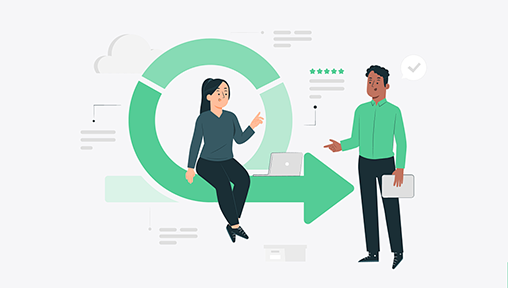
What Happens When a JPG File Gets Damaged?
When a JPG file is damaged, any of the structural components inside the file may become corrupted. This can lead to symptoms such as:
The file won’t open in any image viewer.
Partial or missing images.
Discoloration, visual artifacts, or pixelation.
Error messages like “invalid JPEG marker” or “cannot open file.”
File size is zero bytes or much smaller than expected.
Thumbnail shows, but full image doesn’t load.
Common Causes of JPG File Corruption
Knowing why your file was damaged can help you avoid repeating the issue. Here are the most common reasons JPG files become corrupted:
1. Improper File Transfer
Disconnecting a storage device while copying, or using unreliable cables or USB ports, can interrupt file transfers and result in incomplete JPG files.
2. Power Outages or Crashes
If a device is turned off or crashes while saving or editing a JPG file, the file may not be written properly, leading to corruption.
3. Faulty Storage Devices
SD cards, USB flash drives, or hard drives with bad sectors or failing chips can lead to file damage over time.
4. Malware or Viruses
Some malicious software can corrupt or overwrite image files, rendering them unreadable.
5. Software Bugs or Incompatible Applications
Using poorly written or outdated image editors can result in corrupt files, especially if the file is saved improperly.
6. Physical Damage to Devices
In cases where cameras or storage devices are physically damaged (e.g., dropped or exposed to water), file systems may become corrupt.
Identifying a Damaged JPG File
Before repairing, you need to confirm that the file is actually damaged. Here’s how:
Try opening the image in multiple viewers (e.g., Windows Photos, Photoshop, IrfanView, Preview on Mac).
If one viewer can open it partially, the file is likely recoverable.
Check the file size. A 0 KB file often means total data loss.
Try copying the file to another device or USB stick to rule out device-specific issues.
Rename the file extension (e.g., change .jpeg to .jpg) to test if it’s a recognition error.
Methods to Repair Damaged JPG Files
There are several approaches—some basic, others more advanced—to repairing damaged JPG files. Let’s walk through each of them.
Method 1: Use an Image Viewer with Built-in Repair Logic
Programs like IrfanView or XnView sometimes succeed in opening partially damaged files that standard viewers can't.
Install IrfanView (Windows) or XnView (Mac/Windows/Linux).
Open the corrupted image.
If it loads, use File > Save As to save a new copy.
Choose JPEG format again and select maximum quality to preserve detail.
This method is fast and simple if the corruption is minor.
Method 2: Repair JPG Files with Online Tools
Drecov Data Recovery
Drecov Data Recovery offers a simple and effective solution to repair damaged JPG image files safely and for free. Whether your photos won’t open, display error messages, or show visual glitches like discoloration or missing sections, Panda’s JPG repair tool is designed to recover your image data quickly without needing any complicated software installation.
JPG files can become corrupted due to incomplete file transfers, power outages, storage device issues, or malware attacks. When this happens, the internal structure of the image such as headers or metadata may be damaged, making the photo unreadable by standard image viewers.
With Drecov Data Recovery, repairing your JPG file is easy. You simply upload the damaged image through a secure, browser-based interface. The system analyzes the file’s internal structure, reconstructs broken parts, and restores the image to a usable state. Once the process is complete, you can preview and download the repaired photo immediately.
Method 3: Use Desktop JPG Repair Software
For more serious damage, dedicated desktop software offers deeper repair capabilities.
Recommended tools include:
Stellar Repair for Photo
JPEG Recovery Pro
PixRecovery
SysInfoTools JPEG Recovery
These programs typically work as follows:
Install the software on your computer.
Launch the tool and add the damaged JPG files.
Click "Repair" or "Start."
Preview recovered images.
Save the repaired files to a new folder.
Some programs also support batch repair, RAW image recovery, and thumbnail extraction.
Method 4: Restore from Backup or Cloud Storage
If your JPG files were stored in services like Google Photos, iCloud, Dropbox, or OneDrive, you may be able to restore previous versions or backups.
Log into your cloud storage.
Search for the image or look in the "Trash" or "Recently Deleted" section.
Restore or download the file again.
If your system has file history enabled (e.g., Time Machine on Mac or File History on Windows), right-click the damaged image file and select “Restore previous version.”
Method 5: Convert the File to Another Format
Sometimes a JPG file that won’t open might still contain usable data. Converting the file can help extract it.
Rename the file extension from .jpg to .png.
Open with an image viewer that supports PNG.
Or use a free converter tool to try converting JPG to BMP, TIFF, or GIF.
If any format opens successfully, resave the image under a new name.
Method 6: Hex Editor Repair (Advanced)
This method is for advanced users who understand binary file structures.
If you have a valid, working JPG file created with the same camera or software, you can:
Open both the corrupted and working JPG in a hex editor (like HxD or WinHex).
Copy the header (first few hundred bytes) from the working file.
Paste it into the damaged file.
Save and try opening the file.
This method works best when header corruption is the only issue and file sizes are nearly identical.
Method 7: Extract Embedded Thumbnails
Many JPG files contain embedded thumbnails in their metadata, even if the main image is unreadable.
You can use tools like:
ExifTool
JPEGsnoop
PhotoRec (part of TestDisk)
These can scan for and extract thumbnails, which might be low resolution but at least preserve a portion of the image.
How to Fix JPG Files on Mobile Devices
Corrupted JPGs on smartphones often occur due to interrupted transfers or file system issues. Try the following:
Transfer the image to a computer and try repair tools there.
Re-download the image if it came from the internet.
Clear the image viewer's cache and reopen the file.
Use mobile apps like Stellar Repair for Photo (if available on your OS).
Preventing JPG File Corruption in the Future
Once you’ve fixed your damaged files, follow these tips to avoid the same problem again.
1. Use Reliable Storage Media
Avoid cheap SD cards or USB drives. Always invest in quality, branded storage with good write speeds and long-term reliability.
2. Safely Eject Devices
Before unplugging a USB stick or memory card, use the "Eject" or "Safely Remove" function to avoid write interruptions.
3. Keep Backups
Use cloud storage services, external drives, or automated backups to keep multiple copies of your important images.
4. Avoid File Overwriting
When editing or compressing images, always save new versions rather than overwriting originals.
5. Scan for Malware Regularly
Keep your antivirus software updated and perform routine scans to protect image files from malicious attacks.
6. Don’t Open Files in Multiple Editors Simultaneously
Editing a file in two applications at once can corrupt it. Always close a file fully before opening it elsewhere.
Troubleshooting Scenarios
Problem: JPG opens but displays color blocks and distortions
Fix: Try opening in another viewer. Use software like JPEG Repair Toolkit to rebuild image structure.
Problem: File is 0 bytes
Fix: If the file size is truly 0 KB, it’s likely unrecoverable. Look for backups or previous versions.
Problem: “Invalid JPEG marker” error
Fix: Use hex editor or a dedicated repair tool to rebuild header structure.
Problem: Image opens in browser but not in photo viewer
Fix: Clear the cache or try re-saving the image using a screenshot or converter tool.
Damaged JPG files can be stressful, especially when they hold irreplaceable memories or important information. Fortunately, modern tools and recovery techniques make it possible to restore many images that seem lost. Whether the issue stems from minor header corruption or more complex structural damage, there’s a solution that fits your level of comfort and urgency.
From online repair services to full-featured desktop software, the methods outlined in this guide equip you with the knowledge to fix damaged JPG files and prevent future data loss. The most important lesson? Always back up your photos, treat your storage devices carefully, and respond quickly when issues arise. With the right approach, even a broken image can come back to life.