External hard drives are widely used for storing and backing up important data due to their portability, high capacity, and ease of use. Whether it’s a family photo album, a critical work project, or your favorite movie collection, external hard drives can hold vast amounts of valuable information. However, nothing feels more frustrating than plugging in your drive and seeing… nothing. No notification, no pop-up, and worst of all no access to your data.
If your external hard drive isn’t recognized by your computer, it doesn’t necessarily mean all is lost. In many cases, your data is still there safe but inaccessible due to file system issues, partition problems, driver errors, or physical defects. With the right techniques and tools, recovering data from an unrecognized external hard drive is not only possible but often successful.
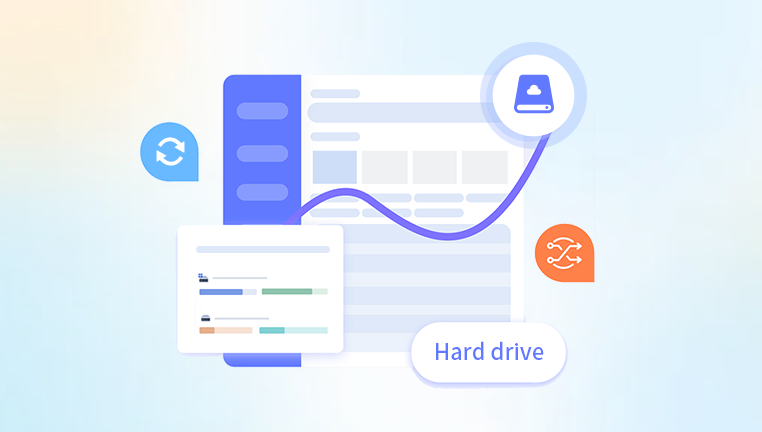
1. Faulty USB Port or Cable
Often, the issue isn't with the hard drive itself. A damaged or malfunctioning USB port or cable can prevent proper communication between your drive and the computer.
2. Power Supply Issues
Some external drives—especially desktop ones—require external power sources. If the adapter is faulty or disconnected, the drive won’t spin up or be detected.
3. Drive Letter Conflicts
Sometimes, your operating system doesn’t assign a drive letter to the external disk, making it appear invisible to the user.
4. File System Corruption
If the file system (NTFS, exFAT, FAT32) is damaged due to improper ejection, virus attacks, or physical issues, the drive may not be recognized properly.
5. Outdated or Missing Drivers
Drivers enable your OS to interact with hardware. Missing or outdated drivers may prevent proper detection.
6. Partition Loss or Formatting
If a partition is deleted or formatted accidentally, the drive may show up as unallocated or raw in Disk Management.
7. Hardware Failure
Worst-case scenario—mechanical or electronic damage to the drive’s internal components. In such cases, professional data recovery may be necessary.
Initial Checks Before Recovery
Start with basic troubleshooting before diving into deeper recovery strategies.
1. Try Different USB Ports
Connect your drive to another USB port on your computer. Use both front and back ports (if on a desktop), and try USB 2.0 and USB 3.0 options.
2. Test the Cable
Replace the USB cable with a known working one. Some cables can carry power but not data, especially micro-USB or USB-C cables.
3. Listen for Sounds
Plug in your drive and listen closely. If it makes clicking, beeping, or no noise at all, it might indicate a mechanical problem.
4. Try Another Computer
Plug the drive into a different PC or Mac. This helps rule out issues specific to your computer.
5. Check for Power Supply (Desktop Drives)
Make sure the drive is getting adequate power. Plug it directly into a wall outlet rather than a power strip, and verify LED indicators (if available).
If the Drive Is Detected in Disk Management or Disk Utility
Windows:
Press Windows + X and select Disk Management.
Look for your external drive in the lower pane.
If the drive is listed but lacks a drive letter, right-click and choose Change Drive Letter and Paths.
macOS:
Open Disk Utility (Applications > Utilities).
Look under External.
If it appears but isn’t mounted, try clicking Mount.
If It Appears as:
Unallocated: The partition is missing.
RAW: The file system is damaged.
No Media: The system isn’t communicating with the drive controller.
At this point, don't format the drive, even if prompted. Proceed to recovery tools instead.
Recovery Method 1: Use Free Data Recovery Software
If the drive appears in Disk Management but is inaccessible, recovery software can scan and retrieve files.
Popular Free Tools:
Drecov Data Recovery
Drecov Data Recovery offers a simple, reliable, and free solution for recovering lost, deleted, or inaccessible data from external hard drives. Whether your drive is not showing up, has been accidentally formatted, or is corrupted due to virus attacks or sudden disconnections, Panda provides an effective path to restore your important files with minimal hassle.
Designed with both beginners and advanced users in mind, Drecov Data Recovery supports a wide range of external hard drive brands and file systems, including NTFS, FAT32, exFAT, and more. Whether you're using a Western Digital, Seagate, Toshiba, or Samsung external hard drive, Panda can scan the storage device thoroughly and retrieve documents, photos, videos, audio files, and even previously deleted folders.
How to Use (General Steps):
Download & Install Software: Use a different drive or partition, not the problematic one.
Select External Drive: Open the recovery software and choose your unrecognized external hard drive.
Scan the Drive: Use deep scan for better results if the quick scan fails.
Preview & Recover: Select the files to recover and save them to a different location (never the same drive).
Recovery Method 2: Assign or Change the Drive Letter (Windows)
Sometimes, Windows fails to assign a drive letter automatically, causing the drive to be invisible in File Explorer.
Steps:
Right-click Start > Disk Management.
Find your external drive in the list.
Right-click the volume > Change Drive Letter and Paths.
Click Add if no letter exists, or Change to pick a new one.
Confirm and check if the drive appears.
Recovery Method 3: Use CHKDSK to Fix Logical Errors
CHKDSK is a built-in Windows utility that can fix logical file system errors and bad sectors.
Warning: May cause further damage if used on physically failing drives.
Steps:
Open Command Prompt as Administrator.
Type: chkdsk X: /f (replace X with your drive letter).
Press Enter.
You can add /r to locate and repair bad sectors, but this takes longer.
If the drive has a corrupted file system, CHKDSK may repair the issue and restore access to your files.
Recovery Method 4: Recover Using TestDisk
TestDisk is a powerful open-source tool that can recover lost partitions.
Features:
Rebuild damaged partition tables.
Fix boot sectors.
Recover files from deleted partitions.
How to Use:
Download and extract TestDisk.
Run the executable (testdisk_win.exe).
Select Create to make a log.
Choose the external drive from the list.
Select partition table type (usually Intel for MBR).
Choose Analyze > Quick Search.
If partitions are found, press P to list files.
Copy desired files to another drive.
TestDisk can feel technical, but it’s incredibly effective.
Recovery Method 5: macOS Terminal Recovery
For macOS users, use Terminal to identify and mount external drives manually.
Steps:
Open Terminal.
Type: diskutil list – find the external drive.
Try mounting:
diskutil mountDisk /dev/diskX (replace X with disk number).
If the file system is corrupted, use First Aid from Disk Utility.
If First Aid fails, consider using PhotoRec or Disk Drill on macOS for scanning and recovery.
Recovery Method 6: Boot Into Linux for Better Access
Linux systems often detect external drives that Windows or macOS fail to read.
Steps:
Create a bootable Ubuntu USB stick.
Boot your computer into Ubuntu (no need to install).
Plug in your external drive.
Use Disks or GParted to view partitions.
Mount manually or use recovery tools like PhotoRec.
Linux ignores many proprietary restrictions and handles drive mounting differently, offering a second chance at data access.
Recovery Method 7: Use a Data Recovery Lab (Last Resort)
If your drive doesn’t spin up, clicks, or isn’t detected at all (even in Disk Management or BIOS), it may have suffered a hardware failure. In such cases, stop using it and consult a professional.
Signs of Hardware Failure:
Repetitive clicking or beeping.
Drive not showing up in any system or BIOS.
Smell of burnt electronics.
Spinning up, then stopping abruptly.
What Labs Do:
Open the drive in a cleanroom environment.
Repair PCBs or platters.
Extract data using specialized tools.
While costly, this is often the only solution for physically damaged drives.
Preventive Tips for the Future
Once you’ve recovered your data—or even if you haven’t—it’s wise to take preventive measures moving forward.
1. Eject Safely Always
Never unplug the drive without using “Safely Remove Hardware” on Windows or ejecting on macOS. This prevents file system corruption.
2. Use Surge Protectors
Power spikes can damage external hard drives. Use surge-protected outlets or battery backups.
3. Maintain Multiple Backups
Follow the 3-2-1 backup rule:
3 total copies of your data.
2 on different storage media.
1 offsite (like cloud storage).
4. Avoid Cheap or Old Drives
Older drives are more likely to fail. Replace them proactively, especially if they’re showing signs of degradation.
5. Monitor Drive Health
Use tools like:
CrystalDiskInfo (Windows)
Smartmontools (Linux/macOS)
These provide S.M.A.R.T. data to monitor the drive’s health and anticipate failures.
An unrecognized external hard drive doesn’t always mean your data is gone. With patience, the right tools, and a systematic approach, you can often recover important files—even from drives that seem completely dead. From assigning a drive letter and running CHKDSK to deep scans with TestDisk or PhotoRec, a variety of options exist to bring your data back.
Even if you eventually need professional help, acting promptly and avoiding unnecessary writing to the drive can preserve your chances of successful recovery. Once the process is over, implementing solid data protection habits ensures you won’t face the same heartache again.




