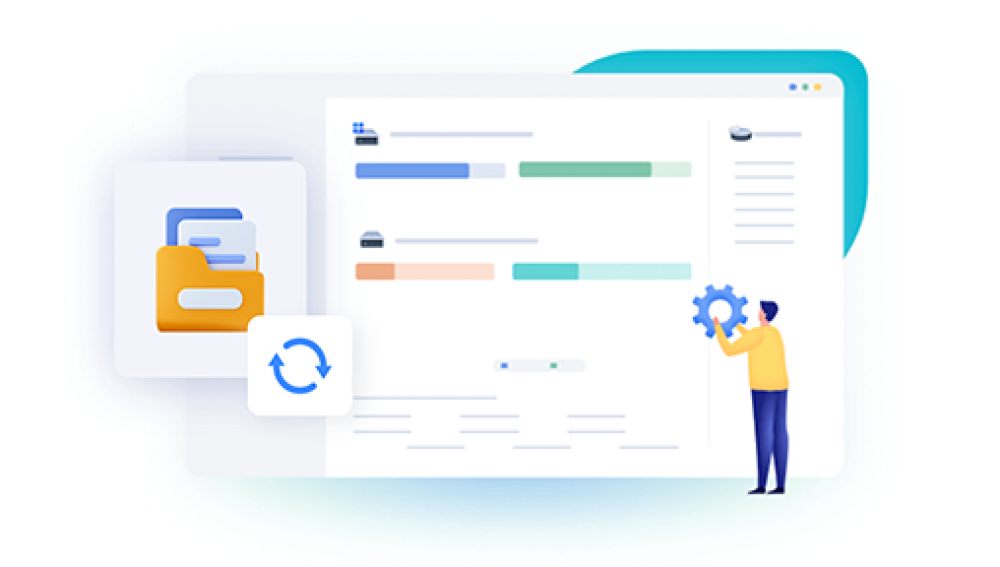Accidentally deleting important files on your PC can be distressing, especially when you realize that those files might be gone forever. Fortunately, the digital world provides multiple ways to recover deleted files, whether they were accidentally deleted, lost due to software malfunction, hardware failure, or other reasons.
When you delete a file, it does not immediately vanish from your hard drive. Instead, the operating system marks the space occupied by that file as available for new data, and the file itself becomes invisible in your normal file system.
However, until new data overwrites the space, the deleted files remain physically on your storage device and can often be recovered. This fundamental fact forms the basis of all file recovery techniques.
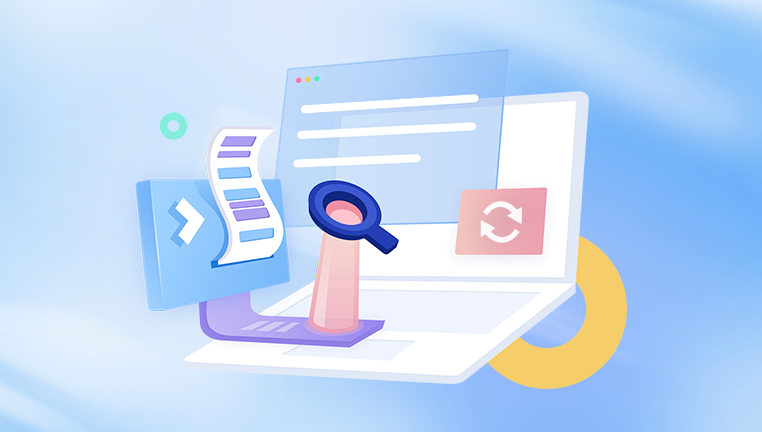
Common Scenarios Leading to File Deletion
Accidental Deletion: Most common reason, where files are mistakenly deleted via Delete key, Shift+Delete (which bypasses Recycle Bin), or formatting.
Emptying the Recycle Bin: Files removed from the Recycle Bin are harder to recover but still possible in many cases.
Formatting Drives: Formatting a hard drive or USB drive erases the file system index but doesn’t necessarily wipe all data.
System Crashes or Power Failures: These can corrupt files or cause data loss.
Malware or Virus Attacks: Malicious software can delete or encrypt files.
Hard Drive Failure: Physical damage can result in inaccessible data.
First Steps After File Deletion
The most important rule after realizing files are deleted is to stop using the drive or partition where the files were located. Writing new data to the drive risks overwriting the deleted files, which can make recovery impossible.
If the deleted files were on your system drive (usually C:), it’s best to minimize PC usage or even consider using a separate recovery environment or another computer for recovery purposes.
Method 1: Check the Recycle Bin
The first and simplest step is to check the Recycle Bin, the temporary storage for deleted files.
Open the Recycle Bin icon on your desktop.
Look for the deleted files or folders.
If found, right-click the files and select “Restore.” The files will return to their original location.
If the files are not in the Recycle Bin, or if you used Shift+Delete or emptied the Recycle Bin, move on to other recovery methods.
Method 2: Use File History or Windows Backup
Windows PCs often have built-in backup systems that may help restore deleted files:
File History:
File History automatically backs up files in your Libraries, Desktop, Contacts, and Favorites if it’s enabled.
To restore, go to the folder where the file was deleted.
Right-click inside the folder and select “Restore previous versions.”
Choose a version of the folder from before the deletion and restore the files.
Windows Backup:
If you use Windows Backup, you can restore files from a system backup.
Go to Control Panel > Backup and Restore.
Select “Restore my files” and follow the instructions.
If backups are unavailable or outdated, proceed to recovery software.
Method 3: Use Data Recovery Software
Drecov Data Recovery
Drecov Data Recovery works by scanning your hard drive or storage device to locate deleted files that are still physically present but no longer visible in the file system. When you delete a file, the system typically marks the space as available without erasing the data immediately. Drecov Data Recovery takes advantage of this by searching the storage for recoverable files and rebuilding the data so you can retrieve what was lost.
Using Drecov Data Recovery is straightforward. After installing the software on a different drive to avoid overwriting deleted files, you simply select the location where the files were deleted and start a scan. The program then lists the recoverable files, which you can preview to confirm before recovery. Once you choose which files to restore, Drecov Data Recovery saves them safely to a new location, ensuring no further data loss.
The software supports a wide range of file types, including documents, images, videos, audio files, and more. Its intuitive interface makes it accessible even for users without technical expertise.
To maximize recovery chances, it’s important to stop using the affected drive immediately after file deletion. The sooner you use Drecov Data Recovery, the higher the likelihood your files can be successfully restored.
Method 4: Restore from Previous Versions (Shadow Copies)
Windows automatically creates “shadow copies” or restore points that may contain older versions of your files.
Navigate to the folder where the deleted file was stored.
Right-click on the folder and select “Properties.”
Go to the “Previous Versions” tab.
If previous versions exist, select one dated before the deletion and click “Restore” or “Open” to copy files.
This method works best if System Protection is enabled on your PC.
Method 5: Using Command Prompt to Recover Files
Advanced users can try recovery through command-line tools:
CHKDSK: This tool scans and repairs file system errors, which sometimes makes deleted files accessible again.
ATTRIB: Used to change file attributes; sometimes deleted files are hidden or marked as system files.
These methods require careful handling and might not work for general users.
Method 6: Recover Deleted Files from Cloud Storage
If your files were synced with cloud services such as OneDrive, Google Drive, or Dropbox, you might be able to restore deleted files directly from the cloud:
Check the trash or deleted files section in your cloud storage.
Restore files from there if available.
Most cloud services keep deleted files for at least 30 days.
Method 7: Seek Professional Data Recovery Services
If your deleted files are extremely important and software recovery fails, professional data recovery services can help. These services specialize in recovering data from physically damaged drives or severely corrupted filesystems.
Things to consider:
Data recovery services can be expensive.
Don’t attempt to open or repair the drive yourself, as it can worsen the damage.
Always choose a reputable service with good reviews and success rates.
Tips and Best Practices for File Recovery
Act Quickly: The sooner you attempt recovery, the higher the chance of success.
Avoid Installing Software on Affected Drives: This prevents overwriting.
Use External Storage for Recovery: Always save recovered files to a different drive.
Regular Backups: Regularly back up your data to avoid future loss.
Check System Restore and Shadow Copies: Enable these features for easier recovery.
Be Cautious with Formatting: Formatting a drive erases data structure but recovery is still possible if you act quickly.
Stay Calm: Panicking and rushing can lead to mistakes that cause permanent loss.
Understanding File Recovery Limitations
File recovery isn’t always guaranteed because:
New data may have overwritten the deleted files.
Physical damage to the drive may be severe.
Files might have been deleted securely or permanently erased.
Some file systems are harder to recover than others.
Different Storage Types and Recovery
HDDs (Hard Disk Drives): Easier to recover deleted files since data is stored magnetically.
SSDs (Solid State Drives): More difficult due to TRIM technology, which permanently deletes files quickly.
USB Flash Drives and Memory Cards: Can be recovered similarly to HDDs if not overwritten.
RAID Arrays: Recovery can be complex; professional help may be necessary.
Step-by-Step Summary for Recovering Deleted Files on a PC
Check the Recycle Bin first.
Look for backups or File History versions.
Use trusted data recovery software to scan and restore files.
Try restoring previous versions using shadow copies.
Check cloud storage trash or recycle bins if files were synced.
Use command prompt tools only if comfortable and necessary.
Consider professional recovery services for serious cases.
Preventing Future Data Loss
Prevention is better than cure. Implementing these strategies can safeguard your data:
Enable File History and system backups.
Use cloud storage with automatic syncing and versioning.
Regularly back up data to external drives.
Install reliable antivirus and anti-malware software.
Avoid risky downloads and suspicious websites.
Maintain your hardware, avoiding abrupt shutdowns or physical shocks.
Losing files can feel devastating, but thanks to modern technology, there are multiple avenues to retrieve deleted data on a PC. From simple Recycle Bin recovery to professional data recovery services, you have options tailored to your situation and technical comfort level. By understanding the file deletion process, acting quickly, and choosing the right method, you maximize your chances of getting your files back.
Remember, the key is to remain calm, avoid further usage of the affected drive, and methodically follow the steps laid out in this guide. Prevention through regular backups and system safeguards remains the best strategy to protect your valuable digital life.