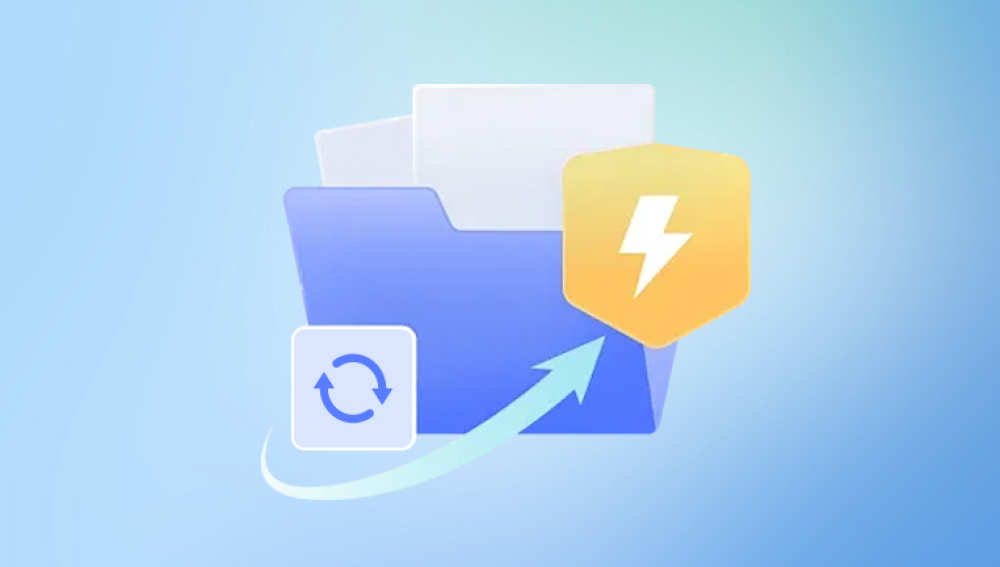Losing an unsaved file while working in Stata can be a daunting experience, especially when hours of data analysis and code development vanish unexpectedly due to a crash, power outage, or accidental closure. Thankfully, there are a number of ways to attempt the recovery of unsaved Stata files.
Do-files (.do) – Scripts that contain a sequence of Stata commands.
Log files (.log) – Files that record output from a session.
Data files (.dta) – Datasets used for analysis.
Each file type has different implications for recovery. For example, do-files are often written in the Do-file Editor, which does not autosave by default. Log files, if enabled, can act as a backup for your session's output. Data files, meanwhile, must be saved manually unless you're using autosave macros or commands.

Step 1: Check for Autosave or Temporary Files
Stata does not have a built-in autosave feature like Microsoft Word, but temporary files are sometimes created under specific conditions. To attempt recovery:
Search for temporary files: Look in your system's temporary directory (e.g., C:\Users[YourName]\AppData\Local\Temp on Windows or /tmp on macOS/Linux) for files with extensions like .tmp, .dta, or even unnamed files created during session crashes.
Use the Recent Files List: Launch Stata and check the "File > Recent Files" list to see if the file is listed. Sometimes Stata keeps a record of recent file paths.
Check Stata’s Working Directory: Type cd in the Command window to find the current working directory. Sometimes partial data or log files may be stored there.
Step 2: Review and Recover from Log Files
If you had enabled log files during your session, you can recover the output from the Command window.
Default Log File Behavior: If you used the log using filename.log command, Stata continuously writes output to the file until it's closed.
Log File Locations: Navigate to the directory where you saved the log file, or check the default working directory.
Open and Copy Commands: You can open the .log file in any text editor, locate your session's command history, and copy the commands into a new do-file.
Step 3: Search for Unsaved Do-Files in Backup or Temp Locations
If you were writing commands in the Do-file Editor but hadn’t saved the file, your unsaved script may be stored in temporary memory or cache.
Do-file Editor Temporary Save: In rare cases, Stata may prompt to recover an unsaved do-file if it detects an improper shutdown.
System Temp Folder: Again, check your OS's temporary files directory for any files with .do extensions.
Third-party Recovery Software: Tools like Drecov Data Recovery or Recuva can scan your system for recently deleted or unsaved files. Use this as a last resort if manual searching fails.
Step 4: Leverage Stata’s Command History
Even if you didn’t save your session, Stata keeps a history of commands used during the session.
Accessing Command History: Go to "Window > History" in the menu bar.
Saving Command History: Right-click in the History window and select all commands. Then paste them into a new do-file and save it.
Limitation: Command history is only available during the current session. If Stata is closed, the history is usually lost unless previously copied.
Step 5: Recover Unsaved Data Files (.dta)
If you had been working on a dataset and didn’t save your work, the chances of recovering it depend on how often you saved or whether you used commands that create temporary backups.
Check for Backup Files: Stata does not automatically create backups, but some users run commands that output interim .dta files.
Search by File Extension: Look for any recently modified .dta files in your working directory.
Stata’s Temp Directory: On occasion, unsaved changes may be preserved in files with arbitrary names in the temp folder, especially after a crash.
Step 6: Use Third-party File Recovery Tools
Drecov Data Recovery
Drecov Data Recovery is a powerful tool designed to help users retrieve lost, deleted, or unsaved files across a variety of formats and devices. Whether you accidentally closed an application without saving, experienced a sudden system crash, or lost access to a file during a power outage, Drecov Data Recovery can provide a second chance to recover your valuable work.
When it comes to unsaved files such as Word documents, spreadsheets, presentations, PDFs, and project files Drecov Data Recovery excels by scanning your computer’s temporary directories, cache, and residual storage sectors. It intelligently locates fragments of unsaved documents and rebuilds them into usable formats. The software’s deep scan feature is particularly useful for identifying hidden or corrupted temporary files that most users can't easily access.
To recover an unsaved file using Drecov Data Recovery, simply launch the application, choose the drive or folder where you were working, and initiate a scan. Once the scan completes, you’ll be presented with a list of recoverable files, including those that were unsaved or abruptly closed. Select the files you wish to restore, and Panda will bring them back with minimal effort.
Preventive Measures for the Future
Once you recover your file or decide to start over it’s crucial to implement preventive strategies to avoid future data loss.
1. Enable Autosave for Do-Files
While Stata’s native Do-file Editor doesn’t have autosave, you can:
Use an external text editor like Notepad++, Sublime Text, or VS Code with autosave features.
Periodically press Ctrl+S to manually save your work.
2. Regularly Save Log and Data Files
Make a habit of starting each session with:
log using session1.log, replace
save workfile.dta, replace
This ensures your command outputs and data edits are preserved.
3. Use Version Control
Consider using version control systems like Git to track your .do files and documentation.
4. Backup Your Work
Use cloud services (Google Drive, Dropbox) or external drives to regularly back up your Stata files.
5. Use Macros for Periodic Saves
Advanced users can write macros or shell scripts to periodically save their data or create checkpoints.
Summary Checklist
To summarize, if you lose an unsaved file in Stata:
Check temporary folders for .do, .log, or .dta files.
Review recent files and working directories.
Examine log files and command history.
Search for backups or recently saved versions.
Use third-party recovery tools like Drecov Data Recovery.
Implement preventive measures to ensure your work is never at risk again.
While losing work in Stata can be stressful, understanding where and how your data and scripts are stored can significantly improve your chances of recovery. Acting quickly before overwritten disk activity combined with smart preventative habits, can protect your projects going forward. With the right strategies, tools, and awareness, recovering unsaved files in Stata doesn’t have to be a lost cause.