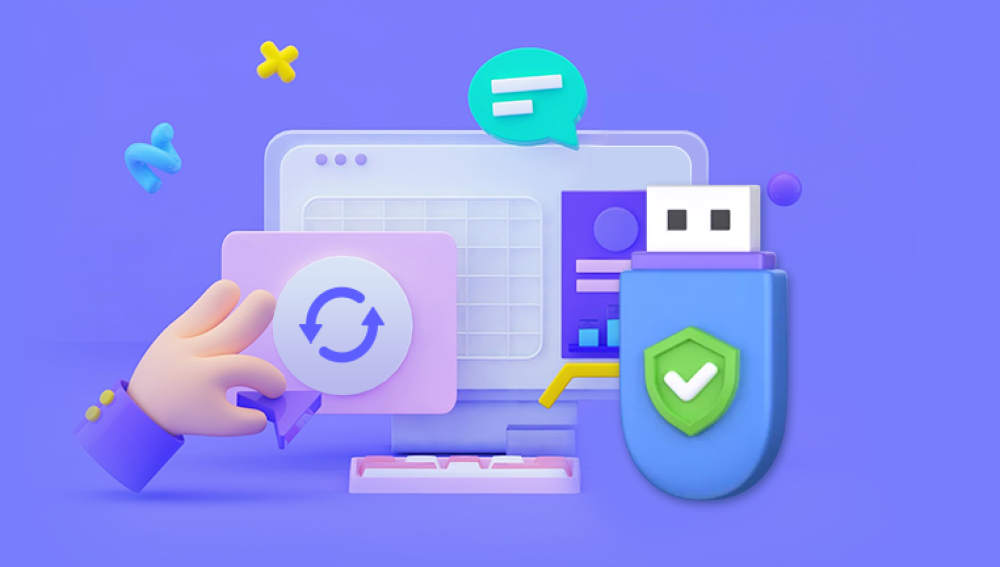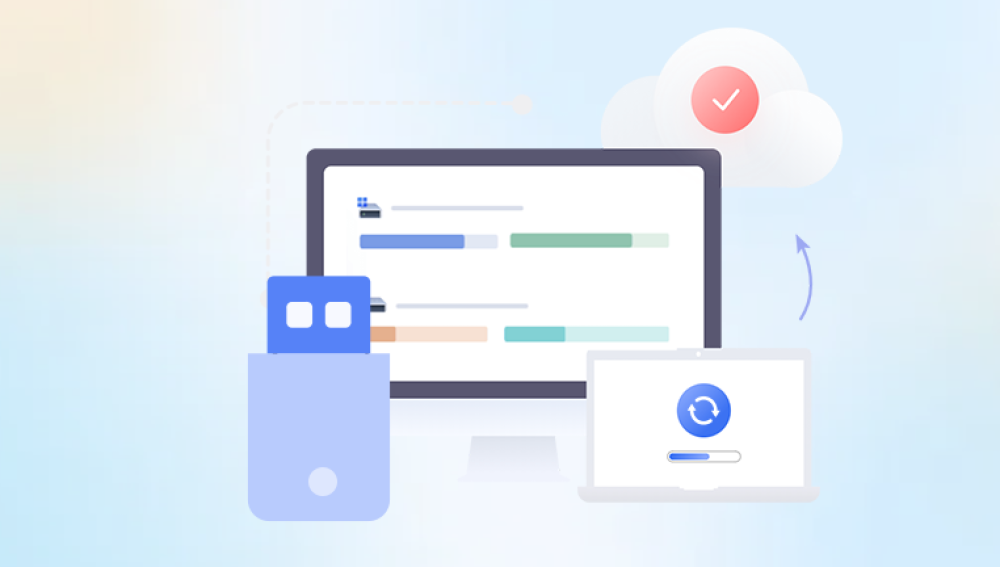USB sticks, also known as flash drives or thumb drives, are indispensable tools for modern data storage. Their portability, convenience, and relatively high storage capacity make them popular for transporting and backing up important files. However, USB sticks are not immune to failure. They can become corrupted for various reasons, leaving your precious files inaccessible. When this happens, it's essential to act carefully to maximize your chances of recovering the lost data.
Before diving into the recovery methods, it's important to understand what USB corruption is and how it happens. USB corruption refers to the loss of data integrity or logical structure on the device, which results in unreadable or damaged files and folders. In some cases, the USB stick might not be recognized by your computer at all.
Common Causes of USB Stick Corruption:
Improper Ejection
Removing the USB stick without using the "Safely Remove Hardware" option can disrupt file-writing processes and corrupt the file system.

Sudden Power Loss
Power interruptions during data transfer can result in incomplete files and logical errors.
Virus or Malware Infections
Malicious programs can delete, hide, or corrupt files and system structures on the USB stick.
File System Errors
Errors in file formats like FAT32. exFAT, or NTFS can make the USB unreadable.
Physical Damage
Exposure to moisture, extreme temperatures, or physical trauma can damage the internal components.
Bad Sectors
Flash memory cells can wear out over time, leading to unreadable sectors.
Symptoms of a Corrupted USB Stick
Recognizing the signs of corruption early can help you take appropriate action before the situation worsens:
The USB stick is not recognized or shows “Please insert a disk into drive X.”
The file system appears as RAW.
You're prompted to format the USB when plugged in.
Files are missing, have zero bytes, or appear with strange symbols.
You receive error messages like “Drive is not accessible” or “File or directory is corrupted and unreadable.”
Immediate Actions to Take
If you suspect that your USB stick is corrupted, stop using it immediately. Continuing to use the device can worsen the corruption or overwrite recoverable data.
DO NOT:
Format the USB stick unless as a last resort.
Write new files or make changes to existing ones.
Attempt multiple random recovery methods without a clear plan.
Instead, follow these organized steps to attempt file recovery safely and efficiently.
Part 1: Preliminary Checks and Fixes
Method 1: Try a Different USB Port or Computer
Sometimes, the issue lies not with the USB stick, but with the USB port or the operating system’s drivers. Plug your USB stick into a different port or another computer to rule out this possibility.
Method 2: Run a Virus/Malware Scan
Malware can cause files to disappear or be hidden from view. Use reliable antivirus software to scan your USB stick and remove any infections.
Method 3: Check for Hidden Files
Viruses sometimes hide your files without actually deleting them. You can manually unhide them:
On Windows:
Open File Explorer.
Click the View tab.
Check the Hidden items box.
Navigate through your USB to see if hidden files are visible.
If you still can’t see your files, try the Command Prompt method.
Using Command Prompt:
Open Command Prompt as Administrator.
Type the following:
bash
CopyEdit
attrib -h -r -s /s /d E:\*.*
Replace E: with your USB’s drive letter.
This command will unhide files that were hidden and restore read/write permissions.
Part 2: Repair the USB Drive Using Built-in Tools
Method 4: Use CHKDSK Command
The CHKDSK command is a built-in Windows utility that checks for errors on a storage device and fixes them if possible.
Steps:
Plug in your USB stick.
Open Command Prompt as Administrator.
Type:
bash
CopyEdit
chkdsk E: /f /r /x
Replace E: with your USB’s letter.
/f fixes errors
/r recovers readable data from bad sectors
/x dismounts the drive if necessary
After the process is complete, check if your USB is accessible and your files are restored.
Method 5: Assign or Change the Drive Letter
If your system recognizes the USB but doesn’t assign a drive letter, you won’t be able to access it.
Steps:
Press Windows + X and choose Disk Management.
Find your USB stick in the list.
Right-click and select Change Drive Letter and Paths.
Click Add or Change, then assign a new letter.
This can sometimes make the drive accessible again.
Method 6: Check Disk Management for RAW File System
If your USB stick shows up as RAW, it means the file system is corrupted. You can attempt recovery without formatting using specialized tools.
Part 3: Recover Files Using Free Software
Drecov Data Recovery
A corrupted USB stick can cause a lot of stress, especially when it contains important files that suddenly become inaccessible or unreadable. Thankfully, Drecov Data Recovery offers a straightforward and effective way to recover files from a corrupted USB stick, even if you have no technical experience.
To start, download and install Drecov Data Recovery on your computer. Once installed, insert the corrupted USB stick into your PC. The software will automatically detect the USB device and prompt you to select it for scanning. Drecov Data Recovery offers two scan modes: a quick scan for recently deleted or corrupted files, and a deep scan for more severe corruption or formatting cases.
After scanning, Drecov Data Recovery displays a list of recoverable files organized by categories such as documents, photos, videos, and more. You can preview these files to ensure they are intact before recovery. Select the files you want to retrieve and save them to a different location on your computer not on the corrupted USB stick itself to avoid overwriting any remaining data.
4. Windows File Recovery Tool (Command Line)
Microsoft provides this free utility for Windows 10 and newer.
Steps:
Install from Microsoft Store.
Open Command Prompt and run:
mathematica
CopyEdit
winfr E: C:\RecoveredFiles /extensive
Replace E: with your USB and specify a recovery folder on your C drive.
Part 4: Advanced Techniques
Use Linux Live USB for File Access
Linux is often better at reading corrupted drives than Windows.
Steps:
Create a bootable Linux USB using Rufus or BalenaEtcher.
Boot your computer into Linux.
Connect the corrupted USB.
Open File Manager and try accessing the drive.
Copy any recoverable files to another drive.
This method is especially helpful if your USB stick shows as RAW in Windows.
Part 5: Formatting as a Last Resort (After Recovery)
If you’ve successfully recovered your files, or if the USB is unusable, formatting can give it a fresh start.
Format Using Windows Explorer:
Right-click the USB in File Explorer.
Click Format.
Choose FAT32 or exFAT for compatibility.
Uncheck “Quick Format” if you want a thorough process.
Click Start.
Warning: Formatting will erase all data. Only proceed after recovery is complete or if recovery is no longer needed.
Part 6: When to Seek Professional Help
If:
The USB is physically damaged
You hear clicking or beeping sounds
None of the software tools work
Then it’s time to consult professional data recovery services. These providers use specialized equipment in cleanroom environments to retrieve data from damaged devices. While expensive, they may be the only option for severe cases.
Look for providers with:
ISO-certified cleanrooms
"No data, no fee" policies
Good customer reviews
Free diagnostics
Part 7: Preventing USB Stick Corruption
Recovery is never guaranteed, so prevention is crucial. Follow these tips to avoid future problems:
Always Use Safely Remove Hardware
Never unplug without ejecting the drive.
Backup Important Files
Regularly save files to cloud storage or an external hard drive.
Use Quality USB Drives
Stick with reputable brands that offer better durability and data integrity.
Limit Write Cycles
Avoid repeatedly writing and deleting large files on the same drive.
Avoid Viruses
Keep your antivirus updated and scan USB sticks regularly.
Keep Software Updated
Outdated drivers or OS versions can lead to incompatibility and errors.
A corrupted USB stick doesn’t necessarily mean your files are gone forever. With the right approach, including preliminary diagnostics, using built-in Windows tools like CHKDSK and CMD, and employing powerful recovery software such as Recuva or PhotoRec, you stand a good chance of retrieving your lost data. For more severe cases, booting into Linux or turning to professional services can be effective options.
Remember: the key to successful data recovery is acting quickly, carefully, and systematically. And to avoid future heartbreak, always back up your data and treat your USB drives with care. By following this guide, you’ll be well-prepared to recover files from a corrupted USB stick and protect your digital life going forward.