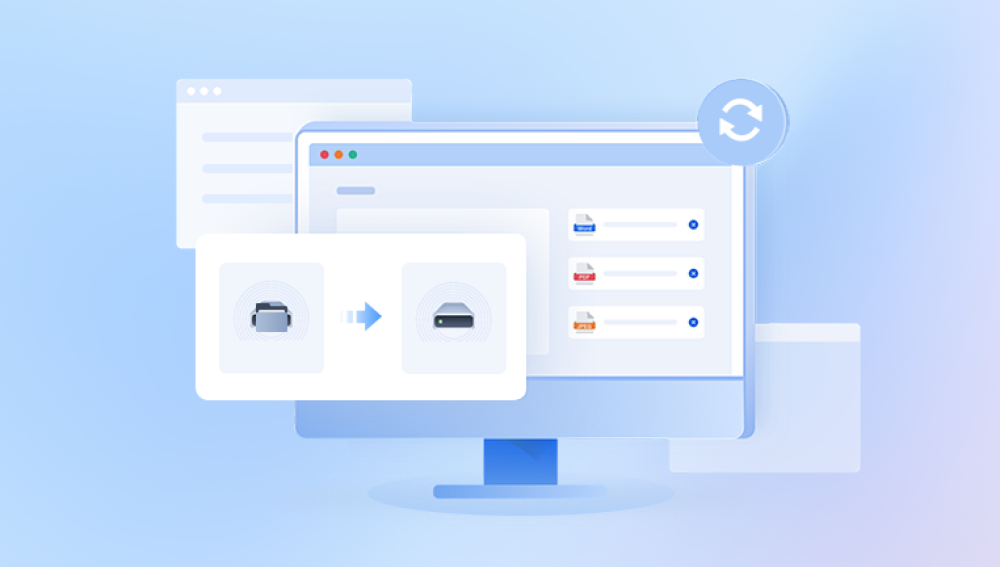Picture this: you’re flying your DJI drone on a beautiful sunny day, sweeping over ocean cliffs, winding rivers, or an urban skyline bathed in golden light. The shots are flawless the kind that make your heart race as you imagine reviewing them later. You land the drone, eager to see your footage, only to discover… the files are missing. Maybe the SD card shows empty. Maybe the drone froze mid-flight. Maybe the footage is corrupted. Whatever the reason, your priceless data seems gone.
For many drone enthusiasts and professionals alike, this is one of the most heart-sinking moments in aerial photography. Those files might be once-in-a-lifetime captures: wedding videos, real estate shoots, environmental research footage, or personal adventures. Losing them doesn’t just mean losing data it can mean losing hours of work, professional credibility, or personal memories.
The good news? In most cases, data from a DJI drone can be recovered if you act fast and take the right steps. DJI’s drones store data primarily on microSD cards or internal memory, and unless the files are overwritten, there’s a high chance they can be retrieved with the right methods and tools.
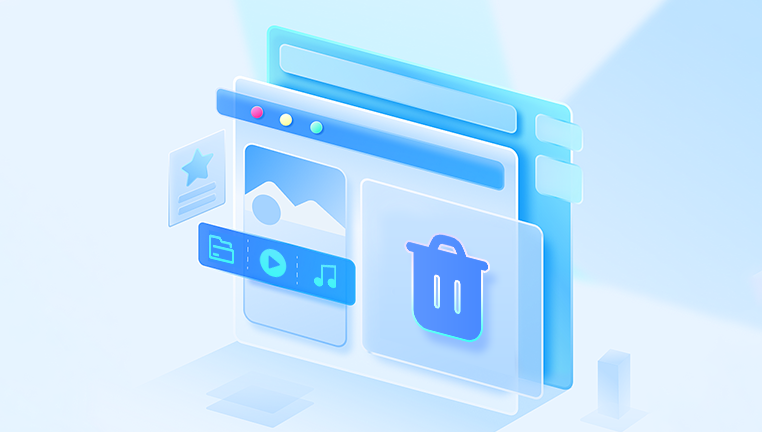
Chapter 1 – DJI Drone Data Storage
Before jumping into recovery steps, it’s important to understand where your DJI drone stores data and why that matters for recovery.
1.1 Primary Storage – MicroSD Cards
Most DJI drones, such as the Mavic, Phantom, Air, and Mini series, store photo and video data on a removable microSD card.
Formats: Typically formatted as exFAT (for files over 4GB) or FAT32 (older or smaller cards).
Location: In a slot on the drone body.
Recovery Advantage: Easy to remove and connect to a computer for scanning.
1.2 Internal Storage
Some models (e.g., DJI Mavic Air 2. DJI Air 2S, DJI Mini 3 Pro) have built-in internal storage, usually 8–32GB.
Usage: Acts as a backup if no SD card is inserted.
Recovery Challenge: Requires a USB connection to the drone to access.
1.3 DJI Flight Apps & Cache
DJI’s Fly, GO 4. and other apps often store low-resolution cached versions of your footage on your mobile device.
Advantage: If original files are lost, these cached files may still be available.
Limitation: Lower resolution than originals.
Chapter 2 – Common Causes of DJI Drone Data Loss
Knowing why files disappear helps you choose the right recovery approach.
Accidental Deletion – You (or someone else) deleted files from the SD card.
Formatting Mistake – SD card formatted in the drone or on a computer before transferring files.
Corrupted File System – Improper ejection, sudden power loss, or drone crash can damage file structure.
SD Card Failure – Physical damage or flash memory wear.
Drone Firmware Glitch – A malfunction during recording can make files unreadable.
Overwritten Data – New recordings overwrite previously deleted files — the most difficult scenario for recovery.
Chapter 3 – Immediate Actions to Improve Recovery Success
Once you notice data loss:
Stop Using the Drone or SD Card Immediately
Every new file saved increases the risk of overwriting deleted data.
Remove the SD Card
Prevents further writing from system processes.
Avoid Formatting
Unless a recovery tool recommends it for controlled repair — and only after backup attempts.
Keep the Card Safe
Store it in a protective case to prevent physical damage.
Chapter 4 – Recovery from a DJI Drone’s MicroSD Card
The microSD card is your best chance for recovery.
4.1 Using Data Recovery Software
Drecov Data Recovery
Drecov Data Recovery is designed to recover deleted or lost files from various storage devices, including microSD cards used in DJI drones. Its user-friendly interface and powerful scanning algorithms make it ideal for both beginners and professionals trying to retrieve precious drone footage.
How Drecov Data Recovery Works for DJI Drone Data:
Connect Your SD Card or Drone Storage: Remove your microSD card from the drone and connect it to your computer via a card reader. Alternatively, connect your drone’s internal storage directly via USB if supported.
Launch Drecov Data Recovery: Select the connected drive that represents your drone’s storage.
Scan for Lost Files: Panda offers quick and deep scan modes. Deep scan is recommended for more thorough searching when files are severely corrupted or deleted.
Preview and Recover: After scanning, Panda displays recoverable files such as MP4 videos and JPEG photos. You can preview them before selecting which ones to recover.
Save Recovered Files: Always save recovered files to a separate storage device to avoid overwriting any remaining data.
By following these steps with Drecov Data Recovery, you greatly increase the chances of salvaging your valuable DJI drone footage, helping you preserve your aerial adventures or professional projects.
Step-by-Step (Example with Drecov Data Recovery)
Insert the SD Card into a computer via a card reader.
Launch Drecov Data Recovery and select the SD card drive.
Choose Scan Mode – "Deep Scan" is recommended for severe loss.
Preview Found Files – Look for MP4. MOV, JPG, or DNG files.
Recover and Save – Always save recovered files to a different drive.
4.2 Repairing Corrupted Video Files
Sometimes files appear but won’t play.
DJI Repair Tool – DJI offers limited file repair in certain cases.
Third-Party Repair Tools – E.g., Stellar Repair for Video, Grau Video Repair.
Procedure: Import corrupted file → Run repair → Export playable version.
Chapter 5 – Recovery from DJI Internal Storage
If your footage is in internal storage:
Power Off the Drone immediately.
Connect Drone to Computer using a USB-C or micro-USB cable.
Access Internal Memory – It should appear as a drive.
Run Recovery Software on that drive (same as with SD card).
Chapter 6 – Recovering DJI App Cached Files
Even if originals are lost, cached videos can be a lifesaver.
Open DJI Fly / GO 4 App.
Go to Settings → Storage / Cache.
Locate Cached Files Folder on your phone:
Android: Phone/Android/data/dji.go.v4/files/VIDEO_CACHE
iOS: Use iTunes or Finder to browse app data.
Copy Files to Your Computer.
Chapter 7 – Advanced Recovery – When the Card Is Physically Damaged
If the SD card is unreadable:
Check with Another Reader – Sometimes it’s just the adapter.
Try Different Computer – Rule out USB port issues.
Contact Professional Data Recovery Services –
Companies like DriveSavers or CleverFiles can handle physical chip extraction.
Costs – $300–$1.200 depending on severity.
Chapter 8 – DJI’s Official Support and Flight Logs
Even if footage is gone, DJI flight logs might help reconstruct events.
Flight Logs Location:
DJI Fly App → Profile → Flight Data Center.
Why Useful:
Prove a malfunction for warranty claims.
DJI sometimes retrieves data from internal black box storage for crash investigations.
Chapter 9 – Preventing Future Data Loss
Use High-Quality SD Cards – Stick to DJI-approved brands like SanDisk Extreme or Lexar Professional.
Format SD Card in Drone – Avoid formatting in computers.
Transfer Files Immediately After Flight – Reduces risk of corruption.
Keep Firmware Updated – Prevents glitches.
Store Cards Properly – Avoid heat, moisture, and static.
Use Redundant Recording – Some drones support recording to both SD and internal memory simultaneously.