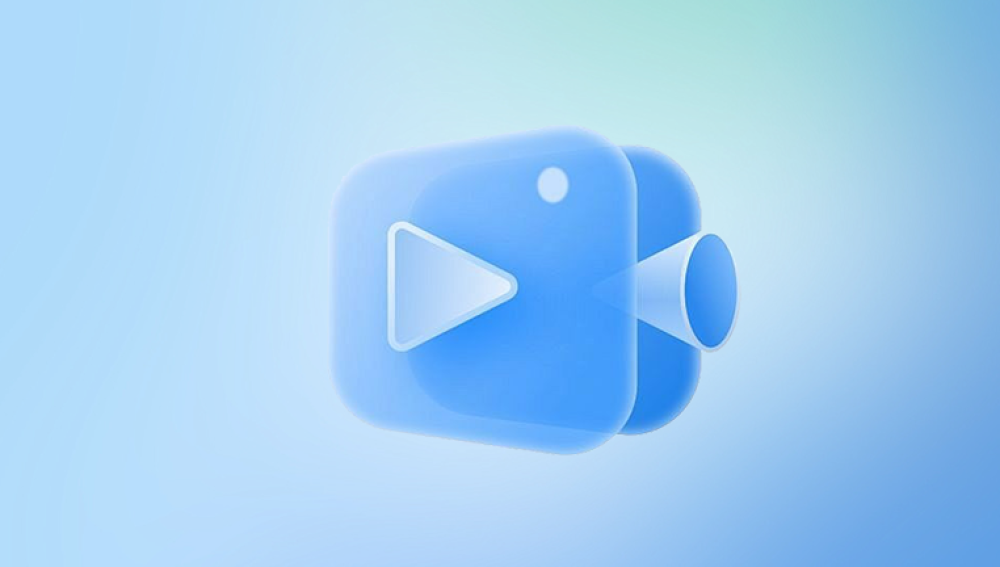Restoring deleted WhatsApp videos can be a crucial process, especially when you have important or sentimental videos that you want to recover. Whether you accidentally deleted them, lost them due to a system crash, or if the videos were lost due to a device malfunction, there are various methods to recover WhatsApp videos.
WhatsApp is a popular messaging app that allows users to send messages, images, videos, documents, and voice messages. Videos and media files received through WhatsApp are stored in the phone's internal storage or on an external SD card (depending on your settings). These files are typically saved in WhatsApp's dedicated folder located in the internal storage of your phone or on an SD card.
When you delete a video from WhatsApp, it’s not permanently erased. It may still be recoverable if you act promptly, as the file might not have been overwritten yet. Several factors determine the success of recovery, such as how much time has passed since deletion, whether the file has been overwritten by new data, and whether you have backups available.

Why WhatsApp Videos Get Deleted
There are several reasons why you might find your WhatsApp videos deleted, including:
Accidental Deletion: It’s easy to accidentally delete a WhatsApp video while trying to delete another file.
App Glitches: Occasionally, WhatsApp or the device's operating system might experience a malfunction, causing videos to disappear.
Unintended File Clearing: When clearing cache or performing maintenance tasks, videos could be mistakenly removed.
Device Formatting: If you’ve formatted your device or SD card, the videos stored on it could be lost.
Automatic Deletion: WhatsApp sometimes deletes media files when the device runs out of storage or during app updates.
Methods to Restore Deleted WhatsApp Videos
There are several ways to restore deleted WhatsApp videos, depending on the device you use (Android or iPhone), and whether you have backups.
Method 1: Restore from WhatsApp Backup (Google Drive for Android / iCloud for iPhone)
One of the easiest and most effective ways to restore deleted WhatsApp videos is through the app’s backup feature. WhatsApp automatically backs up chat history, including media files like videos, to Google Drive (for Android) or iCloud (for iPhone) on a regular basis.
For Android Users:
Check Google Drive Backup:
Open WhatsApp and go to Settings > Chats > Chat backup.
Here, you can see the date and time of your last backup. If the videos were backed up before they were deleted, you can restore them by following the steps below.
Reinstall WhatsApp:
Uninstall WhatsApp from your phone and reinstall it from the Google Play Store.
Restore the Backup:
Once installed, open WhatsApp and verify your phone number.
You will be prompted to restore from your Google Drive backup. Tap Restore and wait for the process to complete.
Once the restore is complete, your WhatsApp videos should be available again.
For iPhone Users:
Check iCloud Backup:
On iPhone, go to Settings > [Your Name] > iCloud > iCloud Backup.
Check the date and time of the most recent backup.
Reinstall WhatsApp:
Uninstall WhatsApp from your iPhone and then reinstall it from the App Store.
Restore the Backup:
Open WhatsApp, verify your phone number, and tap on Restore Chat History when prompted.
Wait for the restoration process to finish, and your videos should be available.
Note: The downside to this method is that it can only restore videos and chats from a backup made before the deletion. If the videos weren’t included in the last backup, they won’t be recoverable through this method.
Method 2: Restore from Local Backup (Android)
WhatsApp also creates local backups of your chat history and media files on your phone’s internal storage, typically every 24 hours. If you haven’t backed up to Google Drive but you have a local backup from a previous date, you can restore deleted videos using this method.
Locate the WhatsApp Backup Folder:
Open File Manager on your Android device and navigate to Internal Storage or SD Card > WhatsApp > Databases.
Here, you will find backup files in the format “msgstore-YYYY-MM-DD.1.db.crypt12.”
Rename the Backup File:
Find the most recent backup file (before the videos were deleted).
Rename the file from msgstore-YYYY-MM-DD.1.db.crypt12 to msgstore.db.crypt12.
Reinstall WhatsApp:
Uninstall WhatsApp and reinstall it from the Google Play Store.
Restore the Backup:
After reinstalling, open WhatsApp and verify your phone number.
When prompted, select Restore to recover from the local backup. Your videos should now be restored.
Note: This method requires that you have local backups enabled and that the backup was made before the videos were deleted. The local backup can only go back to the last 7 days, depending on the WhatsApp settings.
Method 3: Recovering Deleted WhatsApp Videos with Third-Party Recovery Tools
Drecov Data Recovery is a powerful and user-friendly tool designed to help users recover deleted videos from a variety of storage devices, including hard drives, USB flash drives, SD cards, and even smartphones. Whether you’ve accidentally deleted a video, lost it during a system crash, or formatted your storage device by mistake, Drecov Data Recovery can scan deeply and retrieve your valuable media files with ease.
One of Drecov Data Recovery’s greatest strengths is its support for a wide range of video formats, including MP4. AVI, MOV, WMV, and more. Its clean interface makes it accessible even to non-technical users, while its powerful engine ensures professional-grade recovery results.
To restore deleted videos, simply install Drecov Data Recovery, launch the application, select the drive or device to scan, and follow the step-by-step instructions. In minutes, you can recover and save your videos to a secure location, minimizing data loss and restoring peace of mind. Whether you're dealing with personal memories or important project footage, Drecov Data Recovery is a reliable choice for video recovery.
Method 4: Check WhatsApp Media Folder (Android)
Sometimes, WhatsApp videos might not be deleted but might be misplaced or moved to another folder on your device. You can manually check the WhatsApp media folder for lost videos.
Open your file manager app and navigate to Internal Storage or SD Card > WhatsApp > Media > WhatsApp Video.
Browse through the folder and look for any missing videos. If the videos are still there, you can move them back to the default location.
Method 5: Use Cloud Backup Services for WhatsApp Media (Android & iPhone)
If you’re using a third-party cloud storage service, such as Google Photos or iCloud, it’s possible that your WhatsApp videos were automatically backed up there. Many people enable automatic backups for media files, so it’s worth checking your cloud storage account to see if your videos are saved there.
Steps for Google Photos (Android):
Open the Google Photos app.
Navigate to Albums and search for any WhatsApp videos.
If your videos are available, you can download them back to your device.
Steps for iCloud (iPhone):
Open the Photos app on your iPhone.
Check your albums, including WhatsApp albums, for the deleted videos.
If found, select the videos and click Recover.
Preventive Tips to Avoid Future Loss of WhatsApp Videos
While it’s possible to recover deleted WhatsApp videos, preventing their loss in the first place is the best course of action. Here are some tips to help you avoid losing WhatsApp videos in the future:
Enable Automatic Cloud Backups: Always enable Google Drive (Android) or iCloud (iPhone) backup to ensure your videos are regularly backed up.
Save Media to External Storage: If you don’t want to rely on cloud backups, consider saving WhatsApp videos to an external SD card or hard drive.
Use Third-Party Backup Apps: For additional peace of mind, use third-party backup apps to create regular backups of your WhatsApp media.
Be Cautious When Deleting: Double-check before deleting any media files from WhatsApp to ensure they aren’t important.
Restoring deleted WhatsApp videos is possible through several methods, depending on whether you have backups or need to rely on third-party tools. The best option is to restore from a backup, either from Google Drive or iCloud. If backups aren’t available, using data recovery software can also help recover lost videos. By following the steps outlined in this guide, you can successfully recover deleted WhatsApp videos and ensure that important media is safe in the future.