Microsoft Excel is an essential tool for managing data, performing calculations, and organizing information. However, like any digital software, it is vulnerable to crashes, power failures, or accidental closures that can cause you to lose unsaved work. Fortunately, Excel includes several built-in recovery features that can help retrieve unsaved or lost files.
AutoRecover is one of Excel’s primary safety nets. When you’re working on a spreadsheet, Excel saves temporary versions of your file at regular intervals. This doesn’t replace saving your file manually, but it creates backups that can be accessed if Excel shuts down unexpectedly.
AutoRecover is typically enabled by default and works in the background. It is particularly useful if Excel crashes or if you accidentally close the application without saving your changes. After reopening Excel, a Document Recovery pane usually appears, showing all available autosaved versions of the document you were working on.
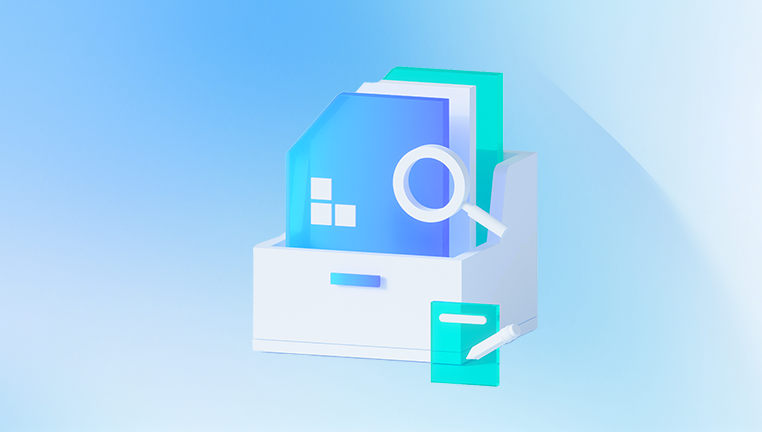
AutoRecover files are usually stored in a temporary folder on your computer. The exact location may vary depending on your version of Excel and your Windows settings, but a common path is:
C:\Users\[YourUsername]\AppData\Roaming\Microsoft\Excel\
Knowing this location helps if you ever need to navigate to the AutoRecover folder manually.
Using Excel’s AutoRecover Pane
When you restart Excel after a crash or unexpected shutdown, look for the Document Recovery pane. This pane lists any files Excel recovered from its temporary storage. Each item will typically show the time of the autosave, helping you choose the version that is closest to the point of failure.
Clicking on any file in the pane opens a temporary version of the document. You can then save this version manually to avoid losing any changes. It’s a good idea to rename the file to distinguish it from the original and prevent overwriting a potentially more complete version.
If the Document Recovery pane does not appear, this doesn’t necessarily mean that the autosaved file is gone. It might still be stored in Excel’s AutoRecover folder, especially if the program was closed improperly.
Manually Searching for AutoRecovered Files
There are situations where the AutoRecover pane doesn’t launch, or you dismiss it by accident. In such cases, you can manually locate recovery files using the path Excel uses for autosaves.
To find this path:
Open Excel.
Go to File > Options.
Select the “Save” category.
Look for the “AutoRecover file location.”
You can copy this path and paste it into Windows File Explorer to view the contents of the folder. Here, you may see several .asd or .xlsb files with names like “AutoRecovery save of Document1.”
Double-clicking on these files will open them in Excel. From there, you can review the content and save them manually if needed.
Searching for Temporary Files in Excel
Excel also creates temporary files that can sometimes be used to recover unsaved work. These files are usually stored in a different folder and have file extensions like .tmp or ~. They may not always be readable directly by Excel but can sometimes be renamed and opened manually.
To look for temporary files:
Open File Explorer.
Navigate to: C:\Users\[YourUsername]\AppData\Local\Microsoft\Office\UnsavedFiles
Look for files that match your recent activity.
If you find a file that seems relevant, copy it to another location.
Rename the file extension from .tmp to .xlsx.
Open it with Excel.
Be cautious when renaming file types—make sure you are not overwriting an important file or causing corruption.
Recovering Unsaved Workbooks
If you closed a new workbook without saving it, Excel provides a dedicated method for recovering that data:
Open Excel.
Click on File > Open.
Scroll down and click “Recover Unsaved Workbooks.”
A window will open showing a list of unsaved files.
Select the file you want to recover and open it.
Save it immediately to a permanent location.
This option is incredibly useful for situations where you’ve been working on a file for a while but closed it without saving. Excel stores these unsaved files for a limited time, so it’s essential to act quickly.
Restoring Previous Versions of a File
Windows itself provides a versioning system for restoring previous versions of a file if it’s been overwritten or deleted. This feature is only available if File History or System Protection is enabled.
To check for previous versions:
Right-click on the Excel file in File Explorer.
Select “Properties.”
Go to the “Previous Versions” tab.
If previous versions are available, you will see them listed here.
Choose a version, then click “Restore” or “Open” to view it.
This method can be a lifesaver if you made changes that you later regret or if someone accidentally deleted critical data.
Using OneDrive or SharePoint Recovery Options
If you save your Excel files to OneDrive or SharePoint, you have additional recovery options. Both platforms automatically version your files, allowing you to roll back to earlier versions.
Here’s how to recover an earlier version from OneDrive:
Go to OneDrive in your browser.
Navigate to the folder containing your Excel file.
Right-click on the file and select “Version History.”
You’ll see a list of versions with timestamps.
Click on a version to preview it or restore it.
This feature is especially useful for collaborative environments where multiple users may be editing the same file.
Excel AutoSave with Office 365
For Office 365 users, the AutoSave feature offers real-time saving to OneDrive or SharePoint. When enabled, it saves changes continuously, reducing the risk of data loss to nearly zero. If you accidentally close Excel or your system crashes, you can reopen the file from the cloud and find your latest changes already preserved.
However, AutoSave only works when you save the file to OneDrive or SharePoint. Local files don’t benefit from this feature unless synced to the cloud.
Make sure AutoSave is turned on:
Open Excel.
Look at the top-left corner for the AutoSave toggle.
If it’s off, click it and enable AutoSave.
Having this feature on is particularly helpful during long editing sessions or when working on critical spreadsheets.
Enabling and Customizing AutoRecover Settings
To get the most out of Excel’s recovery features, it’s essential to check and customize your AutoRecover settings.
Go to File > Options.
Click on “Save.”
Ensure the “Save AutoRecover information every X minutes” checkbox is selected.
Set the interval to a short period (e.g., 5 minutes).
Make sure “Keep the last AutoRecovered version if I close without saving” is also selected.
These settings help minimize the window of potential data loss by ensuring your work is backed up frequently and automatically preserved if you forget to save.
Dealing with Corrupted Excel Files
Sometimes, you may find the recovery file, but it won’t open properly due to corruption. In such cases, Excel offers a repair function.
To repair a file:
Open Excel and go to File > Open.
Browse to the location of the damaged file.
Select the file, then click the arrow next to “Open.”
Choose “Open and Repair.”
Select “Repair” in the dialog that appears.
If Excel cannot repair the file, you can try the “Extract Data” option, which may help retrieve at least some of the contents.
While not perfect, this tool can sometimes salvage critical portions of data from a broken file.
Checking the Recycle Bin and Temporary Folders
If you suspect a file has been deleted, the first place to check is your computer’s Recycle Bin. Deleted files often remain here until you empty the bin.
To recover a file from the Recycle Bin:
Open the Recycle Bin from your desktop.
Look for the Excel file by name or date.
Right-click and select “Restore.”
The file will be restored to its original location. If it's not in the Recycle Bin, and you suspect it was deleted recently, file recovery software might still be able to find it, especially if little has been written to the disk since deletion.
Using File Recovery Software
When all else fails, data recovery software can be a last resort. These tools scan your hard drive for deleted or lost files that have not yet been overwritten.
Some popular file recovery tools include:
Drecov Data Recovery
Losing an important Excel file whether due to accidental deletion, software crash, or system failure can be stressful. Fortunately, Drecov Data Recovery offers a powerful and user-friendly solution to retrieve lost Excel files quickly and efficiently. Whether you're dealing with unsaved changes, deleted spreadsheets, or formatted drives, Drecov Data Recovery is designed to help users recover critical data with minimal hassle.
To begin, simply download and install Drecov Data Recovery on your computer. Once launched, the software will prompt you to choose the location where your Excel file was last saved this could be your desktop, documents folder, or an external drive. After selecting the desired location, start the scan. Panda offers both quick and deep scan modes: the quick scan locates recently deleted files, while the deep scan thoroughly examines the drive for older or fragmented files.
Once the scan completes, you can preview the recoverable Excel files before restoring them. This feature helps confirm you're recovering the correct version, especially when multiple file names or dates appear similar. After selecting the desired files, choose a safe recovery location ideally on a different drive to avoid overwriting data.
While most of these programs offer free trials or limited recovery capabilities, full versions provide a greater chance of recovering lost Excel documents, especially if you act quickly after data loss.
To use recovery software:
Install the software on a different drive than the one you’re scanning.
Run a full scan of your drive.
Filter results by file type (e.g., .xlsx).
Preview and recover the desired file.
Best Practices for Preventing Excel File Loss
While recovery tools and features are helpful, prevention is always the best strategy. Here are some best practices to avoid future data loss:
Save your work frequently using Ctrl + S.
Enable AutoSave for cloud-based documents.
Keep AutoRecover turned on and set to short intervals.
Back up important files to OneDrive or an external drive.
Avoid abruptly shutting down your computer while Excel is open.
Close Excel properly to ensure all changes are saved.
Consider using version control if multiple people edit the same document.
Creating a habit of mindful saving and utilizing cloud tools can significantly reduce the chances of losing valuable work.
Losing data in Excel can be frustrating, especially when you've invested time and effort into your work. Fortunately, Excel is designed with robust recovery mechanisms to help you retrieve unsaved or lost files. Whether it's through the AutoRecover pane, manual browsing of autosave folders, or leveraging OneDrive’s version history, there are multiple ways to regain access to your documents.




