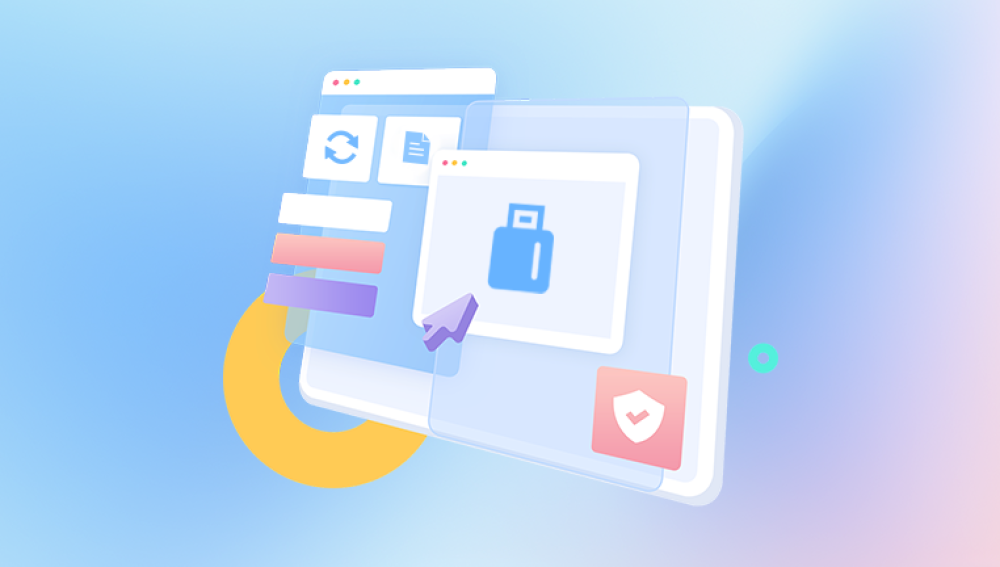Voicemail systems store messages on servers managed by your service provider.When you delete a voicemail,it may not be permanently erased immediately.Many providers offer a grace period during which you can recover deleted messages.
1.Check Deleted Messages Folder
Most modern voicemail systems have a"Deleted Messages"or"Trash"folder where deleted messages are stored temporarily before being permanently erased.
Access Voicemail System:Dial your voicemail number or use the voicemail app.
Navigate to Deleted Messages:Look for a menu option like"Deleted Messages,""Trash,"or"Recently Deleted."
Recover Voicemails:Follow the prompts to listen to and recover any messages found in this folder.
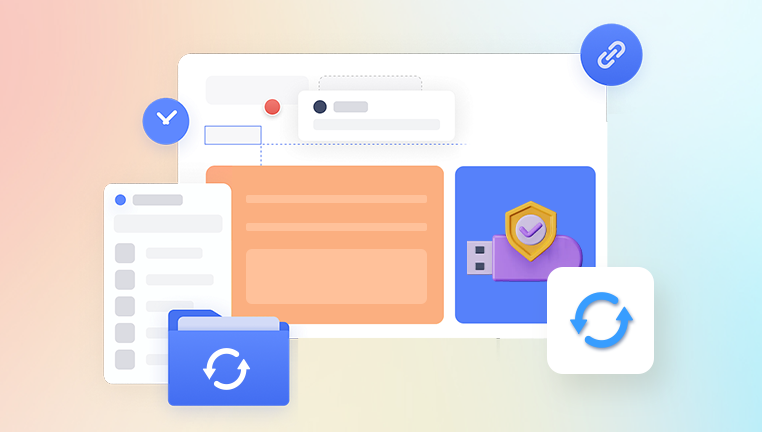
2.Contact Your Service Provider
If the voicemails are not in the deleted messages folder,contacting your service provider is the next step.Providers often have backups of voicemail messages.
Customer Service:Call your provider's customer service and explain the situation.
Provide Details:Be ready to provide details such as the phone number,time frame of the deleted messages,and any other relevant information.
Provider's Policy:Ask about their policy on recovering deleted voicemails.Some providers may charge a fee for this service.
Retrieving Deleted Voicemails on Specific Devices
iPhone
Using the Phone App
Open the Phone App:Tap on the Phone app on your iPhone.
Go to Voicemail Tab:Select the"Voicemail"tab at the bottom right corner.
Deleted Messages:Scroll down to find"Deleted Messages."Tap on it.
Recover Messages:Tap on the message you want to recover,then tap"Undelete."
Using iCloud Backup
If the voicemail was deleted and is not in the"Deleted Messages"folder,you might be able to recover it from an iCloud backup.
Ensure Backup:Check that you have a recent iCloud backup from when the voicemail was still present.
Restore from Backup:Go to"Settings">"General">"Reset">"Erase All Content and Settings."
Set Up as New or Restore:During setup,choose"Restore from iCloud Backup"and select the relevant backup.
Note:Restoring from a backup will overwrite current data on your phone.
Android
Using the Voicemail App
Open Voicemail App:Access your voicemail app or dial the voicemail number.
Deleted Messages:Look for an option like"Deleted Messages"or"Trash."
Recover Voicemails:Select and recover the desired messages.
Using Google Drive Backup
Similar to iPhone's iCloud,Android phones often use Google Drive for backups.
Ensure Backup:Verify that you have a recent backup that includes your voicemails.
Restore from Backup:Go to"Settings">"System">"Backup">"Restore from Backup."
Note:Restoring from a backup will overwrite current data on your phone.
Third-Party Recovery Tools
Several third-party recovery tools claim to recover deleted voicemails.Use these with caution and preferably only if other methods fail.
Examples of Third-Party Tools
Dr.Fone by Wondershare:Can recover various types of data from both iOS and Android devices.
iMobie PhoneRescue:Offers recovery solutions for both iPhone and Android.
EaseUS MobiSaver:Another tool supporting both platforms.
Steps to Use Third-Party Tools
Download and Install:Install the software on your computer.
Connect Device:Connect your phone to the computer using a USB cable.
Scan for Deleted Voicemails:Follow the software's instructions to scan for and recover deleted voicemails.
Preventing Future Loss of Voicemails
To avoid losing important voicemails in the future,consider the following tips:
Backup Regularly
iCloud(iPhone):Ensure iCloud backup is enabled for your voicemails.
Google Drive(Android):Make sure your Google Drive backup includes voicemail data.
Save Voicemails Externally
Email:Email important voicemails to yourself.
Save to Computer:Use software to save voicemails to your computer.
Third-Party Apps:Use apps designed to backup voicemails,such as"Voicemail Saver."
Contact Service Provider for Options
Some service providers offer additional voicemail storage or backup options for a fee.
Special Cases
Visual Voicemail
Visual Voicemail,available on many smartphones,allows you to see a list of your voicemails and choose which ones to listen to or delete.
Check Visual Voicemail App:Access the Visual Voicemail app and look for deleted messages.
Recover Messages:Follow prompts to recover any deleted voicemails.
Carrier-Specific Instructions
Different carriers might have specific instructions or tools for recovering deleted voicemails.Below are some common U.S.carriers:
Verizon:Use the"My Verizon"app or contact customer support.
AT&T:Use the"myAT&T"app or contact customer support.
T-Mobile:Use the"T-Mobile"app or contact customer support.
Sprint:Use the"My Sprint"app or contact customer support.