Recovering an unsaved Excel document can be a stressful and frustrating experience, especially when the data is critical or time-sensitive. Fortunately, Microsoft Excel offers several built-in features and external methods to help recover unsaved workbooks.
Accidental closure without saving: Closing Excel or a workbook without hitting the save button.
Unexpected power failure: Computer shutdowns that interrupt the saving process.
System crashes or application errors: Excel crashing before it can save your changes.
File corruption: Damaged files due to improper shutdowns or malware.
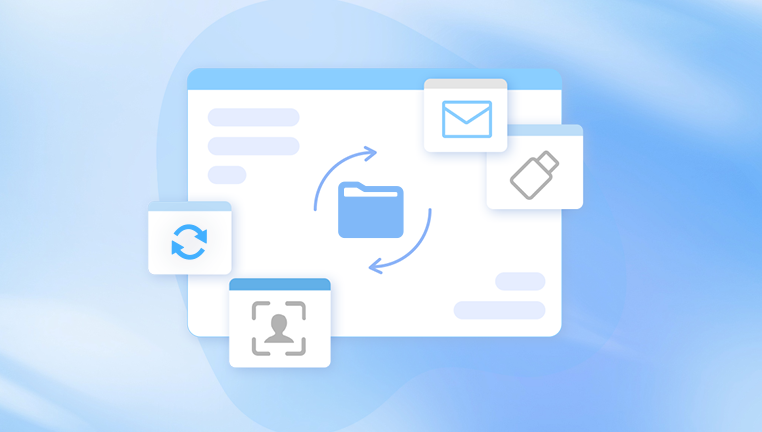
User errors: Overwriting or deleting files unintentionally.
Storage issues: External drives disconnecting or network problems when saving files.
Understanding these causes helps to choose the right recovery method.
1. Using Excel’s AutoRecover Feature
What is AutoRecover?
AutoRecover is a built-in Excel feature that automatically saves copies of your working files at set intervals. This helps you recover your work if Excel closes unexpectedly.
How to Enable AutoRecover
By default, AutoRecover is enabled in Excel, but it’s important to verify:
Open Excel.
Go to File > Options > Save.
Ensure Save AutoRecover information every X minutes is checked (default is 10 minutes).
Check the AutoRecover file location path to know where Excel saves temporary files.
Optionally, enable Keep the last AutoRecovered version if I close without saving.
Recovering an Unsaved Excel File Using AutoRecover
If Excel crashes or closes without saving:
Reopen Excel.
The Document Recovery pane should appear on the left side, listing available autosaved files.
Click the available file to open it.
Save it immediately to a safe location.
If the Document Recovery pane does not appear:
Go to File > Open > Recent.
At the bottom, click Recover Unsaved Workbooks.
Browse the list and open the unsaved file.
Save it promptly.
Important Tips for AutoRecover
AutoRecover saves files based on time intervals. The shorter the interval, the more frequently your work is saved.
AutoRecover files are deleted when you save and close a workbook properly.
AutoRecover does not replace regular manual saving.
2. Searching for Temporary Excel Files
Sometimes, if AutoRecover does not work, you can find temporary Excel files manually. These are files Excel creates during editing or autosaving.
Finding Temporary Files on Windows
Open File Explorer.
Go to the folder where your Excel file was originally saved.
Look for files starting with ~ or ending with .tmp.
These files may not have the .xlsx extension, so change the file type filter to All Files.
Copy the file to a new location.
Rename the file extension to .xlsx if necessary.
Try opening it with Excel.
Using Windows Search
Use the search term *.tmp or *.xls* in the search box.
Sort by date to find recent temporary Excel files.
3. Recovering from Excel’s AutoSave Feature (Microsoft 365 Only)
If you use Microsoft 365 and save files on OneDrive or SharePoint, the AutoSave feature automatically saves your document as you work.
Using AutoSave to Recover Files
Open Excel and navigate to File > Info.
Look for Version History.
Select a previous version to restore.
AutoSave works only if files are saved on OneDrive, OneDrive for Business, or SharePoint.
4. Using Windows File History or Previous Versions
If you have File History enabled on your Windows PC, you can restore earlier versions of files.
Steps to Restore Previous Versions
Locate the folder or file location where the Excel document was saved.
Right-click on the file or folder.
Select Properties.
Navigate to the Previous Versions tab.
Select an earlier version and click Restore or Open to preview.
Save the restored version.
If the file was never saved or is missing, check the folder where you normally save your files.
5. Recover Deleted Excel Files from the Recycle Bin
If you accidentally deleted the Excel file:
Open the Recycle Bin.
Search for the file name.
Right-click and choose Restore.
This will restore the file to its original location.
6. Using Third-Party Excel Data Recovery Tools
Drecov Data Recovery
Drecov Data Recovery is a versatile and user-friendly software designed to help users recover lost or unsaved files, including Excel documents. When an Excel file is accidentally closed without saving, corrupted, or lost due to system crashes, Drecov Data Recovery provides an effective way to retrieve that important data quickly.
Excel’s built-in AutoRecover feature can sometimes help recover unsaved work, but it is not always foolproof. If AutoRecover fails or the temporary files are deleted, Drecov Data Recovery steps in by scanning your hard drive or storage device thoroughly to locate lost Excel files. It searches not only for deleted files but also for fragments and temporary data that may contain parts of your unsaved document.
Using Drecov Data Recovery is simple and accessible for users of all skill levels. After launching the software, you select the drive or folder where the Excel file was last saved or opened. The program then performs a deep scan to find recoverable files, filtering the results to display Excel-related file types (.xls, .xlsx). You can preview found files before recovery, which helps ensure you restore the correct version.
7. Recover Excel File from Email Attachments or Cloud Backups
If your Excel document was shared via email or saved in a cloud backup, you can retrieve it from these sources.
Check your sent or received emails for attachments.
Check your cloud storage backup such as Google Drive, Dropbox, OneDrive.
Use version history features on cloud platforms to restore earlier versions.
8. Tips to Prevent Losing Excel Documents in the Future
Prevention is key to avoiding data loss. Here are best practices:
Save Frequently
Get in the habit of pressing Ctrl + S regularly.
Enable AutoRecover and AutoSave
Confirm AutoRecover is enabled.
Use AutoSave on Microsoft 365 and OneDrive.
Use Cloud Storage
Save important files to OneDrive, Google Drive, or Dropbox for automatic syncing and version control.
Use File Backup Solutions
Enable Windows File History or third-party backup software.
Avoid Closing Excel Abruptly
Close workbooks and Excel properly.
Avoid forced shutdowns when possible.
Keep Software Updated
Update Excel and Windows to fix bugs that could cause crashes.
9. Recovering Corrupted Excel Files
Sometimes, Excel files open but are corrupted. Here’s how to recover data:
Use Excel’s Open and Repair Tool
Open Excel.
Go to File > Open.
Browse to the corrupted file.
Click the file once to select it.
Click the dropdown arrow next to Open.
Select Open and Repair.
Choose Repair to recover as much data as possible.
If that fails, choose Extract Data to recover formulas and values.
Extract Data from Backup Files
Excel sometimes creates backup files with .xlk extension.
Search for .xlk files in your computer.
Open with Excel to recover data.
10. Advanced Excel Recovery Options
For highly critical files that can’t be recovered by common methods, consider:
Professional Data Recovery Services: Specialized services can recover data from damaged drives.
Using VBA Scripts: Extract data from corrupted files via Visual Basic scripts.
Checking Excel Temp Folder: Sometimes Excel saves temp files in %appdata%\Microsoft\Excel\ or C:\Users\[User]\AppData\Local\Microsoft\Office\UnsavedFiles.
Losing an unsaved Excel document can be alarming, but with the right steps, you have multiple ways to recover your data. Start by using Excel’s built-in AutoRecover and AutoSave features, search for temporary files, explore previous versions, and use third-party recovery tools if necessary. Always practice good habits like saving frequently and using backup solutions to minimize the risk of data loss in the future. With this detailed guide, you can confidently approach any Excel data recovery scenario and safeguard your work effectively.




