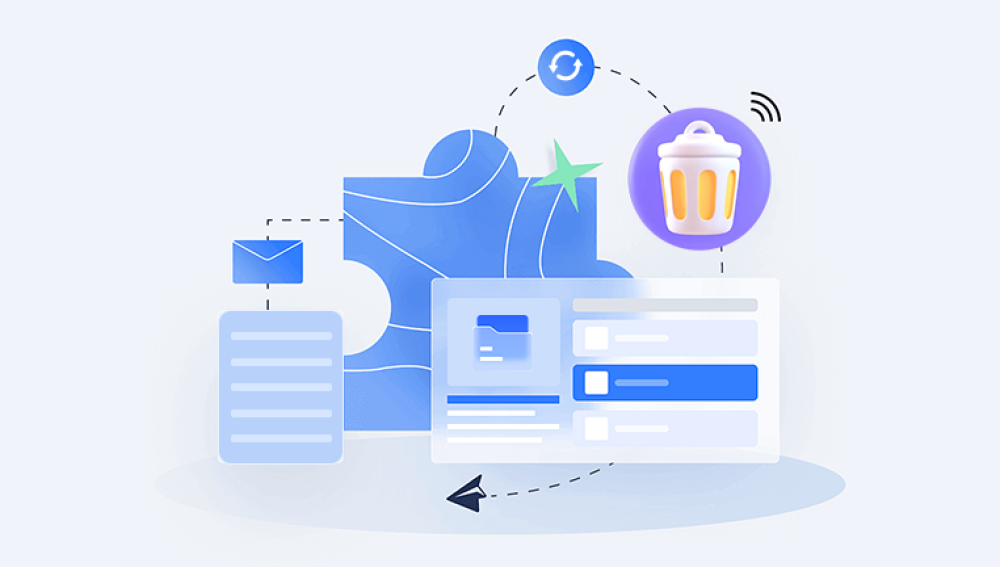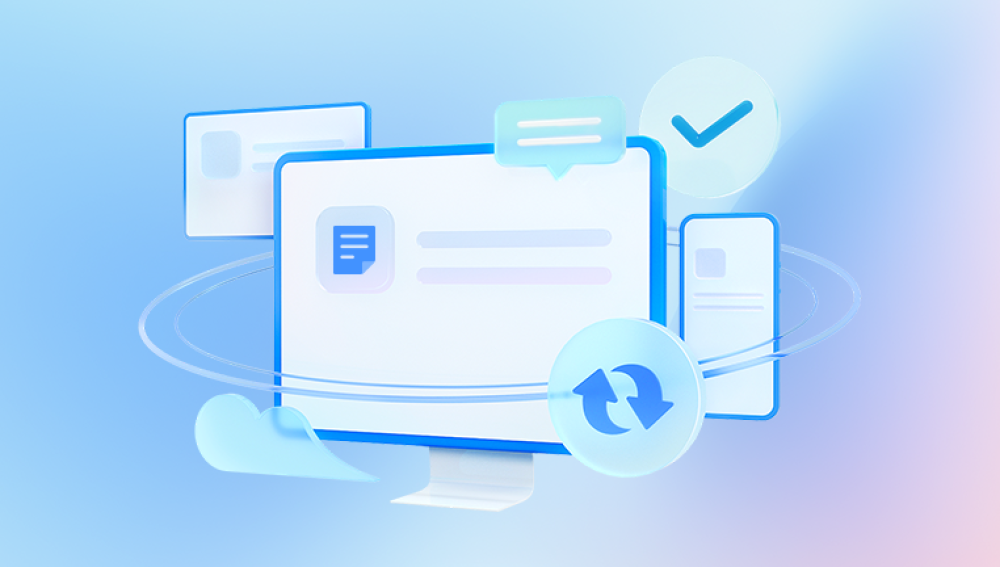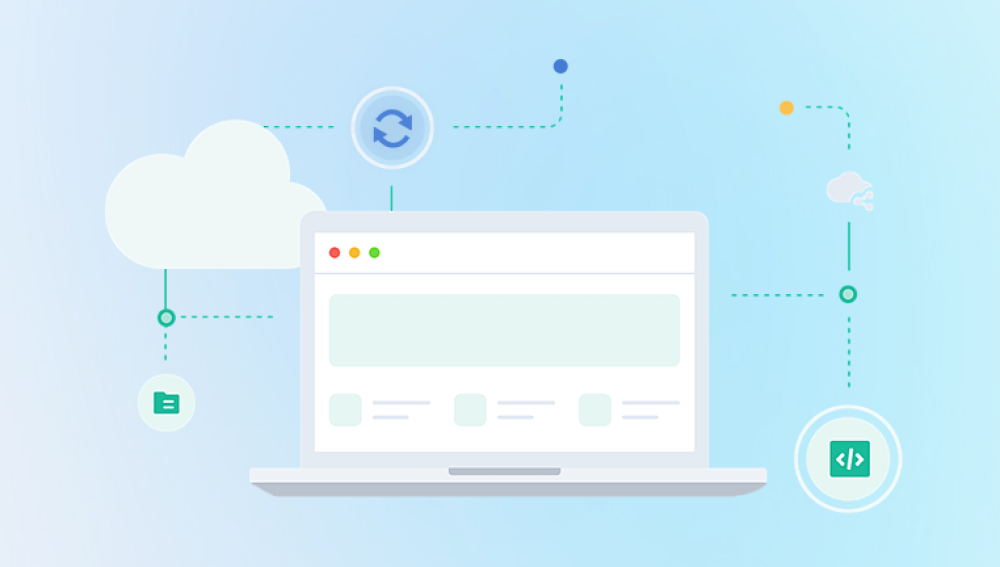If you have old computer files that you want to move or transfer, you have several options depending on what you want to do with them.
1. Backup to External Storage
External Hard Drive: Connect an external hard drive to your computer and drag the old files onto it. This is a good option if you want to keep a physical copy of your data.
USB Flash Drive: For smaller amounts of data, a USB flash drive is a convenient option. Just plug it into your computer and copy the files over.

2. Cloud Storage Services
Google Drive: Upload files to Google Drive using its web interface. You can access them from any device with internet access.
Dropbox: Similar to Google Drive, Dropbox allows you to upload and sync files across devices.
OneDrive: If you’re using Windows, OneDrive is integrated into the system and offers easy uploading and syncing.
3. File Transfer Services
WeTransfer: If you need to share files with others, WeTransfer allows you to upload files and share a download link.
Send Anywhere: This service lets you send files directly to another device via a temporary link or code.
4. Physical Transfer
Network Transfer: If the computers are on the same network, you can transfer files directly between them using file sharing features.
Data Migration Tools: Some software tools can assist in migrating files between computers, especially when upgrading or replacing a computer.
5. Organizing and Archiving
Create a Folder Structure: Before transferring, organize your files into folders. This will make it easier to manage and find them later.
Compression: Use tools like WinRAR or 7-Zip to compress large numbers of files into a single archive. This reduces file size and makes the transfer more manageable.
6. Data Destruction
Secure Erase: If you no longer need the files and want to ensure they’re permanently deleted, use software to securely erase them.
7. Considerations for Large Files
Check Limits: Cloud services often have upload limits, so for very large files, you might need to split them or use a service that accommodates large uploads.
Speed: Transferring large files can take time, especially if you’re using a slower internet connection or older hardware.