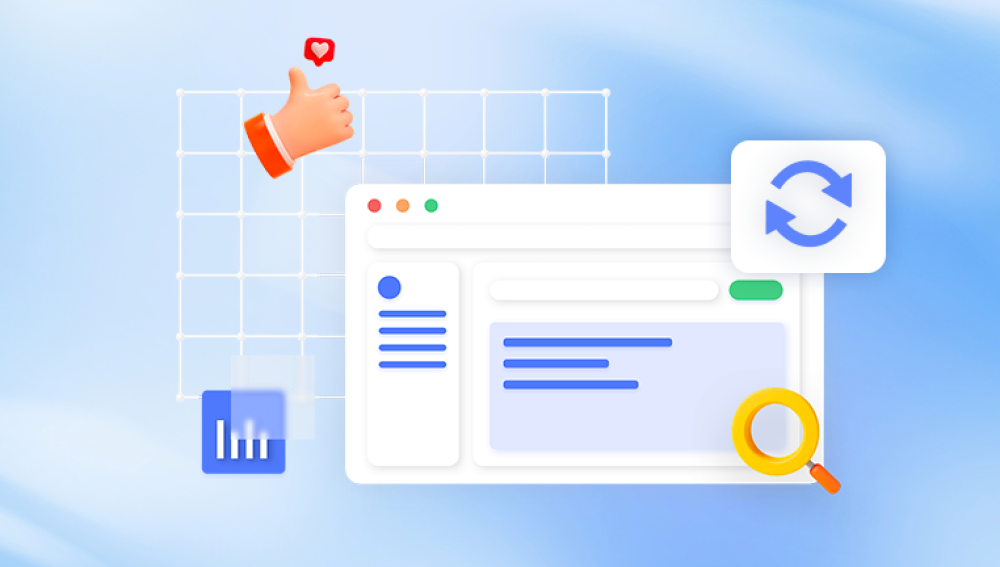Data loss can be an overwhelming and stressful experience, whether it’s due to accidental deletion, system crashes, or hardware failure. Fortunately, there are numerous free data recovery software options available for PC that can help you retrieve lost files and restore your data to a functional state.
1. What is Data Recovery Software?
Data recovery software refers to programs designed to retrieve lost, deleted, or corrupted files from storage devices. These devices include hard drives, SSDs, USB drives, SD cards, and other types of memory storage. Recovery software scans the device for any lost or damaged data and attempts to restore the files to their original location or another drive.
In some cases, data recovery software can even recover files from corrupted or formatted drives, making it a vital tool for anyone who faces unexpected data loss.
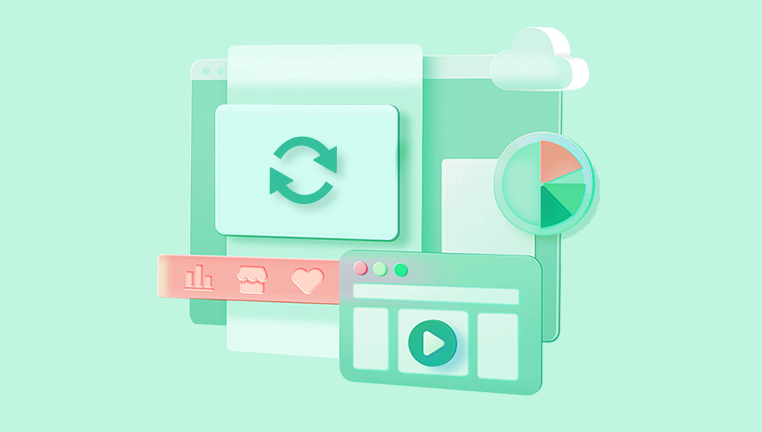
2. Why Use Free Data Recovery Software?
Free data recovery software provides users with an affordable and accessible option to retrieve lost files. While free software may have limitations in terms of features, the free versions often offer the basic functionality required to recover essential files. They’re particularly helpful for simple cases of file deletion, corruption, or formatting errors.
Free recovery software can serve as an entry-level tool before deciding whether you need more advanced, paid software or professional data recovery services.
Here are some reasons why you might want to use free data recovery software:
Cost-effective: Free tools offer an immediate solution without spending money on paid software or services.
Simplicity: Many free recovery programs are simple to use, making them accessible for non-technical users.
Quick Recovery: Free software often works well for simple data loss scenarios such as deleted files or accidentally formatted drives.
Prevention of Overwriting: Using free recovery software immediately after data loss can prevent overwriting and make recovery more successful.
3. Limitations of Free Data Recovery Software
While free data recovery tools can be highly effective, they often come with some limitations:
Limited Data Recovery: Free versions usually allow recovery of only a limited amount of data (e.g., up to 500MB or 2GB).
Advanced Features Locked: Features like deep scanning, raw file recovery, or support for RAID systems are often only available in paid versions.
No Customer Support: Free tools often lack dedicated customer support, so troubleshooting may rely on online forums or community help.
Despite these limitations, free software is a great starting point for most users dealing with everyday data loss scenarios.
4. Best Free Data Recovery Software for PC
Now that you understand the basics of data recovery software, let’s dive into the best free tools available for Windows users.
4.1 Drecov Data Recovery
Drecov Data Recovery is a robust and easy-to-use software tool designed to help users recover lost or deleted data from their PC. Whether it's due to accidental file deletion, system crashes, file corruption, or formatted drives, Drecov Data Recovery offers a reliable solution to restore files quickly and efficiently. The free version of Drecov Data Recovery provides essential features for users looking to recover files without the need for a paid solution.
Key Features of Drecov Data Recovery Free for PC:
User-Friendly Interface: One of the standout features of Drecov Data Recovery is its intuitive interface. The software is designed to be accessible to both beginners and advanced users, with a simple step-by-step guide to help users recover lost data without the need for technical expertise.
Recovery from Various Data Loss Scenarios: Drecov Data Recovery can recover data that has been lost due to various reasons, such as accidental file deletion, system crashes, file system corruption, or even formatted drives. This makes it versatile and capable of handling different data loss situations.
File Preview: Before proceeding with the recovery, Drecov Data Recovery allows users to preview the files found during the scan. This feature ensures that users can selectively restore the files they need, saving time and storage space.
Supports Multiple File Types: The software can recover a wide range of file types, including documents, images, videos, audio files, and more. It is compatible with most popular file formats, making it suitable for recovering various types of data.
Quick and Deep Scan Options: Drecov Data Recovery offers two scanning modes—quick scan for recently deleted files and deep scan for more thorough recovery in case of severe data loss or corruption.
Pros:
Simple and easy-to-use interface.
Recovers data from various data loss scenarios.
Preview feature for selective recovery.
Supports a wide range of file formats.
Cons:
The free version has some limitations, such as a restricted amount of data recovery.
Advanced recovery features are locked behind the paid version.
Best For: Users looking for an intuitive, free data recovery solution for basic file retrieval on their PC.
4.2 EaseUS Data Recovery Wizard Free
EaseUS Data Recovery Wizard Free is one of the most robust and feature-packed free recovery tools. It allows you to recover up to 2GB of data without requiring a paid version. EaseUS supports multiple file systems and is capable of recovering a variety of file types from damaged, formatted, or deleted drives.
Key Features:
Recover Up to 2GB: The free version allows users to recover up to 2GB of data.
Supports Multiple File Types: EaseUS can recover all file types, including documents, photos, videos, and more.
Multiple Scanning Modes: It offers a quick scan for recently deleted files and a deep scan for more thorough data recovery in case of corruption or formatting.
Preview Files: The software allows users to preview recoverable files before completing the recovery, so you can select which files to restore.
Pros:
User-friendly interface with simple navigation.
Supports a wide range of storage devices, including HDDs, SSDs, USB drives, and memory cards.
Provides a detailed preview of recoverable files.
Scans for lost or deleted files on formatted or damaged drives.
Cons:
Limited to 2GB of free data recovery.
Some advanced features are locked behind a paywall, including the ability to recover files from larger drives or RAID systems.
Slow scanning process on large drives.
Best For: Users needing to recover smaller amounts of data from a variety of storage devices.
4.3 Disk Drill
Disk Drill is another solid data recovery tool that offers both free and paid versions. The free version supports recovery of up to 500MB of data and provides a clean, intuitive interface for easy navigation. Disk Drill excels at scanning for lost files and providing a preview before recovery.
Key Features:
Free 500MB Recovery: The free version allows recovery of up to 500MB of data, making it ideal for small data loss situations.
Multiple File Systems Supported: Supports a wide range of file systems, including NTFS, FAT32. HFS+, and others.
Deep Scan: Disk Drill provides deep scanning for recovering files from formatted, corrupted, or raw drives.
Data Protection: It includes additional data protection features, such as “Recovery Vault,” which helps prevent future data loss.
File Preview: It provides the ability to preview files before recovery.
Pros:
User-friendly interface that’s accessible for non-technical users.
Offers additional data protection features to prevent future data loss.
Works with a variety of storage devices and file systems.
Free version supports a wide range of file types and scanning methods.
Cons:
The free version only allows 500MB of data recovery.
Some advanced recovery features are locked behind the paid version.
Scanning large drives can take a while.
Best For: Users looking for a simple and effective tool for smaller data recovery tasks.
4.4 PhotoRec
PhotoRec is an open-source and free data recovery tool primarily designed for recovering media files, including photos and videos. However, it can recover a wide range of file types. PhotoRec is command-line based, making it less user-friendly than other tools but highly effective for tech-savvy users.
Key Features:
Open Source and Free: PhotoRec is entirely free and open-source, making it a reliable option for those on a tight budget.
File Recovery from Multiple Devices: It supports recovery from various devices such as hard drives, USB drives, memory cards, and even CD/DVDs.
Supports Numerous File Formats: While it specializes in media files, PhotoRec supports many different file formats and can recover a variety of file types.
Deep Scanning: PhotoRec performs a deep scan of storage devices and uses file signature-based recovery, making it effective even if the file system is severely damaged.
Pros:
Completely free and open-source.
Supports a wide range of storage devices.
Good for recovering images, videos, and documents.
Can recover data from heavily damaged or formatted drives.
Cons:
Command-line interface, which might be challenging for beginners.
No file preview before recovery.
Lacks the polished user interface of other tools.
Best For: Advanced users comfortable with command-line tools or those needing an open-source recovery solution.