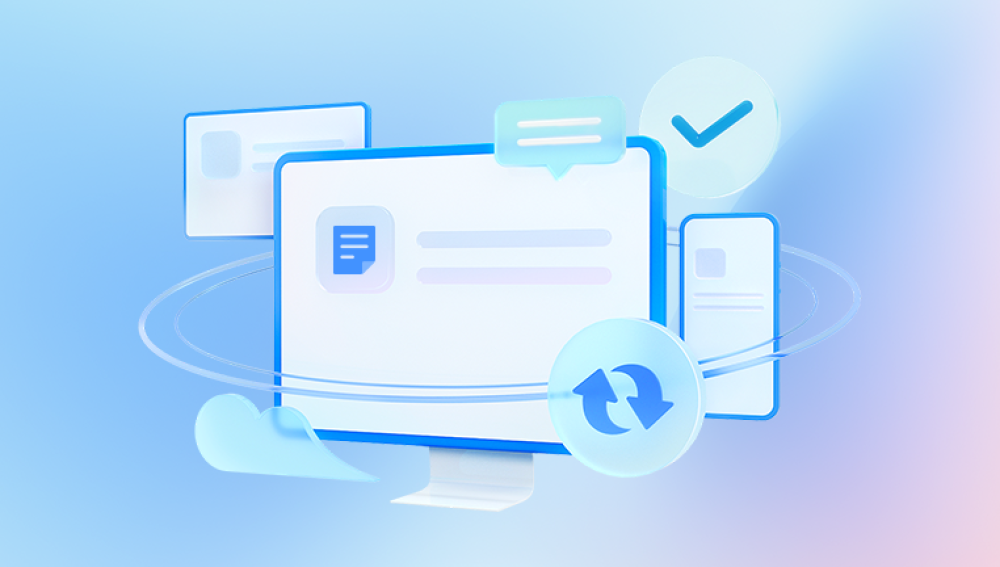PDF (Portable Document Format) is one of the most popular and widely used formats for document sharing, valued for its consistency in formatting across devices and operating systems. It is the go-to choice for forms, manuals, scanned documents, contracts, and official communication. However, like any other digital file, a PDF is not immune to damage or corruption. A damaged PDF file can be frustrating, especially if it contains important information you need urgently.
Before diving into repair techniques, it's important to understand what it means when a PDF file is "damaged" or "corrupt." A corrupted PDF is one that can no longer be opened or read correctly by a PDF viewer. You may receive an error such as "There was an error opening this document. The file is damaged and could not be repaired." Symptoms of corruption may include:

Failure to open the file entirely
Missing text or images
Garbled or unreadable content
Crashing of the PDF reader upon opening the file
PDF files can become corrupted for several reasons, and understanding the root cause can help prevent future damage.
Common Causes of PDF File Corruption
Interrupted Downloads or Transfers: If a PDF file download or transfer is interrupted due to network failure or power loss, it may become incomplete and unreadable.
Faulty Storage Devices: Damage to hard drives, USB flash drives, or SD cards can corrupt files stored on them, including PDFs.
Improper Shutdowns: Abrupt system shutdowns while a PDF is open or being edited may corrupt the file.
Virus or Malware Attacks: Some malicious software specifically targets file integrity, potentially corrupting PDF files.
Software Conflicts: Conflicts between PDF editing or viewing software can result in corruption, especially when multiple programs try to access the same file simultaneously.
System Crashes: Unexpected crashes during PDF creation or modification can render the file unusable.
Bad Sectors on Disk: Corruption may occur if the PDF file resides on a part of the disk that becomes unreadable.
Initial Checks Before Repair
Before attempting any repair, perform a few preliminary checks:
Try Opening the PDF in Another Viewer: Sometimes, the issue may lie with the PDF reader, not the file. Open the file in different readers such as Adobe Acrobat Reader, Foxit Reader, or a web browser.
Check for Backups: See if a backup of the file exists, either manually created or via automatic backup tools.
Copy the File to Another Device: Move the PDF to another device to rule out hardware-specific issues like bad sectors or failing storage.
Method 1: Restore from Backup
If you regularly back up your files using cloud services (e.g., Google Drive, Dropbox, OneDrive) or local backup solutions, restoring a healthy version of your PDF is the fastest way to regain access.
Steps:
Open your backup service.
Navigate to the folder where the PDF file is stored.
Locate a previous version of the file.
Restore or download it.
Many cloud services also maintain version histories. For instance, Dropbox allows you to restore previous versions within 30 days.
Method 2: Open in a Different PDF Reader
Not all PDF readers are created equal. Some are more forgiving of file inconsistencies and can open damaged files that others cannot. Try using:
Google Chrome / Microsoft Edge: Modern browsers have built-in PDF readers that are surprisingly capable.
Foxit Reader: Known for its lightweight and fast performance, Foxit may handle corrupted files better than Adobe Reader.
PDF-XChange Editor: Another capable PDF tool with error-handling features.
Sometimes, just switching software is enough to open and read a corrupted file.
Method 3: Use Adobe Acrobat’s Built-in Repair Tools
If you’re using Adobe Acrobat (not the free Reader), it includes tools for optimizing and repairing PDFs.
Steps:
Open Adobe Acrobat.
Go to File > Open and select the damaged PDF.
If the file opens, go to File > Save As Other > Optimized PDF.
In the dialog box, click Audit Space Usage to find errors.
Use the Clean Up options to rebuild the file structure.
Save the repaired version.
If Acrobat is unable to open the file, try importing it into a blank PDF as an attachment and then extracting it.
Method 4: Repair PDF Online
Several online tools can help repair damaged PDF files for free or with limited features.
Popular services include:
PDF2Go
iLovePDF
Sejda PDF Repair
PDF Online Repair Tool by PDFBear
Steps:
Visit one of the above websites.
Upload the corrupted PDF file.
Allow the tool to process the file.
Download the repaired version.
Note: While convenient, uploading sensitive or confidential files to online platforms may pose privacy risks. Avoid using these services for sensitive documents.
Method 5: Use a Professional PDF Repair Tool
Dedicated PDF repair software is designed to recover data from corrupted PDF files, including embedded media, hyperlinks, annotations, and form fields.
Recommended tools:
Stellar Repair for PDF: Offers deep scan and repair of multiple PDFs simultaneously.
Kernel for PDF Repair: Recovers heavily corrupted PDFs with layout and formatting preserved.
SysTools PDF Recovery: Allows batch recovery of PDFs with a simple interface.
PDF Recovery Toolbox: A cost-effective option with reliable performance.
Steps (Example: Stellar Repair for PDF):
Download and install Stellar Repair for PDF.
Launch the tool and click Add File.
Select the damaged PDF file.
Click Repair.
Preview the content and save the recovered file to a new location.
These tools often offer free trials that allow previewing the recovered content before purchasing.
Method 6: Extract Content from a Corrupt PDF
If a full repair isn’t possible, you may still be able to extract usable content from the file.
Extract Images
Use a tool like PDF Image Extractor or Adobe Acrobat Pro’s Export feature to pull embedded images from the file.
Alternatively, try opening the PDF in a browser and taking screenshots of visible sections.
Copy Text Using a Text Editor
Open the PDF in a text editor like Notepad++ or Sublime Text.
While most of the content will appear unreadable due to encoding, some plain text may still be accessible.
Use search functions to locate identifiable strings of data.
Convert PDF to Another Format
Try converting the damaged PDF to Word or another format using:
Adobe Acrobat’s Export PDF function
Online converters (e.g., SmallPDF, Zamzar)
LibreOffice or Microsoft Word (File > Open > select PDF)
Success may vary depending on the extent of corruption.
Method 7: Recover from Temporary Files
On Windows and macOS, temporary files may hold copies or fragments of your PDF.
Windows:
Press Windows + R, type %temp%, and press Enter.
Search for recent files with .tmp extensions or PDF-like filenames.
Copy any promising files to another location and try opening them with a PDF reader.
macOS:
Open Finder and press Cmd + Shift + G.
Enter ~/Library/Application Support/Adobe/Acrobat/ or ~/Library/Caches/.
Look for recently modified files or autosaves.
Temporary files are not always recoverable but are worth checking, especially after an unexpected crash.
Method 8: Use Data Recovery Software
Panda Repair
Panda Repair is a specialized software tool designed to fix damaged or corrupted PDF files efficiently. When a PDF becomes inaccessible due to corruption caused by interrupted downloads, software crashes, virus attacks, or storage device errors Panda Repair provides an easy and reliable way to restore the file without losing important data.
The software works by scanning the damaged PDF thoroughly and reconstructing its internal structure. It can recover text, images, annotations, bookmarks, and formatting, helping you regain as much of the original document as possible. Panda Repair supports various versions of PDF files and can handle corruption caused by file header damage, broken cross-reference tables, or unexpected file truncation.
Using Panda Repair is straightforward. After installing the program, you simply load the damaged PDF into the interface and start the repair process. The tool automatically analyzes the file and attempts to fix errors. Once completed, it lets you preview the repaired document before saving it to your preferred location. This step ensures you verify the recovered content and confirm the repair was successful.
One key advantage of Panda Repair is its user-friendly design, making it accessible even to those without technical expertise. Additionally, it supports batch processing, allowing you to repair multiple PDFs at once, saving time when dealing with large volumes of corrupted files.
Method 9: Recreate the PDF
If all else fails and parts of the content are recoverable (e.g., via screenshots or copied text), consider rebuilding the PDF manually.
Use a word processor to recreate the document’s structure.
Reinsert recovered text, images, and tables.
Export or print the document as a new PDF.
Save backups in multiple locations going forward.
Recreation is time-consuming but may be the only viable option for severely damaged files with no viable recovery path.
Prevention Tips
To reduce the chances of PDF corruption in the future, implement the following best practices:
Always Safely Eject Storage Devices: Prevent data corruption by properly removing USB drives and memory cards.
Use Reliable PDF Software: Stick to reputable tools like Adobe Acrobat, Foxit, or Nitro PDF.
Back Up Regularly: Enable automatic backups via Google Drive, Dropbox, OneDrive, or an external drive.
Avoid Interrupting Transfers: Wait until file transfers are fully complete before closing programs or turning off devices.
Scan for Malware: Use a good antivirus solution to catch threats that target files.
Keep Software Updated: Regular updates fix bugs that might otherwise cause files to malfunction.
Use File Versioning: Enable versioning in cloud services so you can roll back to earlier versions if needed.
A damaged PDF file doesn't always mean the content is lost forever. Depending on the nature and severity of the corruption, you have multiple tools and techniques at your disposal—from opening the file in a different viewer to using professional-grade recovery software. The key is to act quickly, avoid overwriting the file, and methodically try the solutions outlined in this guide.
While prevention is the best defense against file corruption, it's reassuring to know that repair is often possible with the right approach and tools. By understanding the causes and mastering various recovery techniques, you can ensure that a damaged PDF doesn't derail your productivity or compromise your access to critical information.