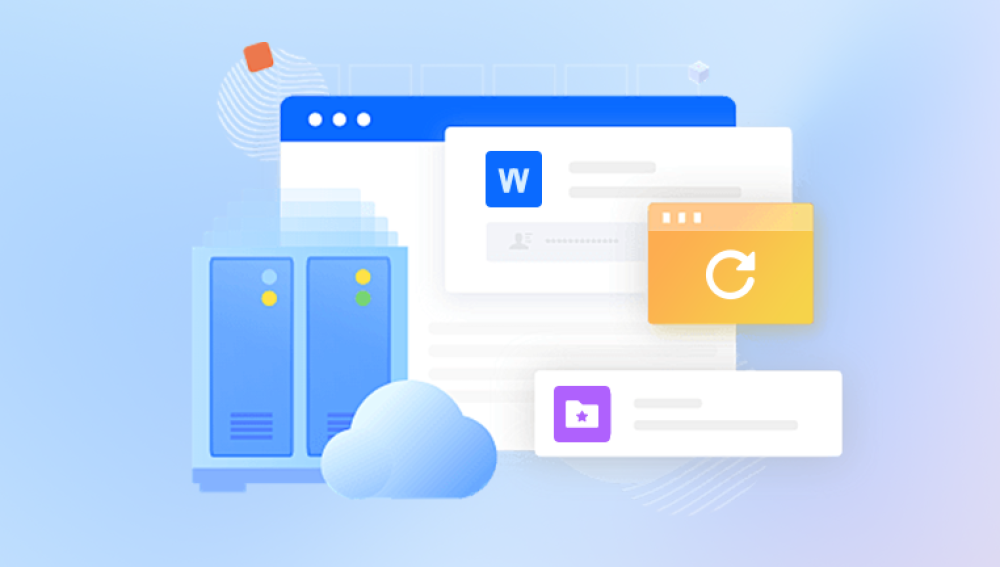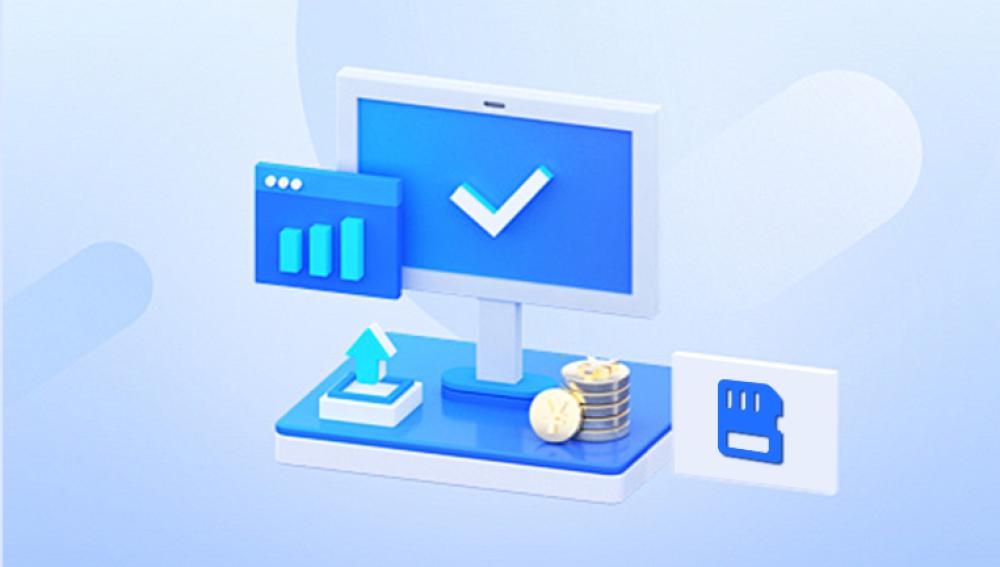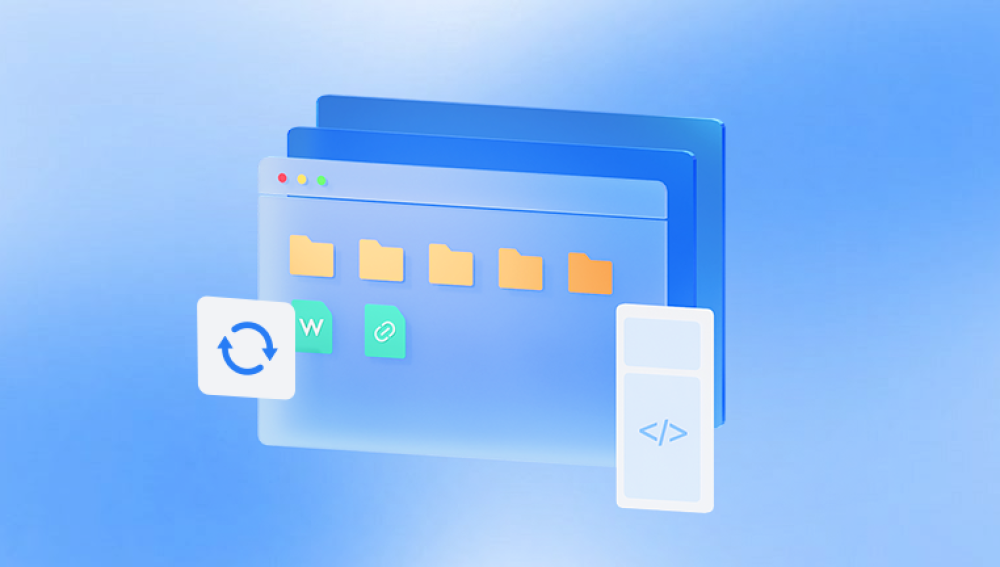1. How Word Handles Unsaved Documents
Microsoft Word is designed with autosave and autorecovery features that work silently in the background. These features are intended to protect your work from being permanently lost in unexpected situations.
1.1 AutoRecover Feature
AutoRecover creates backup copies of documents at intervals you define in Word settings. These files are not saved as regular .docx files but as temporary backups stored in a specific folder.

1.2 AutoSave (Office 365 / OneDrive)
If you’re using Office 365 with OneDrive or SharePoint, AutoSave automatically saves your file every few seconds. This feature is more effective than AutoRecover for real-time backup.
2. Immediate Steps After Losing a Document
If you realize that you closed a document without saving, follow these steps immediately:
2.1 Reopen Word
Open Microsoft Word and check the Document Recovery pane that sometimes appears on the left side of the window. It lists available autosaved versions.
2.2 Use the Recover Unsaved Documents Option
Go to File > Info > Manage Document.
Click Recover Unsaved Documents.
Browse the list and select the document you want to recover.
Save it immediately to avoid future data loss.
2.3 Check the AutoRecover File Location Manually
Go to File > Options > Save.
Copy the path shown under AutoRecover file location.
Paste it into File Explorer.
Look for files with names like "AutoRecovery save of Document1.asd".
3. Searching Temporary Files and Backups
If the above steps don’t yield results, temporary files and backups might still contain your data.
3.1 Search for .asd Files
Open File Explorer.
Search for *.asd on your system drive.
Sort by date and check the most recent ones.
Open them using Word.
3.2 Search for .wbk Files (Backup Files)
If Word’s backup option was enabled, it might have created a .wbk file.
Search for *.wbk in File Explorer.
Check the location where you originally saved the document.
4. Use File History or System Restore (Windows Only)
Windows provides additional layers of backup.
4.1 File History
If enabled, File History allows you to revert folders to a previous version.
Right-click the folder where your document was located.
Select Restore previous versions.
Browse the available versions and restore.
4.2 System Restore
While less targeted, System Restore may help if you suspect a software error led to data loss. It will roll your system settings back to a previous date, possibly retrieving lost files.
5. Using Data Recovery Software
If none of the above work and the document is crucial, you may use third-party recovery software like Drecov Data Recovery.
5.1 How Drecov Data Recovery Can Help
Drecov Data Recovery scans your drive for fragments of deleted or unsaved files and reconstructs them. Here’s how to use it:
Install Drecov Data Recovery on a separate drive.
Launch the software and select the drive where Word was saving temporary files.
Start a deep scan.
Filter by file type (e.g., .docx, .asd).
Preview and restore any recoverable documents.
6. Preventing Future Data Loss
To avoid repeating the problem, apply these practices:
6.1 Enable AutoSave
If using Office 365. turn on AutoSave when working on cloud-connected documents.
6.2 Adjust AutoRecover Settings
Go to File > Options > Save.
Set Save AutoRecover information every to a short interval, like 5 minutes.
Ensure Keep the last autosaved version if I close without saving is checked.
6.3 Regular Manual Saves
Even with AutoRecover and AutoSave, it’s good practice to press Ctrl+S frequently while working.
6.4 Back Up Your Work
Use OneDrive, Google Drive, or external storage to back up important documents.
7. Special Scenarios
7.1 Crash While Editing a New Unsaved Document
If Word or Windows crashes while working on a new, unnamed document, recovery depends on AutoRecover’s success. Check for .asd files in the default location.
7.2 Document Overwritten by Mistake
If you accidentally saved over a Word file, check File History or previous versions for earlier copies.