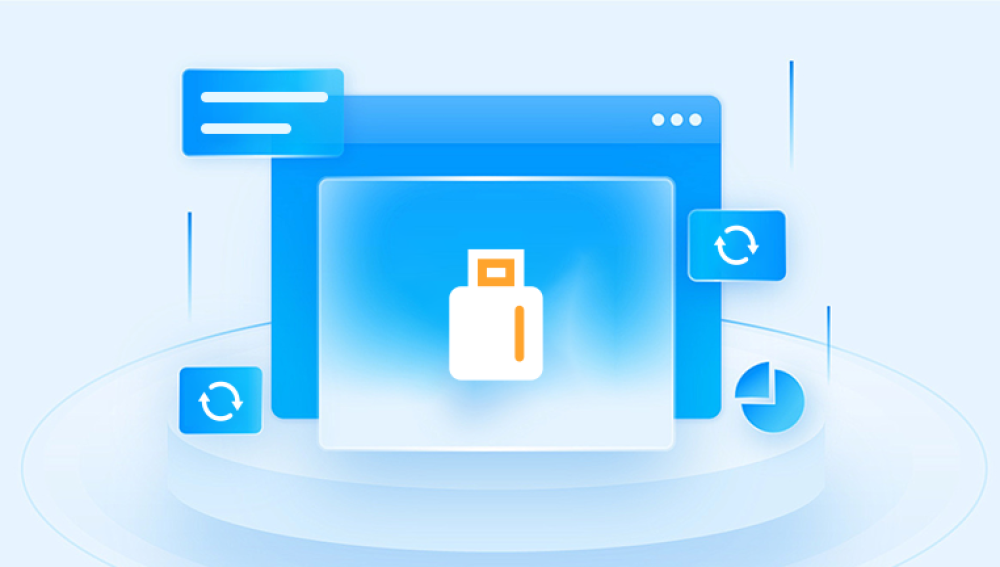Recovering photos from an SD card can be a daunting task, especially if they’ve been accidentally deleted or corrupted. However, with the right techniques and tools, it’s often possible to retrieve lost or deleted images.
SD Cards and Data Loss
SD (Secure Digital) cards are commonly used in digital cameras, smartphones, tablets, and other portable devices to store photos, videos, and other data. These cards are available in various capacities, from a few gigabytes (GB) to several terabytes (TB), and can be formatted in different ways, such as FAT32 or exFAT.
When a photo is deleted from an SD card, it’s not actually removed immediately. Instead, the space on the card that was previously occupied by the photo is marked as "available." The photo is still on the card until new data is written over that space. This means that there is often a window of opportunity to recover deleted photos, as long as no new data has overwritten the lost files.
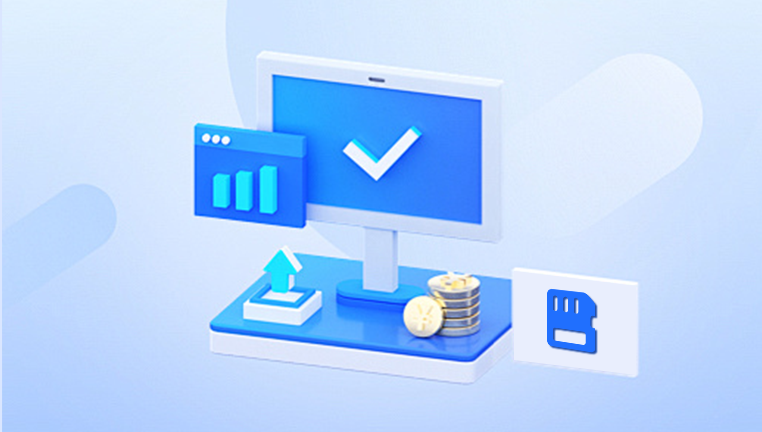
Common Causes of Photo Loss on SD Cards
Accidental Deletion: Photos are often deleted unintentionally, either by accidentally pressing the wrong button on a camera or by mistakenly deleting files while managing the SD card on a computer.
Formatting the SD Card: Formatting the SD card is another common cause of data loss. While it can clear the card of all files, it doesn’t necessarily erase the data completely. In many cases, formatted photos can still be recovered, especially if no new data has been written to the card.
Corruption: SD cards can become corrupted due to power loss during file transfers, improper ejection from devices, or physical damage. This corruption can cause photos to become unreadable or disappear.
Physical Damage: Physical damage to the SD card can lead to data loss. This might include damage from water, extreme temperatures, bending, or wear and tear. In such cases, data recovery might require professional help.
File System Errors: Sometimes, the SD card’s file system might become corrupted, leading to errors or making the card unreadable. This can happen due to improper ejection, bad sectors, or other software malfunctions.
Preliminary Steps Before Attempting Recovery
Before diving into photo recovery, there are a few things to keep in mind:
Stop Using the SD Card: As soon as you realize that photos have been deleted or lost, stop using the SD card. Continuing to use it may overwrite the deleted data, making recovery more difficult or even impossible.
Check for Backups: If you regularly back up your data (for example, to a cloud service or a computer), check your backup files to see if the lost photos are available.
Ensure the SD Card Is Not Physically Damaged: Inspect the SD card for signs of physical damage. If the card appears damaged (e.g., bent or cracked), recovery efforts might be more difficult, and professional help may be needed.
Types of Photo Recovery Software
Several software tools are available to recover deleted photos from an SD card. These tools work by scanning the card for files that are still recoverable, even though they’ve been deleted or corrupted. Some popular photo recovery software options include:
Drecov Data Recovery: A recovery software with a focus on ease of use and high recovery rates for photo and video files.
Each of these tools has different features, recovery rates, and compatibility, so it’s important to choose the one that best suits your needs.
Step-by-Step Guide to Recovering Deleted Photos from an SD Card
Follow these steps to recover lost or deleted photos from your SD card using data recovery software.
Step 1: Download and Install Recovery Software
Start by downloading and installing the data recovery software of your choice. Be sure to install the software on a different drive or partition than the one you're trying to recover data from. This prevents the risk of overwriting the deleted data.
Step 2: Insert the SD Card into Your Computer
Using an SD card reader, insert the SD card into your computer. Make sure the card is properly connected and recognized by the system. In some cases, you may need to use a card reader if your computer doesn’t have an SD card slot.
Step 3: Launch the Recovery Software
Open the data recovery software. Most recovery tools will display a list of available drives and storage devices. Locate the SD card in the list and select it for scanning.
Step 4: Choose a Scan Mode
Recovery software typically offers different types of scans:
Quick Scan: This option scans for recently deleted files and may be faster but less thorough.
Deep Scan: A deep scan scans the entire SD card sector by sector, looking for traces of lost files. This is more time-consuming but provides a higher recovery rate.
If your photo loss is recent, you might start with a quick scan. If that doesn’t yield results, proceed with a deep scan.
Step 5: Scan for Lost Photos
Once you’ve selected the appropriate scan mode, start the scanning process. Depending on the size of the SD card and the type of scan, this process may take anywhere from a few minutes to several hours.
Step 6: Preview and Select the Photos to Recover
After the scan is complete, the software will display a list of recoverable files. Most tools allow you to preview photos before deciding which ones to recover. Select the photos you wish to restore.
Step 7: Recover the Photos
Once you’ve selected the desired photos, click the “Recover” button. It’s essential to save the recovered files to a different drive or storage device, such as your computer’s hard drive or an external storage device. Saving recovered files to the same SD card could overwrite other deleted data, making it harder to recover.
Step 8: Verify the Recovered Photos
After the recovery process is complete, go to the location where you saved the recovered photos and check if they are intact. Some images may be corrupted or partially recoverable, depending on how much of the original data was overwritten or lost during the deletion process.
Advanced Techniques for Difficult Recovery
If the above steps don’t yield satisfactory results, there are a few advanced techniques you can try:
Try Different Recovery Software: If one software tool doesn’t work, try a different one. Each tool has its own algorithms for file recovery, and one might be more successful than others.
Use a Professional Data Recovery Service: If the SD card has suffered physical damage or if the software tools fail to recover your photos, it may be time to consult a professional data recovery service. These experts have specialized equipment and techniques for recovering data from damaged or corrupted storage devices.
Use Disk Imaging: If your SD card is damaged, creating a disk image of the card before attempting recovery can prevent further data loss. A disk image is an exact replica of the card’s contents and can be used for recovery attempts without risking further damage to the original device.
DIY Repair Tools: In some cases of severe SD card corruption, you may need to use tools that can repair the card’s file system. This includes utilities like chkdsk (on Windows) or fsck (on Linux). However, these tools can sometimes result in further data loss, so use them with caution.
Preventing Future Photo Loss
While it’s impossible to guarantee that data loss won’t happen again, there are several ways to protect your photos and reduce the risk:
Regular Backups: Always back up your photos to a cloud service, external hard drive, or other secure storage. This ensures that even if you lose data on the SD card, you have a copy of your important files.
Safely Eject Your SD Card: Always eject your SD card properly from your devices to prevent file system corruption.
Use Write-Protected SD Cards: Some SD cards come with a physical write-protection switch. Activating this switch prevents accidental deletion of files.
Limit SD Card Usage: Avoid filling your SD card completely. When cards are nearly full, there’s less space to store new data, which can increase the chances of overwriting deleted files.
Use Multiple SD Cards: If you’re a photographer or frequent user of SD cards, using multiple cards and rotating them can reduce the chances of losing photos due to card failure.