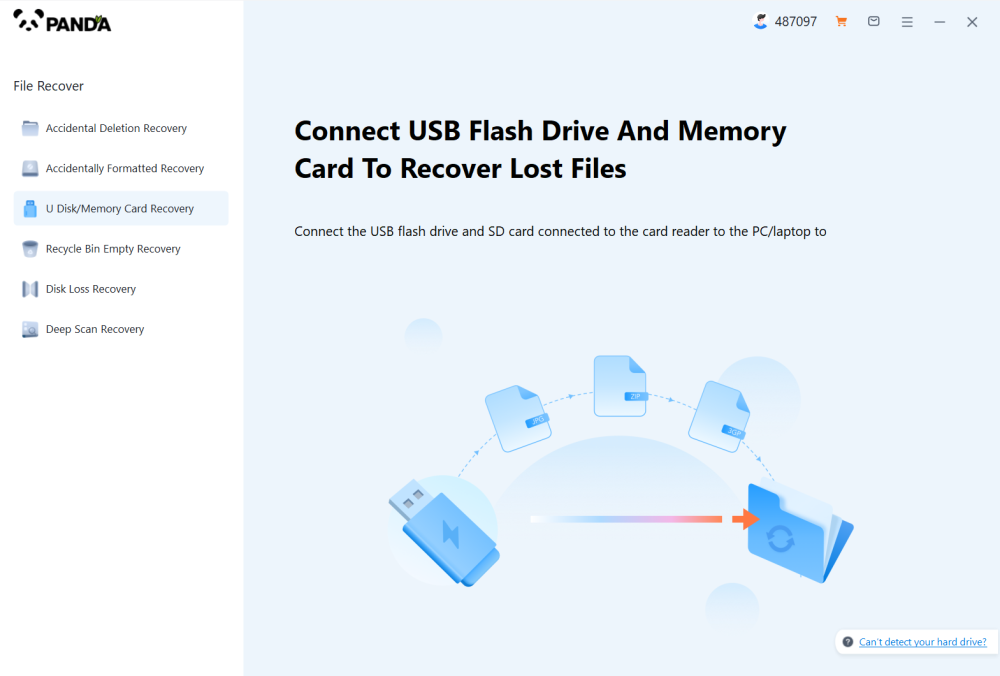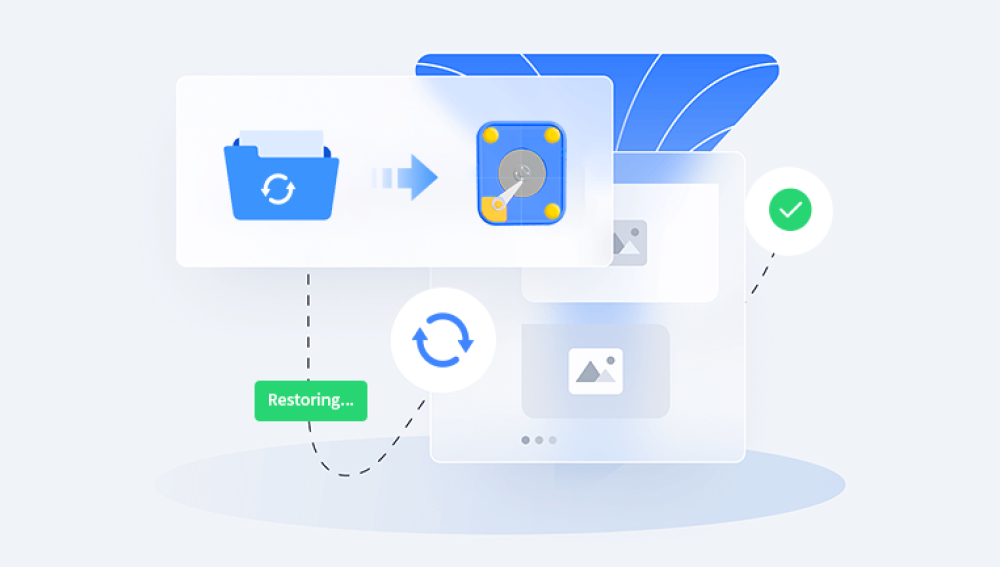Data recovery and restore tools have become indispensable for retrieving deleted, formatted, or corrupted files. However, many users find themselves wondering: once data has been recovered, can the data restore tool be safely deleted?
1. What Is a Data Restore Tool?
A data restore tool is a software application designed to recover lost or deleted data from storage devices. It can retrieve data from hard drives, SSDs, USB drives, SD cards, and even cloud backups. Popular examples include Panda Assistant, and Drecov Data Recovery. These tools utilize complex algorithms to scan storage sectors, identify recoverable files, and rebuild lost directories.
Restore tools often support different data loss scenarios, such as:
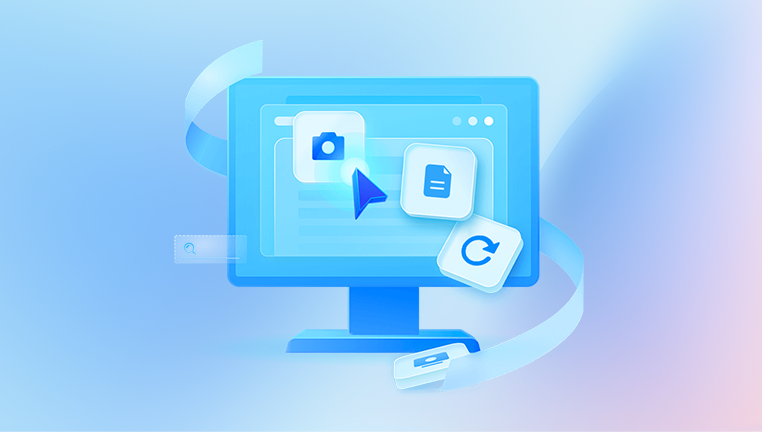
Accidental deletion
Disk formatting
Virus attacks
File system corruption
Partition loss
Many of these applications also offer previews of recoverable files, multiple scan modes (quick scan and deep scan), and selective recovery features.
2. Why Do Users Want to Delete Data Restore Tools?
There are several reasons users may consider deleting these tools:
Storage Space: Some tools consume a significant amount of disk space, particularly those with additional features and graphical interfaces.
Security Concerns: Users worry about privacy, especially if the tool was freeware or obtained from an unknown source.
Temporary Use: Many people install data recovery tools only when needed and want to remove them afterward to declutter their systems.
Performance: Background processes or scheduled scans from these tools might affect system performance.
Cost: Trial versions may have limited functionality. If a user decides not to purchase the full version, they may wish to uninstall it.
3. Is It Safe to Delete a Data Restore Tool?
The short answer is: Yes, you can safely delete a data restore tool after you have finished using it, provided you are confident that you no longer need its services. However, there are several factors to consider before doing so:
Verify Recovery: Ensure that all important files have been successfully restored and backed up.
Check System Dependencies: Some tools install background services or drivers that may remain after uninstallation.
Use Proper Uninstallation Methods: Always use the official uninstaller or a system tool like Windows Add/Remove Programs to avoid leaving residual files.
4. Steps to Safely Remove a Data Restore Tool
Backup Recovered Data: Before deleting anything, double-check that all important files are safe and accessible.
Use the Built-In Uninstaller: Many restore tools include their own uninstaller. Run it to ensure a complete removal.
Windows Control Panel:
Go to Control Panel > Programs > Programs and Features
Select the tool and click Uninstall
Check for Leftover Files:
Navigate to Program Files or AppData folders and delete any remaining folders.
Registry Cleanup (Advanced):
Use caution. You may use third-party tools like CCleaner to remove residual registry entries.
Restart Your Computer: This ensures that any processes tied to the tool are terminated.
5 Alternatives to Permanent Deletion
If you're hesitant to fully uninstall a data restore tool, consider these alternatives:
Portable Versions: Some tools offer portable versions that don’t require installation. Keep them on a USB drive.
Disk Images: Create a system image or backup that includes the tool.
Cloud Storage: Store the installer in cloud storage like Google Drive or Dropbox.
6. What Happens After Deletion?
Deleting a data recovery tool will not affect your recovered files as long as:
They were properly restored and saved to a stable storage location.
The tool didn’t use proprietary formats that require the software for future access.
If you delete the tool and later experience data loss again, you will need to reinstall or find another recovery utility.
7. Privacy and Security Considerations
When removing recovery tools, especially those downloaded from third-party sources:
Ensure Secure Deletion: Use secure deletion tools if concerned about privacy.
Review Permissions: Some tools require deep system access, so removing them ensures no continued monitoring.
Check for Malware: Run an antivirus scan to ensure the tool didn’t install any malicious software.
8. What to Do After Deleting the Tool
Backup Your Data Regularly: Use cloud services or external drives to avoid future data loss.
Install System Monitoring Tools: Some applications can alert you before data loss occurs.
Educate Yourself: Learn about safe storage practices and file management.
9. Reinstalling the Tool in the Future
If you ever need the tool again:
Visit the official website to avoid counterfeit versions.
Keep a copy of the license key or activation information, if applicable.
Prefer tools with active development and support.