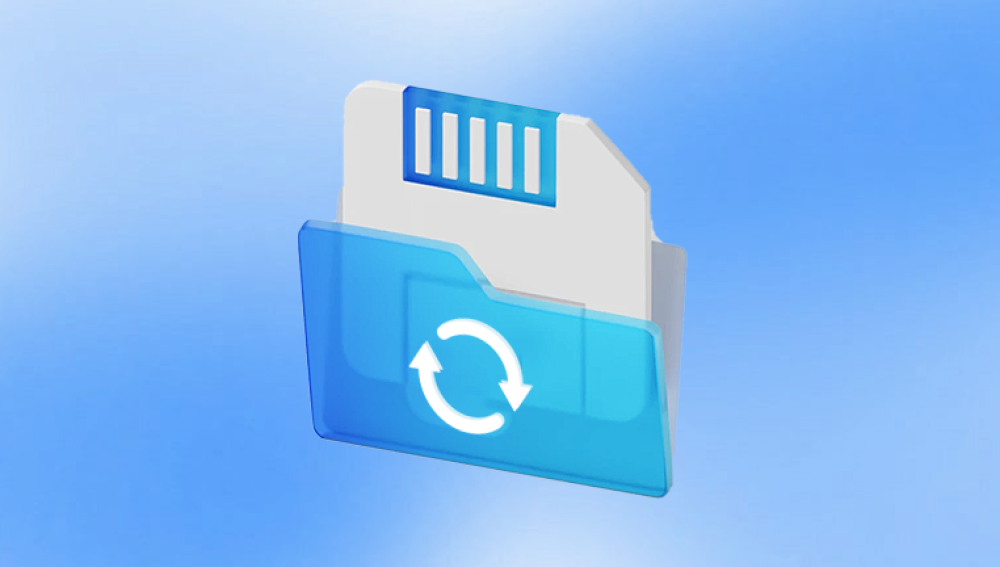Micro SD memory cards are some of the smallest yet most powerful data storage devices available. They fit neatly into smartphones, cameras, drones, tablets, dashcams, and countless other gadgets, providing users with gigabytes and now even terabytes of expandable storage. But despite their reliability, micro SD cards are not immune to data loss. One wrong move, and years of photos, important videos, audio recordings, or critical app data can vanish.
1. Accidental Deletion
You might delete photos, videos, or documents by mistake. Many mobile devices and cameras don’t have a recycle bin, so once something is deleted, it may seem gone for good.
2. Formatting Errors
Formatting your micro SD card, either accidentally or in response to system prompts, wipes the data clean. It might happen during device setup, due to file system errors, or to prepare the card for a new use.
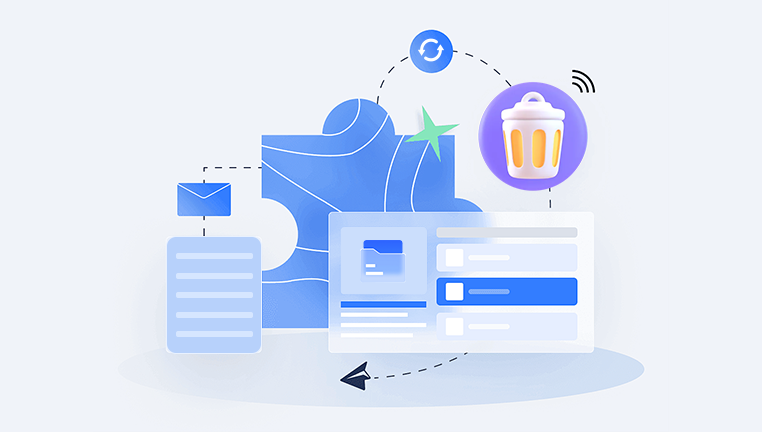
3. File System Corruption
Improper ejection, power failure during data transfer, malware, or physical damage can corrupt the file system, making the card unreadable.
4. Physical Damage
Though designed for portability, micro SD cards are still susceptible to water, heat, or physical breakage. Even a slight crack can make the card unreadable to devices and computers.
5. Virus or Malware Infection
If used in compromised devices, a micro SD card can become infected, leading to deletion, encryption, or hiding of files.
6. Bad Sectors and Wear
Flash memory can wear out over time. With repeated use, sectors on the micro SD card may degrade, causing data loss or making files unreadable.
How Micro SD Card Recovery Software Works
When you delete a file or format a card, the data isn’t immediately erased. Instead, the space it occupied is marked as “available” for new data. Until that space is overwritten, recovery software can scan the memory card and reconstruct lost files.
Here’s a simplified explanation of what micro SD recovery software does:
Device Detection: Identifies the micro SD card and mounts it for access.
Scan Initiation: Performs a quick scan to locate recently deleted files and a deep scan to find long-lost or fragmented data.
Data Signature Recognition: Searches for recognizable file signatures in the card’s raw data blocks.
File Reconstruction: Rebuilds file content and structure from found fragments or metadata.
Preview and Recovery: Displays a list of recoverable files with preview options before restoration.
Features to Look for in Micro SD Card Recovery Software
Not all recovery programs are the same. Here are essential features to consider when choosing the best recovery software for your micro SD card:
1. Broad File Type Support
Make sure the software can recover images, videos, documents, audio files, and app data—especially formats like JPG, MP4. PNG, MOV, DOCX, MP3. and RAW photo files.
2. Deep Scan Capabilities
A deep scan goes beyond surface-level recovery, reconstructing data from heavily damaged or formatted cards.
3. File Preview Function
A preview option lets you see which files are recoverable and their quality before committing to restoration.
4. Read-Only Operation
Good recovery software doesn’t write any new data to the card during scanning or recovery, preserving remaining data integrity.
5. Compatibility
Ensure it works with your card’s file system (FAT32. exFAT, NTFS) and your operating system (Windows, macOS, Linux).
6. Recovery from RAW or Unreadable Cards
Some tools can recover data from cards that appear as RAW, unallocated, or show error messages when inserted.
7. Easy-to-Use Interface
Whether you’re tech-savvy or a beginner, an intuitive user interface makes recovery less stressful.
When to Use Recovery Software
Micro SD recovery software works best under the following circumstances:
You’ve accidentally deleted files.
The card was formatted (quick or full format).
Files have mysteriously disappeared.
The device shows a "card error" or asks you to format it.
The card appears as RAW, corrupted, or inaccessible.
Don’t use software if:
The micro SD card is physically broken (cracked or water-damaged).
The device doesn’t detect the card at all, not even in Disk Management or Finder.
The card heats up or causes your system to freeze.
In such cases, professional data recovery services are safer.
Step-by-Step: How to Recover Files from a Micro SD Card
Here’s a simple process you can follow to recover files using micro SD memory card recovery software:
Step 1: Stop Using the Card Immediately
The more you use the card, the more likely it is that new data will overwrite deleted files. Remove it safely and do not save anything new to it.
Step 2: Insert the Card into a Card Reader
Use a micro SD card reader or adapter to connect the card to your computer. Avoid using the original device (e.g., camera or smartphone) for recovery.
Step 3: Download Recovery Software
Choose and install a reputable recovery tool on your computer. Be sure not to install the software on the card you want to recover from.
Step 4: Scan the Card
Launch the software and select the micro SD card. Begin with a quick scan, and if necessary, proceed to a deep scan for more thorough results.
Step 5: Preview the Results
Once the scan is complete, browse through the recoverable files. Use the preview function to check for file quality and relevance.
Step 6: Recover and Save
Select the files you want to recover and save them to a different location—ideally on your computer’s internal storage or an external drive.
Top Micro SD Memory Card Recovery Software Options
Drecov Data Recovery
Drecov Data Recovery is a powerful and easy-to-use software designed to recover lost, deleted, or corrupted data from micro SD memory cards. Whether you’ve accidentally deleted photos from your camera, formatted a micro SD card in your smartphone, or experienced file corruption on a drone or dashcam, Drecov Data Recovery provides a reliable solution for getting your valuable files back.
The software supports a wide range of file types, including images, videos, audio files, documents, and app data. With advanced scanning technology, it can perform both quick and deep scans to retrieve data lost due to deletion, formatting, file system corruption, or virus attacks. It works seamlessly with all major micro SD card brands and supports FAT32. exFAT, and NTFS file systems.
Using Drecov Data Recovery is simple. Insert your micro SD card into a card reader and connect it to your computer. Launch the software, select the memory card, and begin scanning. After the scan, you can preview recoverable files and choose which ones to restore. The software works in read-only mode, meaning it won’t write any data to your card during the recovery process, preserving the integrity of your lost files.
Sometimes your card may not appear on your system, which complicates recovery. Here's what to do:
1. Try a Different Card Reader or Port
The issue might be with the reader or the USB port. Try another computer if necessary.
2. Check Disk Management (Windows) or Disk Utility (Mac)
If the card appears but has no drive letter or shows as RAW/unallocated, recovery software can often still access it.
3. Assign a Drive Letter
In Windows, right-click the volume in Disk Management and assign a letter if one is missing. This can make it visible to software tools.
4. Use chkdsk (Windows)
For minor file system errors, the chkdsk command can help repair the card. Be cautious—this could potentially make recovery harder if misused.
5. Avoid Reformatting
If prompted to format, don’t do it yet. Attempt recovery first. Reformatting might reduce recovery success unless you're using advanced tools.
When to Contact a Professional Recovery Service
If your micro SD card is physically damaged or completely undetectable, it’s best to consult a professional data recovery service. They use specialized hardware and cleanroom environments to extract data safely.
Signs that indicate professional help is needed:
The card has visible physical damage (cracks, burn marks).
It’s been exposed to water or high temperatures.
No software or operating system recognizes the card.
Recovery attempts result in repeated errors or system crashes.
Though professional recovery can be costly, it’s often the only solution for irreplaceable data.
Tips to Prevent Future Data Loss on Micro SD Cards
While recovery software is incredibly helpful, prevention is always better than cure. Here are best practices to protect your micro SD data:
1. Regular Backups
Create frequent backups of your micro SD card content. Use cloud services, computers, or external drives to duplicate important files.
2. Use High-Quality Cards
Purchase cards from reputable brands and authorized retailers. Cheap, no-name cards often fail quickly.
3. Eject Properly
Always eject the card properly from your device or computer. Never remove it while it’s still in use.
4. Avoid Using One Card Across Multiple Devices
Each device may handle file systems differently, increasing the risk of corruption.
5. Monitor Card Health
Some camera and phone apps offer monitoring tools. If you notice frequent errors or failed reads, consider replacing the card.
6. Don’t Fill to Capacity
Leave a buffer of free space. Fully loading the card can increase wear and reduce longevity.
7. Update Device Firmware
Outdated firmware in devices like cameras or phones can cause compatibility issues that corrupt cards.
Micro SD memory card recovery software can save the day when files suddenly vanish due to deletion, formatting, or corruption. Whether you're recovering vacation photos, security footage, or important documents, having the right recovery tool and acting quickly increases your chances of a full recovery.
From beginner-friendly solutions like Drecov Data Recovery and EaseUS to advanced tools like PhotoRec and Stellar, there’s software to suit every need and situation. Understanding how data loss happens and knowing how to use these tools empowers you to take control when things go wrong.
More importantly, implementing smart habits like regular backups, safe ejection, and careful card usage can drastically reduce the risk of future data loss. Your micro SD card may be small, but with the right approach, its contents can be kept safe, accessible and recoverable.