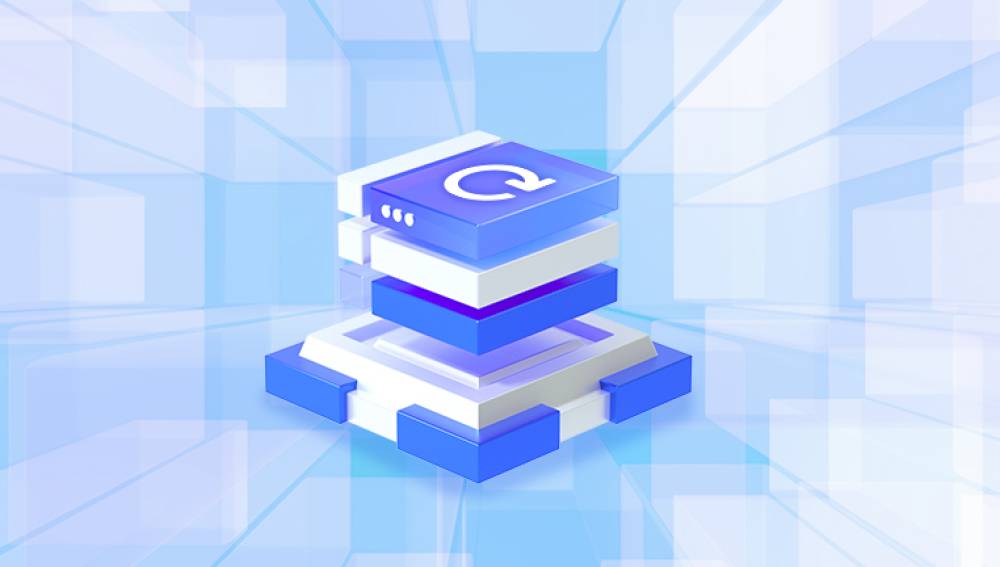From internal storage and SD cards to cloud backups and professional help, this article provides comprehensive solutions for getting your images back.
When you delete a picture, it typically isn't immediately wiped from your storage device. Instead, the system marks the space occupied by the image as available for new data. Until that space is overwritten, the deleted picture is still recoverable. This principle applies across devices whether it’s a Windows PC, Mac, smartphone, camera, or USB drive. That’s why acting quickly is crucial. The more you use the device, the more likely it is that your deleted picture will be permanently overwritten.
Step 1: Check the Recycle Bin or Trash
If you deleted a picture on your computer, the first place to check is the Recycle Bin (Windows) or Trash (Mac).
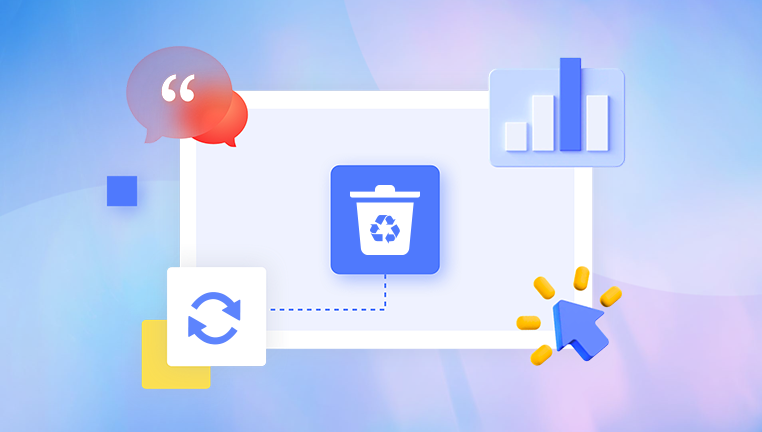
For Windows:
Double-click the Recycle Bin icon on your desktop.
Browse the list to find your deleted pictures.
Right-click on the photo(s) and select "Restore."
For Mac:
Click the Trash icon in the Dock.
Look for your deleted pictures.
Right-click and choose "Put Back."
Step 2: Use System Backups
If your images aren't in the Recycle Bin or Trash, the next logical step is to check your backups.
On Windows:
Use File History to restore previous versions of files.
Right-click the folder where the pictures were saved.
Choose "Restore previous versions."
Pick a version and restore it.
On Mac:
Use Time Machine:
Open the folder where the pictures were stored.
Launch Time Machine from the Applications folder.
Navigate to the correct backup and click "Restore."
Cloud Backups:
Services like Google Photos, iCloud, Dropbox, and OneDrive usually have a trash or deleted items section:
Log into the cloud account.
Navigate to the trash or deleted items.
Restore photos directly if still available (usually within 30-60 days of deletion).
Step 3: Recovery Software Tools
Drecov Data Recovery
Drecov Data Recovery offers a reliable and user-friendly solution for retrieving lost pictures from a wide range of devices. Whether your photos were wiped from a computer, external hard drive, USB stick, SD card, or even an Android phone, Panda makes recovery easy even for beginners.
When a picture is deleted, it isn’t immediately erased from the storage device. The data remains until it’s overwritten. Drecov Data Recovery scans deep into the device's file system to locate those “invisible” image files and gives users a preview before restoring them. This ensures that you recover only the files you want, saving time and space.
The software supports all major image formats, including JPG, PNG, BMP, TIFF, GIF, and even RAW files used by professional cameras (e.g., CR2, NEF, ARW). With both Quick Scan for recent deletions and Deep Scan for older or formatted data, Panda gives users flexible options based on the severity of data loss.
Using Panda is simple: install the application, choose the drive or device to scan, and let it go to work. Once scanning is complete, preview your pictures and recover them to a safe location. No special tech skills are needed.
Step 4: External Device Recovery
Photos stored on memory cards, USB sticks, or external hard drives can also be recovered using the same tools.
Connect the device to your computer.
Launch your chosen recovery software.
Scan the external device.
Preview and restore the pictures.
Make sure not to save recovered images back to the same device to prevent overwriting data.
Step 5: Smartphone Picture Recovery
For Android:
Google Photos: Open the app and check the Trash.
Gallery App: Some phones have their own trash folder.
Recovery Apps: Tools like DiskDigger (requires root access for full capabilities).
Alternatively, connect the phone to your PC and use Drecov Data Recovery to scan its storage.
For iPhone:
Photos App: Check the "Recently Deleted" folder (photos are kept here for 30 days).
iCloud or iTunes Backup: Restore a backup that contains the deleted pictures.
Third-party apps: Dr.Fone, iMobie PhoneRescue, etc.
Step 6: Command Line Recovery (Advanced)
On Windows, you can use Command Prompt to restore deleted files:
Open CMD as administrator.
Type: chkdsk E: /f (replace E: with your drive letter)
Then: attrib -h -r -s /s /d E:\*.*
This may uncover hidden files that can be copied elsewhere.
Step 7: Professional Data Recovery Services
If your drive is physically damaged or you’ve exhausted software-based methods, consider sending the device to a data recovery expert.
These services can retrieve data from:
Crashed hard drives
Water-damaged phones
Broken memory cards
While expensive, professional services often represent the last and best hope for severe data loss cases.
Proactive Tips to Prevent Picture Loss
After recovering your images, implement practices to reduce the risk of future loss:
Set up automatic backups to external drives and cloud services.
Avoid storing important pictures solely on mobile devices.
Back up SD cards before formatting them.
Keep multiple copies in different physical and digital locations.
Use reputable antivirus software to avoid malware-induced loss.