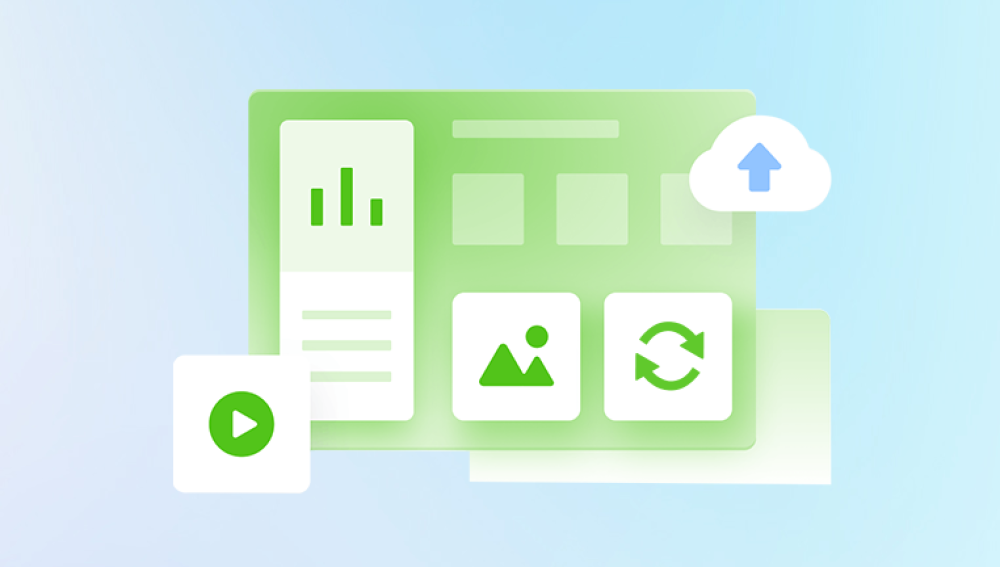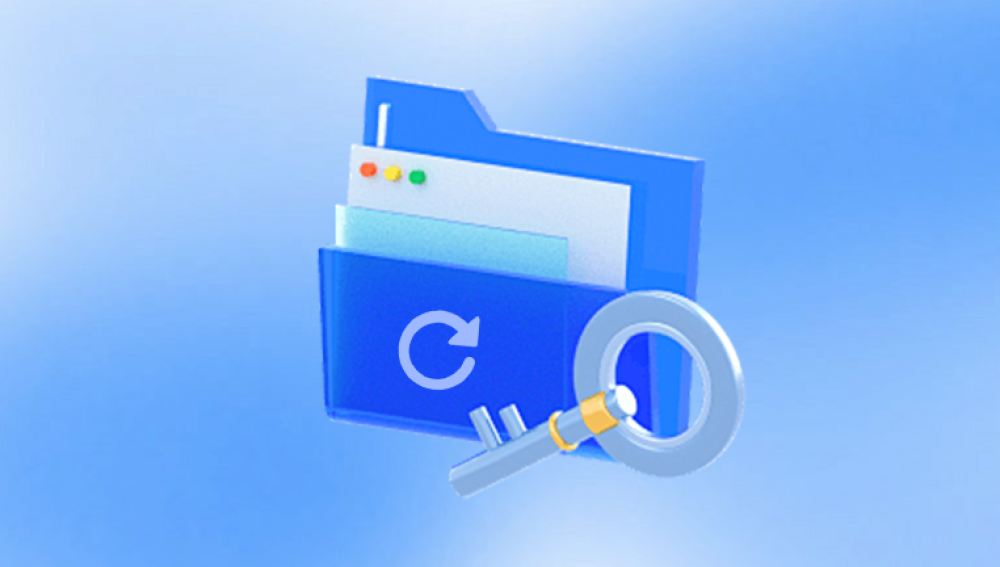The immediate reaction is often panic are those files gone forever? The good news is that, in most cases, deleted files can be recovered, especially if you act quickly and use the right tools and methods.
How file deletion works behind the scenes.
Different scenarios where files get deleted.
Step-by-step recovery methods.
Popular software tools for file recovery.
Special considerations for different storage devices.
Limitations and challenges in file recovery.
Best practices to improve your chances of successful recovery.
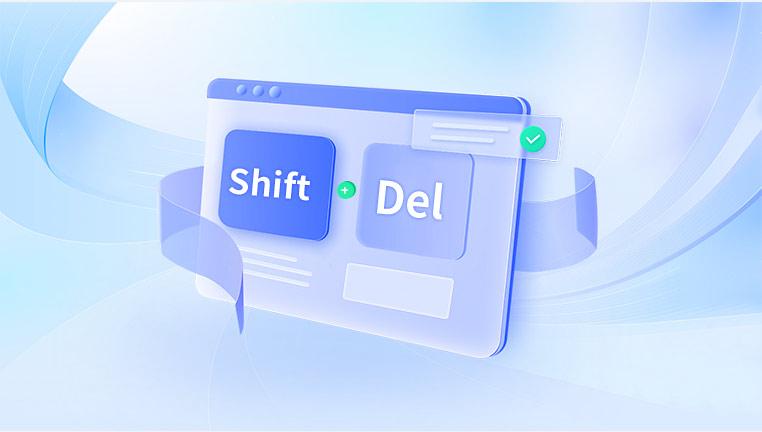
How to prevent data loss in the future.
Understanding File Deletion: What Really Happens When You Delete a File?
Most users think deleting a file means it’s instantly erased from their storage device. This isn’t exactly true.
The File Deletion Process
When you delete a file on your computer or device, the operating system typically:
Removes the file’s entry from the file system directory or index. This means the file is no longer visible or accessible through normal means.
Marks the space occupied by the file as “available” for new data. However, the actual data usually remains on the physical storage until overwritten by new files.
This is why deleted files can often be recovered — the data remains until overwritten.
Role of the File System
The way files are stored and deleted depends on the file system type. Common file systems include:
NTFS (Windows)
FAT32 and exFAT (older Windows and removable drives)
HFS+ and APFS (Mac)
EXT4 (Linux)
Others specific to mobile devices and specialized hardware
Each file system manages data and deletion differently, affecting recovery options.
Common Scenarios of File Deletion
Files may be deleted due to various reasons:
Accidental deletion: Pressing Delete by mistake.
Emptying the Recycle Bin or Trash: Permanently removing files from the temporary holding area.
Using Shift + Delete: Bypassing Recycle Bin for immediate deletion.
Formatting or reformatting drives: Removing file system references.
System crashes, power failures: Corrupting files.
Virus or malware activity: Deleting or encrypting files.
File system corruption or hardware failure: Making files inaccessible.
Understanding the deletion scenario helps determine the best recovery approach.
How to Retrieve Deleted Files: Step-by-Step Methods
Method 1: Check the Recycle Bin or Trash
The first place to look after deleting a file is the Recycle Bin (Windows) or Trash (Mac).
Recycle Bin/Trash stores deleted files temporarily, allowing easy recovery.
Simply open it, select files, right-click, and choose Restore.
Files return to their original locations.
Note: Files deleted with Shift + Delete or after emptying Recycle Bin won’t be here.
Method 2: Restore from Backups
If you regularly back up your system or files, recovery can be as simple as restoring from a backup.
Windows File History: Automatically backs up user files.
Mac Time Machine: Creates backups you can restore from.
Cloud backups: Services like OneDrive, Google Drive, Dropbox, iCloud offer versioning and file recovery.
Manual backups: External drives, NAS devices.
Check your backup settings and restore files from the latest backup version before deletion.
Method 3: Use File Versioning and Previous Versions
Windows and macOS have features to restore previous versions of files or folders:
In Windows, right-click a folder > Properties > Previous Versions tab.
On Mac, use Time Machine snapshots.
These allow you to recover earlier versions or deleted files if snapshots exist.
Method 4: Data Recovery Software
Drecov Data Recovery
When you delete a file, the data isn’t immediately erased from your computer. Instead, the file system marks the space as available for new data, while the actual contents remain on the drive temporarily. Drecov Data Recovery scans your hard disk or storage device to locate these recoverable files, even if they no longer appear in folders or the Recycle Bin.
Getting started is easy. Install Drecov Data Recovery on a different drive than the one you want to recover from to avoid overwriting deleted data. Launch the program, select the location where the files were lost, and begin scanning. The software performs a deep search to detect a wide range of file types, including documents, photos, videos, emails, and more.
After the scan, Drecov Data Recovery presents a list of files that can be restored. You can preview each file to verify its content before recovery. Once you've selected the items you want, save them to a different drive or external storage to ensure safe retrieval.
Drecov Data Recovery combines powerful recovery features with a simple, user-friendly interface. It’s suitable for both beginners and experienced users seeking to restore lost files quickly and securely.
Method 5: Professional Data Recovery Services
If software fails or the drive is physically damaged, professional services can:
Perform hardware repairs.
Use specialized tools to recover data.
Handle complex RAID and SSD recoveries.
This option is costly but often the last resort for critical data.
Special Cases: Different Storage Types and Recovery Challenges
HDD vs SSD
HDDs (Hard Disk Drives): Magnetic storage; easier to recover deleted files.
SSDs (Solid State Drives): Use TRIM commands which erase deleted data quickly, making recovery harder.
Removable Drives and USB Flash Drives
Often do not use Recycle Bin, so deletion is immediate.
Network Drives and Cloud Storage
Deleted files may be recoverable from server backups or cloud trash folders.
Limitations and Risks in File Recovery
Data overwritten by new files is unrecoverable.
File fragmentation complicates recovery.
SSD TRIM feature reduces recovery chances.
Encrypted files require keys for recovery.
Physical damage can destroy data permanently.
Best Practices to Maximize Recovery Success
Act immediately after deletion.
Avoid using the affected device.
Use trusted recovery software.
Back up recovered files safely.
Consider professional help if necessary.
Preventing Future Data Loss
Enable regular backups and File History.
Use cloud storage with versioning.
Avoid risky deletions (e.g., Shift + Delete).
Use antivirus and keep systems updated.
Regularly check drive health.