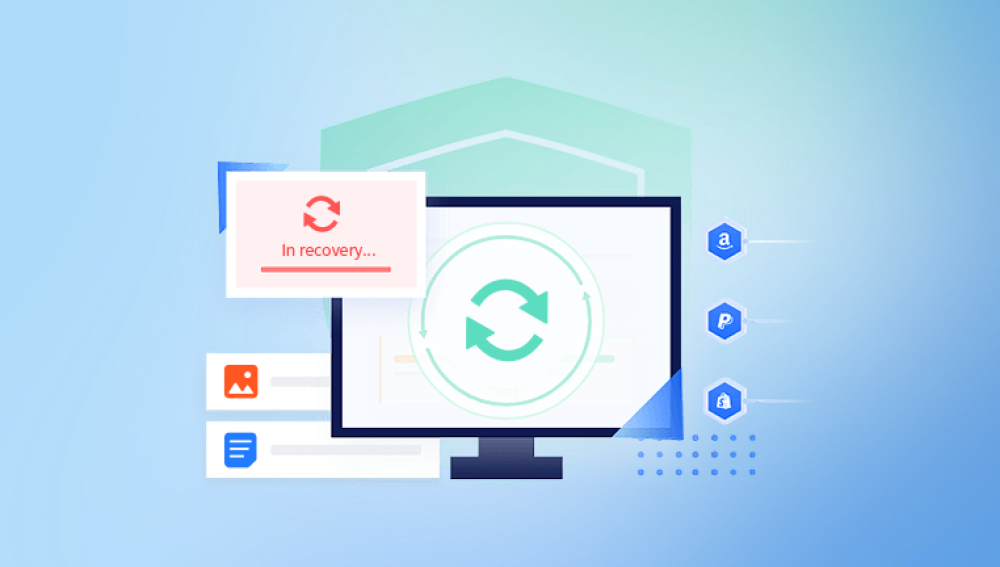Accidentally emptying the Recycle Bin can feel like a digital disaster. Files that you thought were safely deleted but might still be needed are suddenly gone from your visible file system. However, in many cases, these files aren’t lost forever. Thanks to the way Windows handles deleted data and modern recovery tools, there are several ways to restore your files even after emptying the Recycle Bin.
When you delete files in Windows normally, they move to the Recycle Bin this acts as a holding area. Emptying the Recycle Bin removes those files from the directory, making the space they occupied on your hard drive available for new data. However, the actual file data remains on the physical disk until overwritten.

Key points:
The file system removes references to the files, so Windows can no longer see them.
The data itself remains intact on the disk sectors but is marked as free space.
New files saved to the disk can overwrite these “deleted” data sectors, making recovery impossible.
The sooner you act after emptying the Recycle Bin, the better your chances of recovery.
Why Files Are Recoverable After Emptying the Recycle Bin
File recovery relies on the fact that when files are deleted or removed from the Recycle Bin, the physical data isn’t immediately erased—only the pointers (index entries) are removed.
Recovery tools scan the disk to find these orphaned files and try to rebuild them using information from file headers, metadata, and disk structure.
This is why:
Recovery chances decrease over time as new data overwrites deleted files.
Recovery is more difficult on SSDs due to TRIM commands that actively erase deleted file data.
Proper recovery software and methods increase success.
Step-by-Step Guide to Recover Files After Emptying the Recycle Bin
Step 1: Stop Using the Affected Drive Immediately
To maximize the chance of recovering deleted files, immediately stop saving or installing anything on the drive where the files were stored. Writing new data risks overwriting the deleted files.
Step 2: Check for Backups or Previous Versions
Before diving into data recovery software, check if you have backups or system restore points.
File History Backup: If enabled, you can restore files from previous versions.
Right-click the folder where files were located.
Select Restore previous versions.
Choose a version from before deletion and restore the files.
Windows Backup: Use Control Panel’s Backup and Restore (Windows 7) feature if you have backups.
Cloud Storage: Check OneDrive, Google Drive, Dropbox, or other synced services for file versions or deleted items.
Step 3: Use Data Recovery Software
Drecov Data Recovery
Emptying the Recycle Bin on a Windows PC can feel like a permanent loss of your important files. However, Drecov Data Recovery provides an effective solution to recover files even after the Recycle Bin has been emptied. This software works by scanning your hard drive for deleted data that has not yet been overwritten, allowing you to restore files that seem lost forever.
When you empty the Recycle Bin, Windows removes the pointers to your files but does not immediately erase the actual data stored on your hard drive. Drecov Data Recovery leverages this by performing a deep scan to locate and reconstruct these deleted files from the disk sectors.
To recover files after emptying the Recycle Bin using Drecov Data Recovery, the first crucial step is to minimize any activity on the affected drive to avoid overwriting the deleted data. Then, install Drecov Data Recovery on a different drive or an external device to preserve the lost files. Launch the program and select the drive from which files were deleted. Perform a thorough scan, which may take some time depending on the size and condition of the drive.
After the scan, Drecov Data Recovery will display a list of recoverable files, categorized by type and location. You can preview these files to confirm their integrity before recovery. Finally, save the recovered files to a separate drive or external storage to prevent overwriting other deleted data.
Step 4: Installing and Running Recovery Software
Install on a Different Drive: Install recovery software on a separate drive or USB to avoid overwriting lost files.
Select the Affected Drive: Open the program and select the drive or partition where files were deleted.
Run a Deep Scan: Choose deep or thorough scan for the best chance of finding deleted data.
Preview and Select Files: After scanning, preview files to verify what can be recovered.
Recover to a Different Location: Save recovered files to another drive or external device.
Step 5: Recovering Specific File Types
Most recovery software lets you filter by file type (documents, images, videos). This helps narrow down search results and speeds up recovery.
Additional Recovery Methods
Using Command Prompt Tools
CHKDSK: Checks and repairs disk errors which may recover lost files.
ATTRIB: Can be used to unhide files that might appear missing but exist.
These are advanced options and should be used carefully.
Professional Data Recovery Services
If software recovery fails or the drive is physically damaged, professional services offer the highest success rates but can be costly.
Understanding Recovery Limitations
Recovery is less likely if the disk has been used extensively after deletion.
SSDs with TRIM erase data permanently.
Overwritten files cannot be restored.
Some file types or encrypted files may be harder to recover.
Tips to Prevent Future Data Loss
Enable File History and Backups: Use Windows’ built-in backup tools regularly.
Use Cloud Storage: Sync important files with services offering file versioning.
Avoid Permanent Deletes: Don’t use Shift + Delete unless sure.
Keep External Backups: Regularly back up to external drives.
Monitor Drive Health: Replace failing drives promptly.
Emptying the Recycle Bin doesn’t mean your files are lost forever. With prompt action, the right tools, and proper knowledge, you can often recover deleted files successfully. The key is to minimize data overwriting, check backups, and use reliable recovery software. If you’re unsure, professional help can provide additional recovery options.