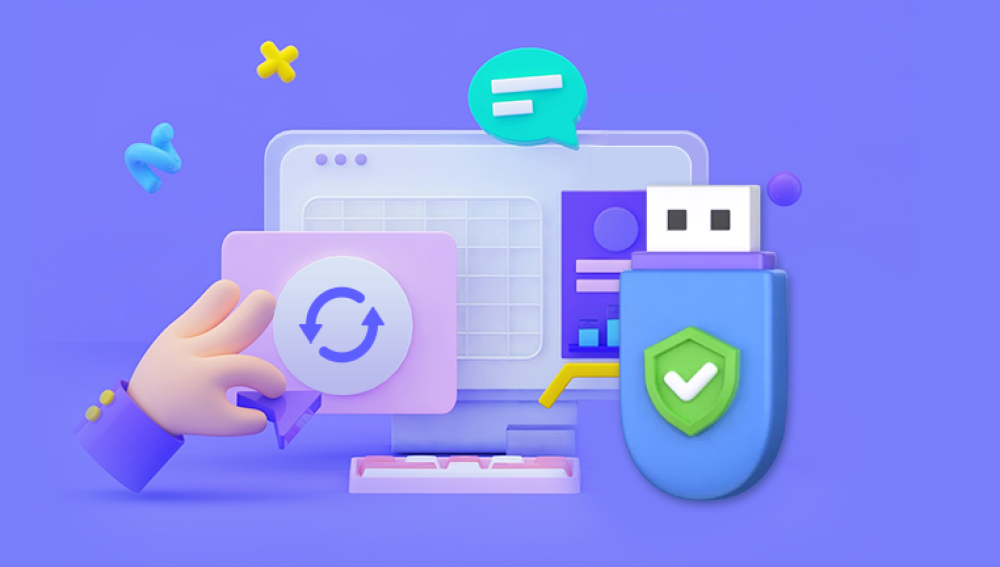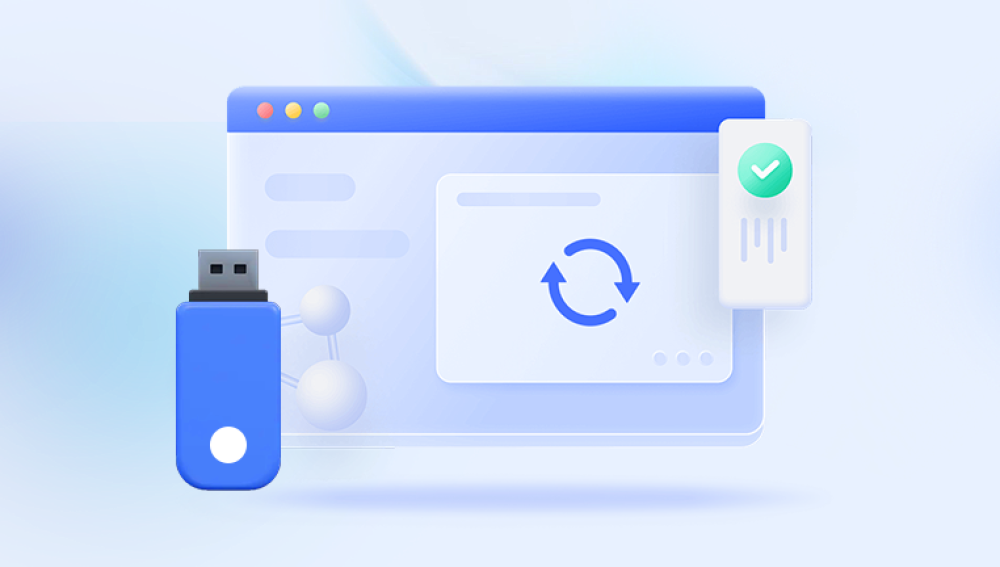USB flash drives have become a staple of modern digital life compact, convenient, and capable of storing everything from vacation photos to critical work documents. But what happens when the unthinkable occurs, and those cherished or vital files vanish? Whether due to accidental deletion, formatting, corruption, or virus attacks, data loss on a USB flash drive can be distressing. The good news is that in many cases, your lost data can be recovered without spending a dime.
1. Accidental Deletion
Mistakenly hitting “Delete” or using Shift + Delete bypasses the Recycle Bin, removing files instantly.
2. Formatting
You might accidentally format the drive or be prompted to format it when plugged in, especially if the file system becomes unreadable.

3. File System Corruption
Improper ejection, power loss, or software crashes can corrupt the USB’s file system, making data inaccessible.
4. Virus or Malware
Some viruses hide, delete, or encrypt files. USB drives are common targets due to their portability.
5. Physical Damage
If the USB drive has suffered physical trauma (bent connector, water exposure), recovery may require professional tools.
6. Bad Sectors or Wear
Flash memory degrades over time. Read/write errors and bad sectors can result in partial or complete data loss.
Despite these risks, logical (non-physical) data loss is often recoverable using free tools and methods.
The Basics of USB Flash Drive Recovery
When you delete a file, it’s not immediately wiped from the drive. The system simply marks the space as “available,” and the actual data remains until it’s overwritten. This means recovery is time-sensitive—using the USB drive after data loss increases the chance of permanent data overwrite.
That’s why it’s critical to:
Stop using the USB drive immediately after data loss.
Avoid writing new data to it.
Begin the recovery process as soon as possible.
Free Tools for USB Data Recovery
Drecov Data Recovery
Drecov Data Recovery stands out in the crowded world of data recovery tools due to its clean interface, reliable scan engine, and support for a wide range of file formats and file systems. Whether your USB flash drive was formatted, accidentally deleted, or infected with malware, Panda can help restore lost data quickly and securely.
Here’s what makes Panda a smart choice:
100% Free Version with no hidden fees
Deep and Quick Scan Modes to recover more files
Support for FAT32. exFAT, NTFS, and more
Preview Before Recovery to ensure accuracy
Safe and Read-Only Recovery Process to prevent overwriting files
How to Use Panda for USB Flash Drive Recovery
Recovering data with Drecov Data Recovery is straightforward. Follow these simple steps:
Download and Install
Visit the official Drecov Data Recovery website and install the free version. Make sure not to install it on the USB drive you want to recover files from.
Plug in Your USB Drive
Insert the flash drive into your computer’s USB port. Wait for it to appear in your system.
Launch Drecov Data Recovery
Open the software and select the connected USB drive from the list of available storage devices.
Choose Scan Type
Select either "Quick Scan" for recently deleted files or "Deep Scan" for more thorough recovery, especially after formatting or corruption.
Preview and Recover
Once the scan is complete, browse through the list of recoverable files. Preview them to ensure they’re intact, then select the files you want to recover. Click "Recover" and save them to a different location on your computer—not the same USB drive.
What Can Panda Recover?
Drecov Data Recovery supports a wide range of file types, including:
Photos (JPG, PNG, GIF, RAW)
Videos (MP4. AVI, MOV)
Documents (DOCX, PDF, XLSX)
Audio files (MP3. WAV)
Archives (ZIP, RAR)
How to Prevent USB Data Loss in the Future
Data recovery can be time-consuming and stressful. Fortunately, avoiding it altogether is possible with some good habits:
1. Eject Safely:
Always use the “Safely Remove Hardware” option to avoid corrupting the file system.
2. Regular Backups:
Keep backups of important files in at least two places preferably one offline and one in the cloud.
3. Use Antivirus Software:
Scan USB drives regularly to prevent virus-related file deletion or corruption.
4. Avoid Low-Quality USB Drives:
Stick with reliable brands known for durability and performance. Cheaper drives may fail more quickly.
5. Monitor Drive Health:
Some utilities monitor flash memory wear. Replace drives showing signs of degradation.
6. Avoid Overwriting:
Don’t use the drive for new data until you’re sure everything important is backed up or recovered.
Data loss on a USB flash drive doesn’t have to mean it’s gone forever. With the right approach and free recovery tools, you stand a strong chance of restoring your important files—no professional service or payment necessary. From user-friendly apps like Recuva to powerful command-line tools like PhotoRec, options exist for every skill level.