Data recovery from a broken SD card can be a challenging process, but with the right approach and tools, you can often retrieve your lost files. Here's an in-depth guide to help you understand the process:
SD cards, like all storage media, are prone to failure. Failures can be due to physical damage, logical issues, or corruption. Here's a brief overview:
Physical Damage: This includes damage to the card's housing, circuitry, or connectors. Causes can range from accidental drops to exposure to water or extreme temperatures.
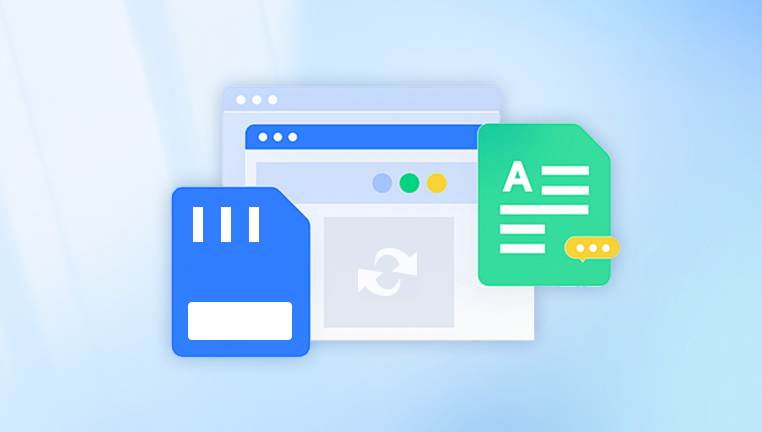
Logical Damage: This involves issues with the file system or data structures. Causes can include accidental formatting, file system corruption, or virus infections.
Firmware Corruption: Firmware is the software that controls the SD card. Corruption can occur due to improper ejection or other software issues.
Preliminary Steps
Before attempting recovery, follow these initial steps:
Stop Using the SD Card: Continued use can overwrite existing data, making recovery more difficult or impossible.
Check for Physical Damage: Inspect the SD card for visible damage. If it's physically damaged, you may need professional help.
Test the SD Card: Insert the SD card into a card reader and connect it to your computer. If it's recognized, you may be able to recover files using software. If not, the card might be physically damaged.
Data Recovery Methods
1. Software-Based Recovery
Software-based recovery is the most common approach for logical issues. Here’s a step-by-step guide:
Choose Recovery Software: There are several data recovery tools available, such as Recuva, Disk Drill, EaseUS Data Recovery Wizard, and PhotoRec. Select one based on your needs and the type of data you want to recover.
Install and Run the Software: Install the recovery software on your computer, not on the SD card. Connect the SD card to your computer and launch the software.
Scan the SD Card: Most recovery tools offer a quick scan and a deep scan. Start with a quick scan to see if it can find your files. If not, perform a deep scan for a more thorough search.
Preview and Recover Files: After the scan, the software will display recoverable files. Preview the files to ensure they’re intact, then select and recover them to a different storage device.
2. Manual Recovery
For advanced users, manual recovery might be an option. This involves using command-line tools or file system utilities:
Use Command Prompt or Terminal: Tools like chkdsk on Windows or fsck on Linux can repair file system errors. Run these commands carefully, as they can sometimes lead to data loss.
Hex Editors: If you have knowledge of file systems and binary data, a hex editor can help you manually extract data from damaged sectors.
3. Professional Data Recovery Services
If software and manual methods fail, or if the SD card is physically damaged, professional data recovery services might be necessary:
Find a Reputable Service: Look for companies specializing in SD card recovery. They use advanced tools and techniques to recover data from severely damaged cards.
Send the SD Card: Follow the service’s instructions for sending the SD card. Ensure it’s securely packaged to avoid further damage during transit.
Recovery Process: The service will analyze the SD card, attempt recovery, and provide you with a report and cost estimate.
Preventing Future Data Loss
To avoid future data loss, consider these tips:
Regular Backups: Regularly back up your data to multiple locations, such as external hard drives or cloud storage.
Safe Ejection: Always eject SD cards properly from devices to avoid corruption.
Use Quality SD Cards: Invest in high-quality, reputable brands that offer better durability and reliability.
Handle with Care: Avoid exposing SD cards to physical stress, moisture, or extreme temperatures.




