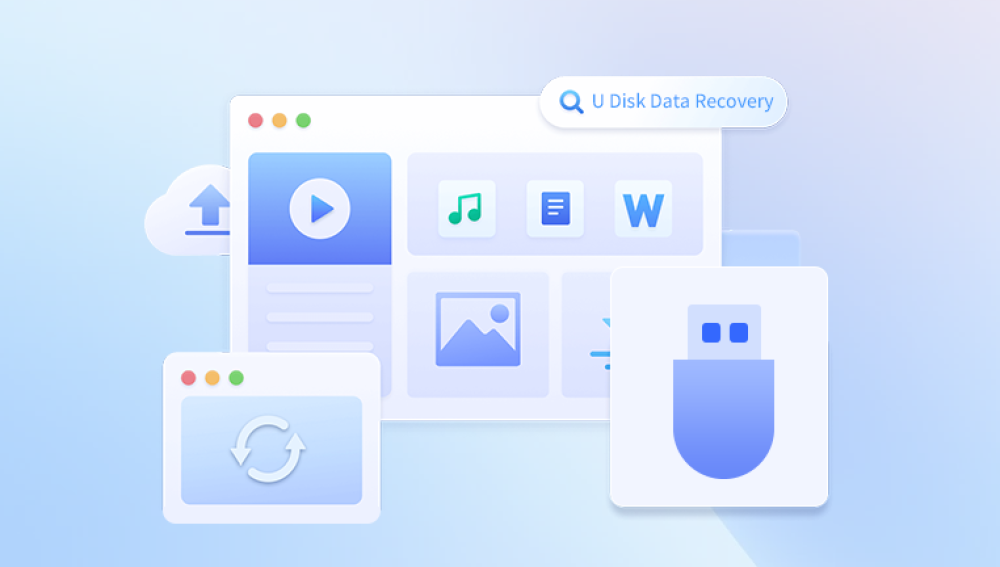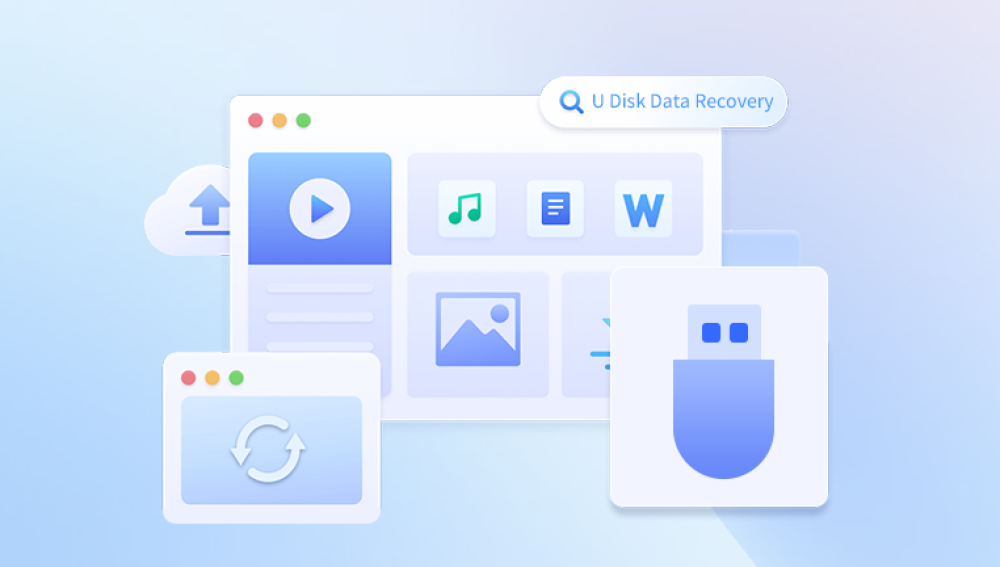Recovering information from a USB stick can be a daunting task, especially if you’ve accidentally deleted files or the drive is corrupted. However, with the right tools and methods, you can often recover lost or damaged data.
1. USB Stick Data Loss
USB sticks (also known as flash drives or thumb drives) are small, portable storage devices that can be used to store and transfer data. They are extremely useful for carrying files between computers, but like any storage medium, they are not immune to data loss. Whether it’s because of accidental deletion, corruption, physical damage, or even malware, you may eventually find yourself needing to recover data from a USB stick.
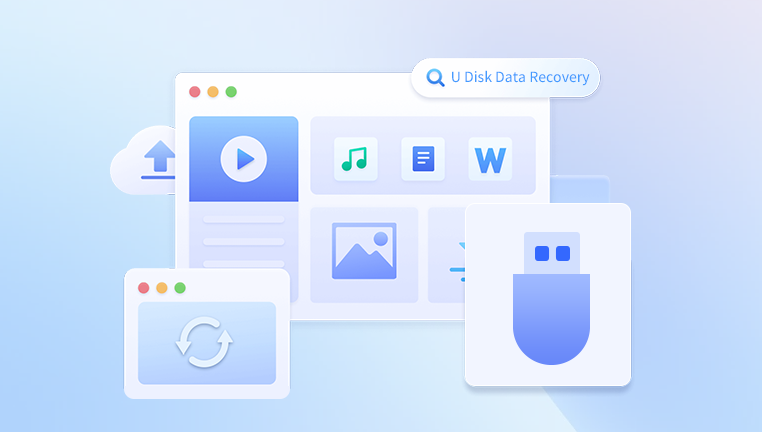
Data recovery from a USB stick generally involves retrieving files that have been lost due to logical issues (such as corruption or accidental deletion) rather than physical damage. However, it’s important to recognize that not all recovery attempts are guaranteed to succeed, especially if the drive is physically damaged.
2. Common Causes of Data Loss on USB Sticks
Several factors can lead to data loss on a USB stick. These include:
Accidental Deletion: The most common cause of data loss is simply deleting files by mistake.
File System Corruption: If the USB stick’s file system becomes corrupted, it can make files inaccessible. This may happen due to improper ejection, sudden power loss, or software bugs.
Virus or Malware Infection: Malicious software can corrupt or erase files on the USB drive.
Bad Sectors: USB sticks can develop bad sectors that can no longer store data properly, leading to data loss.
Accidental Formatting: Formatting a USB stick will erase all the data on it, but if done incorrectly, the data may still be recoverable.
Physical Damage: Physical damage, such as bending, cracking, or exposure to extreme heat, can lead to complete data loss.
3. Initial Troubleshooting Steps
Before diving into recovery methods, it’s important to perform some basic troubleshooting to rule out simple issues. Follow these steps:
Check the USB Stick on Another Computer: Sometimes, the issue may be related to your computer’s USB port or operating system. Try plugging the USB stick into a different computer or USB port to see if the data is accessible.
Verify the USB Stick’s Condition: Inspect the USB stick for any visible physical damage. If it’s physically damaged, your recovery options may be limited, and you might need professional data recovery services.
Ensure the USB Stick is Recognized: Go to your computer’s “Disk Management” (Windows) or “Disk Utility” (macOS) and check if the USB stick is recognized by the system. If it appears as an unallocated or raw partition, file recovery may still be possible using recovery software.
4. Using Built-In Tools to Recover Data
Many operating systems come with built-in tools that can help you recover data from a USB stick. While these tools may not be as powerful as third-party recovery software, they can still help in certain situations.
Windows File History
Windows File History can back up files on your computer and recover previous versions of files. If you’ve been using File History, you may be able to recover deleted files from your USB stick.
Steps to Use Windows File History:
Plug your USB stick into the computer.
Open Control Panel and go to System and Security > File History.
Click Restore personal files and search for the files you want to recover.
Select the files and click the Restore button.
macOS Time Machine
On macOS, Time Machine automatically backs up files and allows you to restore deleted files or previous versions.
Steps to Use Time Machine:
Connect your USB stick to your Mac.
Open Time Machine and browse through previous backups.
Locate the files you want to restore and click Restore.
5. Third-Party Software for Data Recovery
When built-in tools don’t provide enough functionality, third-party software can be your best bet for recovering lost data. Here are a few of the most popular recovery tools:
Panda Assistant
Panda Assistant is a comprehensive data recovery software that can scan and recover files from USB sticks, SD cards, hard drives, and other storage devices. Its user-friendly interface and powerful scanning algorithms make it an excellent choice for most data recovery tasks.
How to Use Panda Assistant for Data Recovery:
Download and install Panda Assistant.
Plug in your USB stick and launch the software.
Select the drive to scan and choose the type of files you want to recover.
Start the scanning process and wait for it to complete.
Once the scan is complete, select the files to restore and save them to another location.
6. Step-by-Step Data Recovery Process
Now that you’re familiar with some recovery tools, let’s walk through the process of recovering data from a USB stick.
Recovering Files from Deleted or Corrupted USB Sticks
Connect the USB Stick: Plug the USB stick into a working USB port on your computer.
Choose a Recovery Tool: Select a recovery software tool like Panda Assistant, Recuva, or EaseUS Data Recovery Wizard.
Scan the USB Stick: Launch the tool and select the USB stick as the device to scan. Choose between a quick scan or deep scan, depending on the severity of the issue.
Preview the Recoverable Files: After the scan, the software will display a list of recoverable files. Preview them to ensure they are the files you need.
Recover the Files: Select the files you want to recover and save them to another storage device (do not save them to the same USB stick to avoid overwriting).
Advanced Recovery Methods
If the standard recovery methods don’t work, there are more advanced techniques you can try:
Disk Imaging: If the USB stick has bad sectors or is physically damaged, you can create a disk image (a bit-by-bit copy of the drive) using tools like dd (Linux) or Clonezilla. Once the disk image is created, you can attempt data recovery from the image file.
Data Recovery Services: If the USB stick is severely damaged, professional data recovery services may be able to retrieve the data. These services often use specialized equipment to recover data from physically damaged drives.
7. When to Seek Professional Help
If none of the above methods work, or if the USB stick has suffered from physical damage, it may be time to consult a professional data recovery service. These services can be expensive, but they have the tools and expertise to recover data from even the most damaged storage devices.
8. Preventative Measures to Avoid Future Data Loss
Once you’ve successfully recovered your data, it’s important to take steps to avoid future data loss:
Back Up Your Data: Regularly back up important files to a cloud service or external hard drive.
Eject USB Sticks Properly: Always eject your USB stick safely to avoid file system corruption.
Use Antivirus Software: Protect your USB stick from malware by scanning it regularly.
Avoid Physical Damage: Handle your USB stick with care to prevent physical damage.