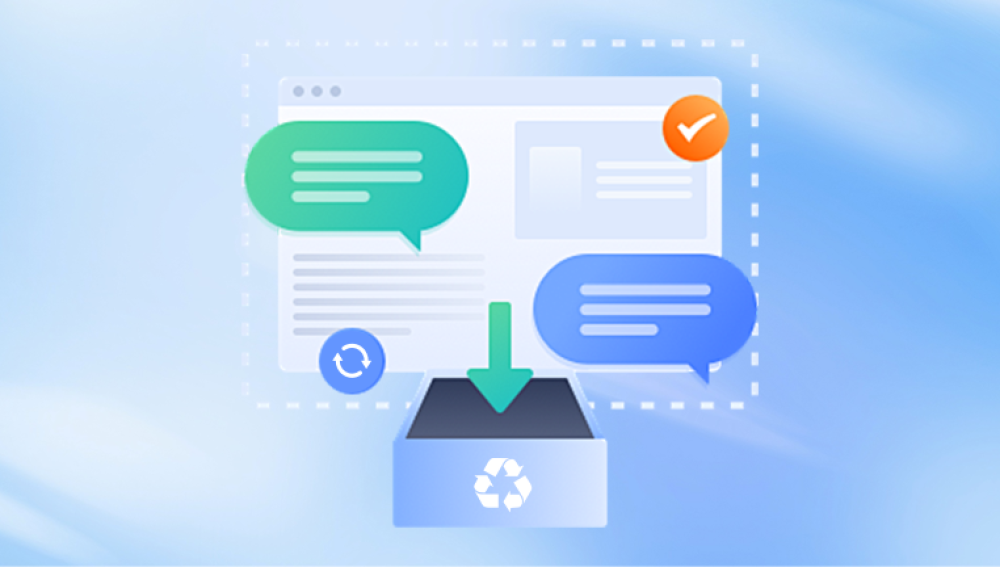Yes, it is often possible to fix a corrupted USB flash drive. Here are several methods you can try:
1. Check and Repair USB Drive Using Built-in Tools
Windows
Method 1: Use the Command Prompt (CHKDSK)
Insert the corrupted USB drive into your computer.
Open Command Prompt as an administrator.
Type the following command and press Enter:
chkdsk X: /f
(Replace X: with the drive letter of the USB drive.)
Method 2: Use the Windows Disk Management Tool
Press Win + X and select Disk Management.
Right-click on the USB drive and select "Change Drive Letter and Paths."
Assign a new drive letter if the current one is missing or incorrect.
Method 3: Use the Error Checking Tool
Open File Explorer and right-click on the USB drive.
Select Properties > Tools > Check.
Follow the prompts to scan and repair the drive.
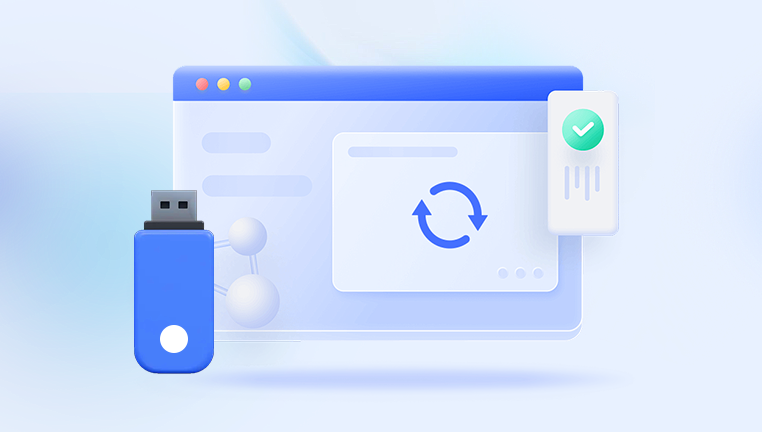
Mac
Method: Use Disk Utility
Insert the USB drive into your Mac.
Open Disk Utility (Applications > Utilities > Disk Utility).
Select the USB drive from the list on the left.
Click on "First Aid" and follow the prompts to repair the drive.
2. Reformat the USB Drive
Note: Reformatting will erase all data on the USB drive. Ensure you have a backup or have tried data recovery if needed.
Windows
Insert the USB drive.
Open File Explorer and right-click on the USB drive.
Select "Format."
Choose the file system (e.g., NTFS, FAT32) and click "Start."
Mac
Open Disk Utility.
Select the USB drive and click "Erase."
Choose the file system (e.g., Mac OS Extended, FAT) and click "Erase."
3. Use Third-Party Data Recovery Software
If the drive is accessible but data is corrupted or missing, you can use data recovery software before attempting repairs.
Recuva (Windows)
EaseUS Data Recovery Wizard (Windows, Mac)
Disk Drill (Windows, Mac)
4. Advanced Methods
Windows: DiskPart
Insert the USB drive and open Command Prompt as an administrator.
Type the following commands one by one and press Enter after each:
diskpart list disk select disk X (replace X with your USB drive number) clean create partition primary format fs=ntfs quick (or format fs=fat32 quick) assign exit
5. Seek Professional Help
If these methods do not work, the USB drive may have a more serious issue. Consider taking it to a professional data recovery service.