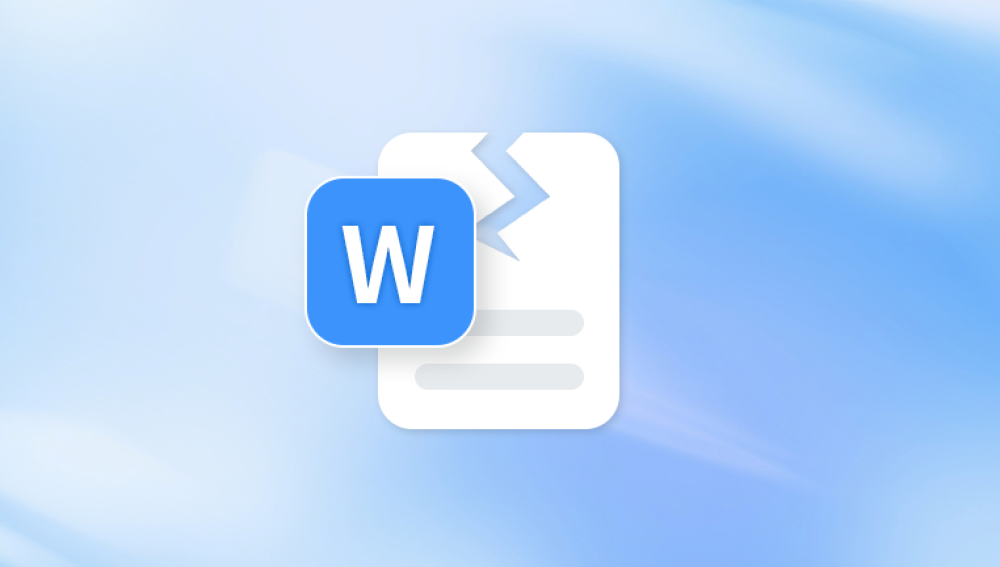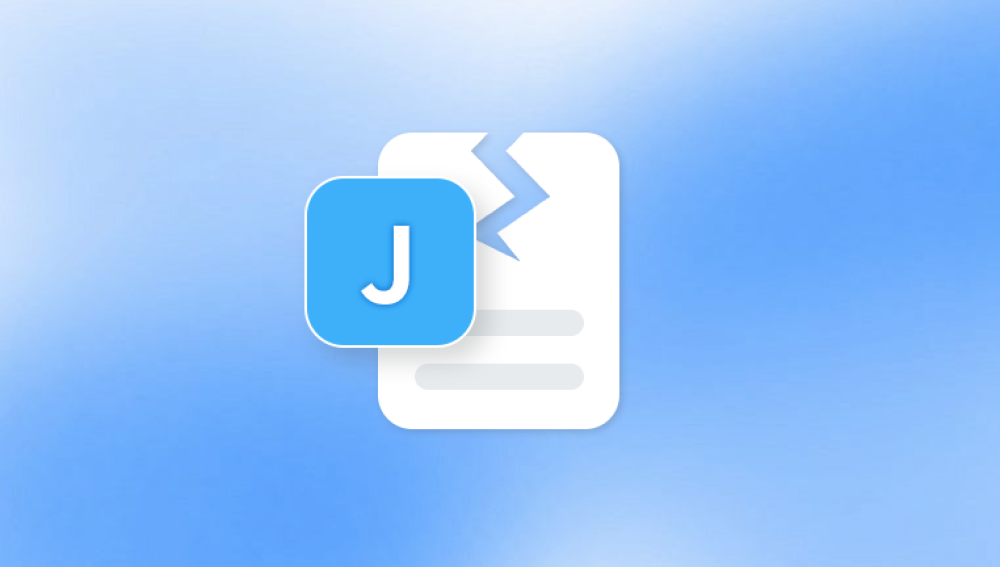PowerPoint is one of the most widely used software applications for creating presentations, making it a critical tool in both professional and personal settings. However, like any software or file type, PowerPoint files are susceptible to corruption due to various factors such as system crashes, hardware failures, file transfer errors, or software bugs. Corruption can result in files that fail to open, show missing content, or display strange errors. While dealing with a corrupt PowerPoint file can be frustrating, the good news is that there are online tools and services available to help repair such files.
PowerPoint files are generally saved in two formats: .PPT (used in older versions of PowerPoint) and .PPTX (introduced with PowerPoint 2007 and later). Both file types, while robust, are not immune to corruption. A PowerPoint file can become corrupted due to several reasons, some of which are related to system-level issues, while others may stem from the way the file was saved or transferred.
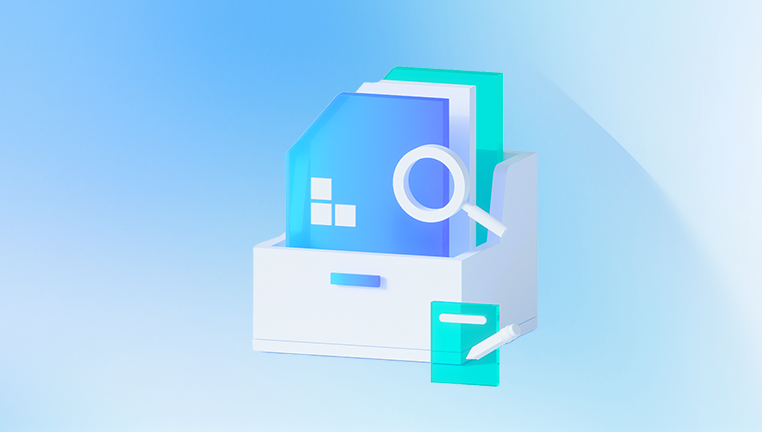
Unexpected Shutdowns: If PowerPoint crashes or the system shuts down unexpectedly while saving the file, the file may be left in an incomplete state, causing corruption.
File Transfer Issues: When PowerPoint files are transferred between devices or over networks (e.g., via email or cloud storage), incomplete or interrupted transfers can lead to file corruption.
Disk Errors: Physical issues with the storage device, such as bad sectors on a hard drive, can cause corruption to files stored on that device.
Corrupt External Drives or USB Devices: Files stored on external drives, USB flash drives, or SD cards can become corrupted if these devices are improperly ejected or fail during file transfers.
Power Surges or System Errors: Sudden power surges or errors in the operating system can interrupt the file-saving process, leading to corruption.
Software Bugs or Conflicts: Outdated versions of PowerPoint or other software conflicts can sometimes result in corrupted files.
Malware or Viruses: Infected files can sometimes become corrupted or unreadable due to malware or viruses on the system.
Symptoms of a Corrupt PowerPoint File
A corrupt PowerPoint file can exhibit various symptoms. Some of the most common symptoms include:
The file won’t open: When trying to open a PowerPoint file, you may encounter an error message such as “The file is corrupted and cannot be opened” or “PowerPoint cannot open the file.”
Missing or garbled content: The file opens, but certain slides, text, or images are missing or appear distorted.
PowerPoint crashes or freezes: PowerPoint may crash or freeze when trying to open the corrupted file.
Error messages: You may receive error messages when opening the file or when attempting to perform certain actions in the presentation, such as adding or editing slides.
Online Tools for Repairing Corrupt PowerPoint Files
Fortunately, a variety of online tools are available to help you repair your corrupt PowerPoint file. These tools offer quick solutions for repairing damaged presentations and recovering lost content.
Here are some of the most popular online PowerPoint repair tools:
1. Panda Repair
Panda Repair is an effective online tool designed to repair corrupt PowerPoint files, offering a quick and simple solution for restoring important presentations. Whether your PowerPoint file is failing to open, missing slides, or showing error messages, Panda Repair provides an easy-to-use platform to fix common corruption issues without the need for software installation.
Key Features:
User-Friendly Interface: Panda Repair makes it easy for users of all levels to repair PowerPoint files online without any technical expertise.
Supports .PPT and .PPTX: The tool can repair both older and newer PowerPoint file formats, ensuring a broad range of file compatibility.
Comprehensive Repair: It restores missing slides, text, images, animations, and formatting to ensure your presentation is fully recovered.
Preview and Save: After the repair process, Panda Repair allows you to preview the restored file to ensure everything is intact before downloading.
Cloud-Based Solution: Since it operates entirely online, there's no need to download or install any software, saving you time and effort.
How It Works:
Visit the Panda Repair website.
Upload your corrupted PowerPoint file.
The tool scans and repairs the file automatically.
Preview the recovered presentation to ensure all content is restored.
Download the fixed PowerPoint file and open it in PowerPoint.
2. RecoverIt PowerPoint Repair Tool (Online Version)
Overview: RecoverIt by Wondershare is a well-known file recovery tool, and its PowerPoint Repair feature allows users to recover corrupted or damaged PowerPoint files. The online version of RecoverIt offers an easy-to-use solution to repair your presentation files.
Key Features:
Repairs both .PPT and .PPTX files.
Can recover files with missing slides, distorted objects, or broken animations.
Allows users to repair files directly from cloud storage services like Google Drive and Dropbox.
Safe and secure file repair process with no risk of data loss.
How to Use:
Go to the RecoverIt PowerPoint Repair Tool page.
Upload your corrupted PowerPoint file.
The tool scans the file for corruption and attempts to repair it.
Once the repair is completed, preview the file to ensure its contents are intact.
Download the fixed file.
Pros:
Supports cloud storage for easier file uploads.
Detailed scanning and repair process.
Offers a preview option before downloading the repaired file.
Cons:
The online version may have limited features compared to the full software.
Free version may have restrictions on the number of files or file size.
3. PowerPoint Repair Tool Online (FileRepairTools)
Overview: FileRepairTools is an online platform that specializes in repairing corrupt Office files, including PowerPoint files. The platform is designed to fix files with a variety of corruption issues, from missing content to errors caused by incomplete saving.
Key Features:
Supports both .PPTX and .PPT files.
Repairs slides, text, media elements, and presentations with layout issues.
Allows for the preview of repaired files.
Simple and user-friendly interface.
How to Use:
Go to FileRepairTools’ PowerPoint Repair page.
Upload the corrupted PowerPoint file.
Click the "Repair" button to begin the repair process.
Once the file is repaired, preview the restored content.
Download the repaired PowerPoint file.
Pros:
Easy to use with no software required.
Handles a wide range of corruption types, including slide issues, text corruption, and media problems.
Cons:
Limited features in the free version.
May not be able to fix all types of severe file corruption.
4. OfficeRecovery.com for PowerPoint
Overview: OfficeRecovery.com is an online tool specifically designed for repairing Microsoft Office files, including PowerPoint presentations. It offers a robust solution for repairing PowerPoint files that won’t open or display correctly.
Key Features:
Supports both .PPTX and .PPT file formats.
Repairs files with missing text, images, slides, and objects.
Can restore PowerPoint files from a crashed or unexpectedly shut-down system.
No installation required – the process is completely online.
How to Use:
Visit the OfficeRecovery website.
Upload your corrupted PowerPoint file to the site.
Allow the tool to scan and repair the file.
Preview the repaired file to ensure that all content has been recovered.
Download the repaired PowerPoint file.
Pros:
Effective for files that won’t open or show errors upon opening.
Supports a wide variety of corruption scenarios.
No need to install any software.
Cons:
Free preview only – full recovery requires a paid version.
Repair process may take some time depending on file size.
Best Practices for Preventing PowerPoint File Corruption
While online tools can help repair corrupted files, prevention is always better than dealing with the hassle of recovery. Here are some tips to help you avoid corruption in PowerPoint files:
Save Frequently: Save your PowerPoint presentation frequently to minimize data loss. Use the AutoSave feature if possible, especially for important presentations.
Back Up Files: Always back up your PowerPoint files to an external hard drive or cloud storage to protect them from potential corruption.
Update PowerPoint: Ensure you are using the latest version of PowerPoint and that it is up to date with the latest patches and bug fixes.
Avoid Interruptions: Avoid power surges, sudden shutdowns, or system crashes while working on your presentation. Use a surge protector and save your work frequently.
Use Stable Storage Devices: Ensure that your storage devices (e.g., hard drives, USB flash drives) are in good condition. If possible, avoid working directly off portable storage devices to prevent file corruption.
Repair Files with Caution: Before attempting repairs, make sure you have a backup of the corrupted file. This ensures that if the repair process fails, you will still have the original file to work from.