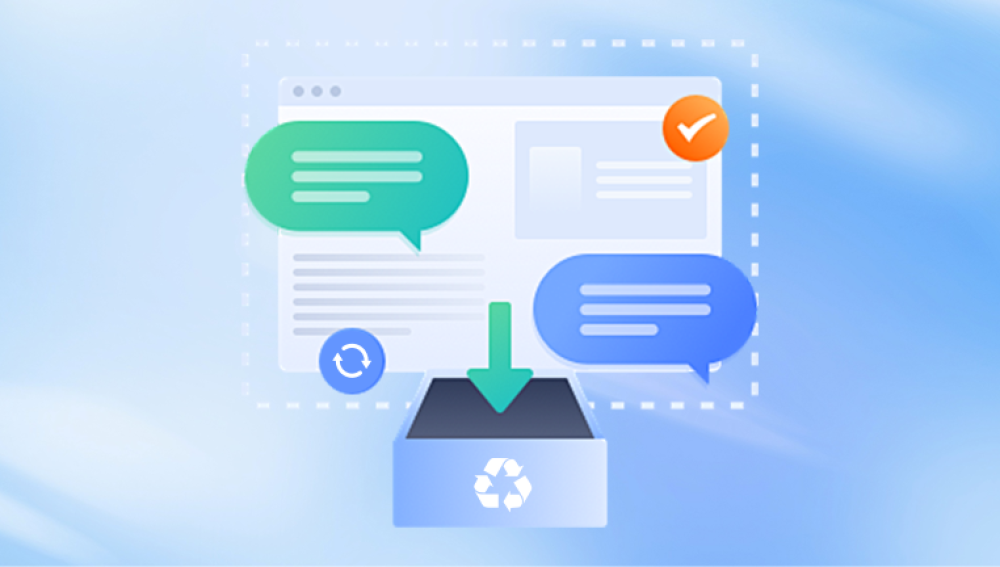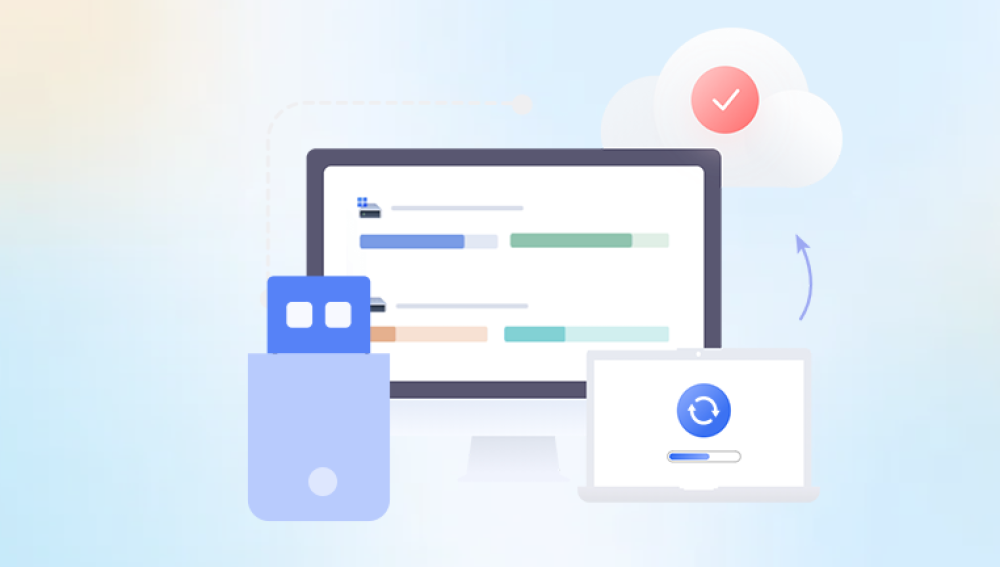USB flash drives have become indispensable in today’s digital world. These small, portable storage devices allow us to carry vast amounts of data in our pockets from school assignments and business presentations to cherished family photos and essential backup files. With their widespread use, it’s no wonder that encountering a malfunctioning or broken USB stick is a common frustration for many users. Whether it's physically damaged, no longer recognized by a computer, or corrupted due to malware or electrical issues, a broken USB stick can lead to the loss of irreplaceable data.
Losing data is more than just an inconvenience it can have serious personal and professional implications. Imagine showing up to an important client meeting without your only copy of a crucial PowerPoint file or discovering that your family vacation photos are no longer accessible. In such moments, panic often sets in, followed by a desperate search for solutions. Fortunately, recovering data from a broken USB stick is not always a lost cause. With the right approach, tools, and a bit of patience, there's a good chance of retrieving valuable information from a malfunctioning drive.
We’ll explore free and professional software tools, discuss when it’s time to seek expert help, and even offer preventative tips to avoid future data disasters. By the end of this guide, you’ll have a clear roadmap for how to proceed if you’re dealing with a broken USB stick, as well as a deeper understanding of how these devices work and how they sometimes fail.
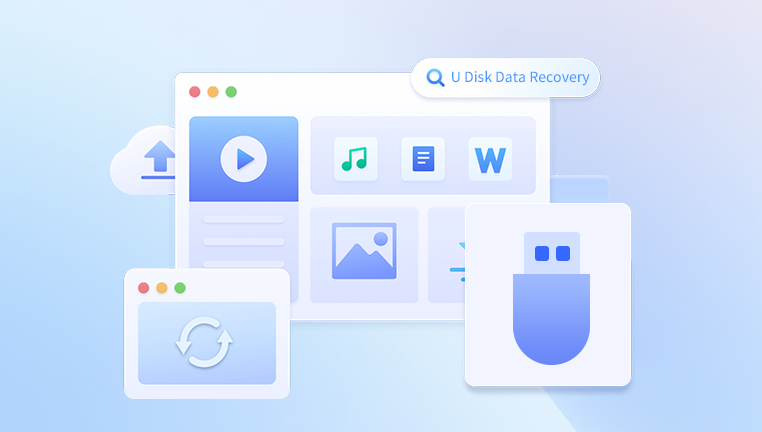
Common Causes of USB Stick Failure
Understanding what went wrong is the first step toward recovering your data. There are two main types of USB damage: physical and logical.
Physical Damage
Physical damage is often the result of external force or environmental conditions. Examples include:
Bent or Broken Connectors: Frequently caused by rough ejection, carrying USBs in pockets, or accidental force while plugged in.
Water or Heat Exposure: Flash drives exposed to water, heat, or humidity may short circuit or corrode internally.
Cracked Casing or PCB Damage: Internal circuit board cracks can occur from dropping the drive or placing it under pressure.
Physical damage can be severe, often requiring professional data recovery services due to the technical nature of the repairs.
Logical Damage
Logical damage relates to software or file system issues:
File System Corruption: Caused by improper ejection, power outages during data transfer, or malware attacks.
Formatting Errors: Accidentally formatting the drive deletes data structures but may still leave data intact and recoverable.
Inaccessible Drive: The USB stick is detected but prompts an error like "Please insert a disk" or "Drive needs to be formatted."
Logical issues are more common and often more manageable with the right recovery tools.
How to Identify the Type of Damage
Before attempting recovery, perform a quick diagnosis:
Check the Connection: Try using different USB ports and computers.
Listen and Observe: Any strange sounds, heat, or complete lack of recognition may indicate physical failure.
Check Disk Management (Windows): Press Win + X > Disk Management. See if the USB appears without a letter or with the "RAW" file system.
Try Device Manager: Look under "Disk Drives" to see if your USB appears.
This basic analysis helps determine whether to pursue software recovery or consult a professional.
Software-Based Recovery: Logical Damage
If the USB is logically damaged, you have several powerful tools at your disposal. Before using them, stop using the USB drive immediately to prevent overwriting recoverable data.
Drecov Data Recovery is an intuitive and powerful software solution designed to help users recover lost, deleted, or formatted files from a variety of storage devices. Whether you’ve accidentally erased photos from an SD card, lost important documents during a system crash, or are trying to recover data from a corrupted USB stick, Drecov Data Recovery offers a user-friendly interface and robust scanning algorithms to get your files back quickly and safely.
What sets Panda apart is its ability to support a wide range of file types and storage formats, including hard drives, SSDs, USB flash drives, memory cards, and external devices. With both quick and deep scan modes, users can tailor the recovery process to suit their needs—quickly retrieving recently deleted files or performing thorough searches on damaged or reformatted drives.
Security is a top priority for Drecov Data Recovery. The software ensures that your data is not altered or overwritten during the recovery process, maintaining the integrity of sensitive information. It also offers a preview function, allowing users to see which files can be recovered before initiating restoration.
If your USB stick is physically damaged, software tools won’t help. Here’s what you can do:
1. Check for Visible Damage
Bent Connector: Carefully realign the USB plug. This is risky—do so only if you’re confident.
Loose Contacts: Resoldering broken joints on the PCB (circuit board) can temporarily restore connection, but only attempt this if you have experience with electronics.
2. USB-to-USB Board Transfer
If the controller chip or NAND flash is intact but the connector or PCB is damaged, transplanting the memory chip onto a donor board might help. This requires:
Identical donor USB model.
Precision soldering tools and microscope.
This process is usually left to professional labs.
3. Professional Data Recovery Services
If the USB is completely non-functional, it’s time to contact a recovery service. Look for:
Free evaluation.
No data, no fee policies.
Cleanroom environments for delicate work.
Well-known services include DriveSavers, Gillware, and Ontrack.
Preventive Measures
While not all damage is preventable, smart habits can drastically reduce your risk:
1. Proper Ejection
Always eject your USB safely. Unplugging while data is being written is a leading cause of corruption.
2. Physical Protection
Use a protective case and avoid bending or forcing the drive. Never leave a USB plugged in when moving a laptop.
3. Backup Strategy
Follow the 3-2-1 rule:
3 copies of data
2 different storage mediums
1 copy off-site (e.g., cloud storage)
This ensures you’ll always have access to your files, even if your USB is lost or broken.
4. Use High-Quality USBs
Cheaper flash drives are more prone to failure. Invest in reliable brands like SanDisk, Kingston, or Samsung.
When to Seek Professional Help
Consider professional help when:
The drive isn’t recognized at all.
There's visible damage to the board or connector.
Recovery software fails to detect or recover data.
The data is extremely valuable or irreplaceable.
Professional services have tools that go far beyond consumer solutions, including chip-off recovery and forensic analysis.
Cost of Professional USB Recovery
Costs vary depending on the extent of damage and the type of service:
Basic Logical Recovery: $100–$300
Physical Recovery: $300–$1200
Emergency Services: Add-on fees apply
Ask for a quote and ensure the provider offers confidentiality and data security guarantees.
Alternatives to Traditional Recovery
In some cases, alternative tricks may help:
Change the Drive Letter: If the USB is recognized but inaccessible, assigning a new letter via Disk Management might solve the issue.
CHKDSK Command (Windows): Run chkdsk E: /f (replace E: with your drive letter) to fix minor file system errors.
Mount via Linux: Sometimes, Linux can access USBs that Windows cannot. Booting from a Linux Live USB might offer access to the data.
Myths About USB Data Recovery
Let’s clear up a few common misconceptions:
Free software always works: Not necessarily. Results vary, and sometimes paid tools are worth the investment.
Data is gone after formatting: Not true. Formatting doesn’t erase data—it just removes the directory structure.
Physical damage equals data loss: In many cases, data on the NAND chip remains intact.
USB Stick Alternatives and Best Practices
If you frequently rely on USB sticks, consider the following long-term alternatives:
Cloud Storage: Google Drive, Dropbox, or OneDrive provide reliable access from anywhere.
External SSDs: More robust, faster, and with larger capacity.
Encrypted USB Drives: Offer both safety and durability for sensitive data.
Make USB sticks a temporary storage method, not your sole source of data retention.
Final Thoughts
Dealing with a broken USB stick can be incredibly frustrating, especially when important or sentimental data is at stake. However, as you’ve seen throughout this guide, there are many viable paths to recovery. Whether the damage is physical or logical, the key is to act carefully and strategically. Avoid panicking, and never attempt brute-force methods that could worsen the damage.
Start with a proper diagnosis, then use recovery tools if applicable. For physical damage, don’t hesitate to seek professional help if the data is valuable. Above all, use this experience as a reminder to back up your data frequently and handle USB drives with care.