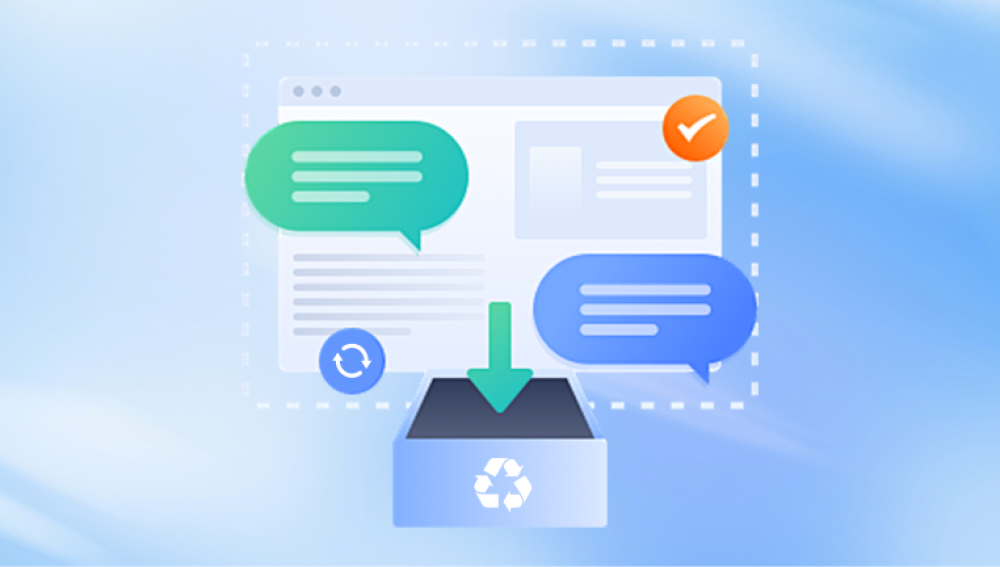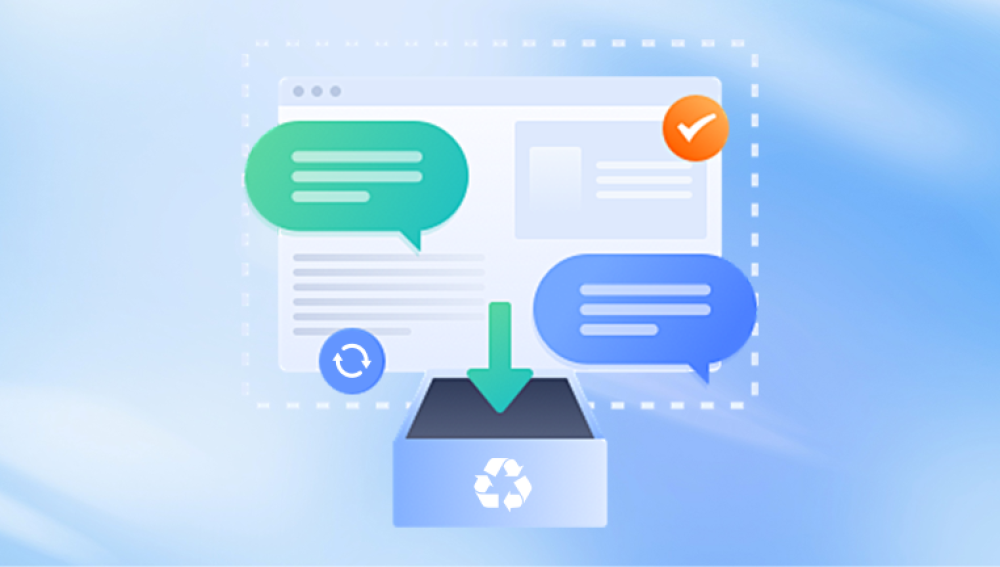Unlike a simple deletion that sends files to the Recycle Bin or Trash, permanent deletion bypasses this safety net. This often happens when users use Shift + Delete on Windows, Empty Trash on macOS, or format a drive, leading to the impression that the data is gone forever.
Before diving into recovery methods, it’s important to understand what “permanent deletion” really means. When you permanently delete a file, the operating system removes the file’s reference from the file table (such as the Master File Table on Windows). The actual data, however, remains on the storage medium until it is overwritten by new information.
This means that even though you can’t see or access the file through normal means, it might still be present on the drive. The key is to stop using the affected storage device immediately after the deletion. Continued use may cause new data to overwrite the space where your deleted files once resided.

Common Scenarios of Permanent File Deletion
Permanent deletion can occur in a variety of ways, including:
Using Shift + Delete (Windows): Bypasses the Recycle Bin and deletes files directly.
Emptying the Recycle Bin or Trash: Files that are in the recycle system are removed permanently.
Formatting a Drive: Quick formats often don’t erase data but mark the space as available.
Deleting from External Devices: USB drives and SD cards may not use a recycle bin.
Malware or System Errors: Some viruses or unexpected crashes can cause files to disappear permanently.
Understanding how the deletion occurred can help determine the best method for recovery.
Stop Using the Drive Immediately
The moment you realize files were permanently deleted, stop all activities involving the affected storage medium. This includes saving, downloading, copying, or installing anything to that location. Overwriting the space occupied by your deleted files significantly reduces the chance of recovery.
If the deleted files were on your system drive (typically C:), try to avoid using the computer entirely. If possible, remove the drive and connect it to another computer as a secondary drive for recovery.
Recovery Methods for Permanently Deleted Files
Let’s explore several proven methods to recover files that were permanently deleted, based on your operating system and device.
1. Use File Recovery Software
Drecov Data Recovery
Accidentally deleting important files can feel like a nightmare especially when those files are permanently deleted. Whether you’ve used Shift + Delete on Windows, emptied your Recycle Bin, or formatted a drive, the data might seem gone for good. Fortunately, Drecov Data Recovery offers a powerful and user-friendly solution to help you recover files you thought were lost forever.
Drecov Data Recovery works by scanning your storage device for traces of deleted files that haven’t yet been overwritten. Even if your system no longer shows the files, they often remain on your hard drive, SSD, USB stick, or SD card until new data replaces them. With advanced scanning algorithms, Drecov Data Recovery can locate and reconstruct these files even after formatting or system crashes.
Using the software is simple. Install it on a safe location (not the same drive where your data was lost), launch the program, select the affected drive, and start the scan. Once the scan completes, you can preview and recover your files to a different location with just a few clicks. The intuitive interface makes it accessible for beginners, while the powerful engine ensures deep recovery for tech-savvy users.
2. Check for Previous Versions or Backups
If you have enabled backup features or system protection, you may be able to recover previous versions of files or folders.
Windows:
File History: If File History is enabled, you can recover deleted files by right-clicking on the folder and choosing Restore previous versions.
System Restore: While not designed for file recovery, restoring your system to a previous state might help in some cases.
Backup and Restore (Windows 7): A traditional backup feature still present in newer Windows versions.
macOS:
Time Machine: If enabled, you can enter Time Machine and recover files from any date before the deletion occurred.
If you haven’t used backup features before, it’s wise to consider activating them now to prevent future data loss.
3. Look in Cloud Storage Services
Many users store or back up files using cloud services such as Google Drive, Dropbox, OneDrive, or iCloud. These platforms often maintain a trash or history section that keeps deleted files for a limited time.
Google Drive: Check the Trash folder and restore files if they haven’t been automatically purged.
Dropbox: Visit the Deleted Files tab and restore within the retention period.
OneDrive: Access the Recycle Bin and recover files before they are permanently deleted.
iCloud Drive: Go to iCloud.com > Drive > Recently Deleted.
These services typically store deleted files for 15 to 30 days before permanently erasing them.
4. Recovering Files from External Devices
Permanently deleted files from external drives, USB sticks, and SD cards can often be recovered with recovery software as well. Since these devices don’t use a Recycle Bin by default, deletions feel immediate.
Steps:
Connect the device to your computer.
Use recovery software to scan the device.
Preview and restore files to a safe location on your computer.
Some cameras or smartphones may allow internal recovery if connected via USB and configured in Mass Storage Mode.
5. Professional Data Recovery Services
When software recovery fails or physical damage is involved, professional data recovery services are the best choice. These companies have clean-room environments and specialized tools that can extract data from damaged, failing, or overwritten drives.
When to Use Professionals:
Hard drives with physical damage (clicking, grinding sounds).
SSDs that don’t mount or show incorrect capacities.
Drives exposed to fire, water, or electrical surges.
Failed RAID systems or encrypted volumes.
While professional recovery can be expensive, it’s often the only hope for critical or irreplaceable data.
Tips to Improve Data Recovery Success
To boost your chances of recovering permanently deleted files, follow these important tips:
Act quickly: The sooner you try to recover, the higher the success rate.
Avoid writing to the drive: Don’t install recovery tools or save new files to the affected drive.
Use deep scans: Recovery software offers deep scanning modes that take longer but find more files.
Don’t restart your PC unnecessarily: Reboots can initiate background processes that overwrite data.
Recover to a different drive: Always recover files to another drive or partition to prevent overwriting.
Preventing Permanent Deletion in the Future
The best way to avoid panic and data loss is to implement proactive measures that reduce the risk of accidental deletion.
Regular Backups:
Use external drives, NAS systems, or cloud storage to back up important files.
Enable automatic backup solutions like File History or Time Machine.
Version Control:
For documents, use platforms like Google Docs or Microsoft 365. which save version histories automatically.
Cloud Sync Services:
Dropbox, OneDrive, and iCloud offer both file access and backup features.
Set files to sync continuously to ensure copies exist elsewhere.
Recycle Bin Settings:
Adjust Recycle Bin size and behavior to retain deleted files longer.
Avoid using Shift + Delete unless absolutely necessary.
Data Loss Prevention Tools:
Use undelete protection software like “Undelete 360” or “Folder Protect.”
These tools can intercept deletions and save recoverable versions.
Recovery on Mobile Devices
Smartphones and tablets store data differently than traditional computers. Still, it’s possible to recover deleted files depending on the platform and whether you’ve used backups.
Android:
Check your Google Photos app for deleted images in the Trash.
Use apps like DiskDigger (rooted phones may recover more data).
Check cloud sync options like Google Drive or Samsung Cloud.
iPhone/iPad:
Open the Photos app and go to Recently Deleted.
Use iCloud backups or iTunes backup files to restore.
Consider third-party recovery tools like Dr.Fone or iMobie PhoneRescue.
As with computers, act quickly and avoid creating new data on the device to improve recovery chances.
Limitations and When Recovery May Fail
While recovery is often possible, there are cases where permanently deleted files may not be retrievable.
Overwritten Data: If new files have taken the place of your deleted data, recovery becomes almost impossible.
Solid-State Drives (SSDs): Due to TRIM technology, deleted data on SSDs is often unrecoverable.
Corrupted Drives: If the file system is damaged or the drive has bad sectors, scanning may not work.
Encrypted Drives: Without access to the decryption key, data recovery is highly restricted.
If recovery software fails or you're unsure about the condition of your drive, stop all use and contact a professional service immediately.
Permanently deleting a file doesn’t always mean it's lost forever. Thanks to advancements in data recovery technology, there's a strong chance you can recover your important files—if you act quickly and use the right methods.