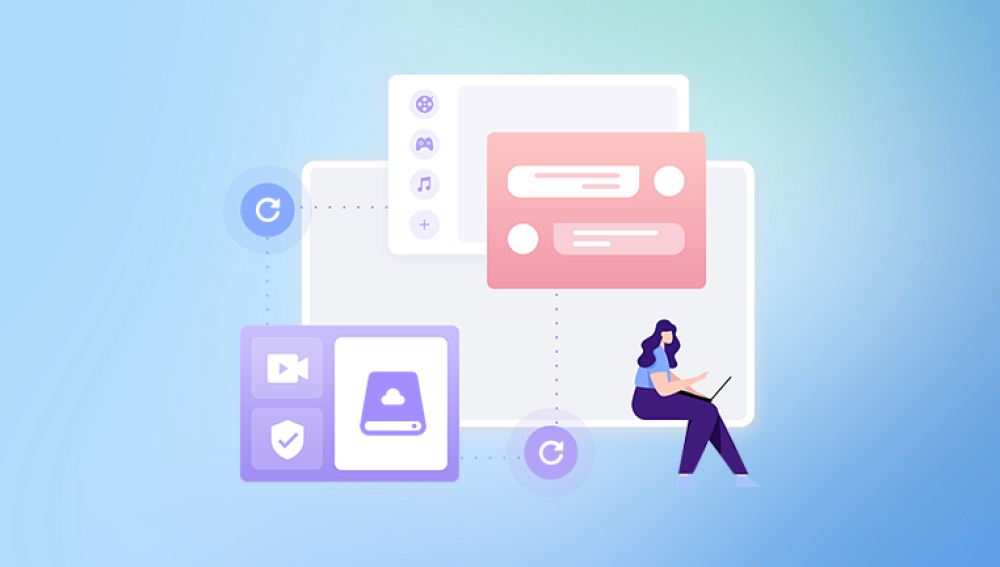External hard disks are a popular choice for backing up important files, expanding storage space, and transferring large volumes of data between systems. They are portable, convenient, and typically offer a plug-and-play experience. However, despite their reliability, external hard drives can sometimes become inaccessible, corrupted, or appear to have “lost” data due to accidental deletion, formatting, or hardware issues. When this happens, knowing how to retrieve files from an external hard disk becomes essential.
Common causes of data loss include:
Accidental Deletion – Files deleted manually or through automated cleanup.
Formatting Errors – The drive is formatted unintentionally or through an OS prompt.
Corruption – Caused by improper ejection, virus attacks, or file system errors.
Physical Damage – Dropping the drive or exposure to water or heat.
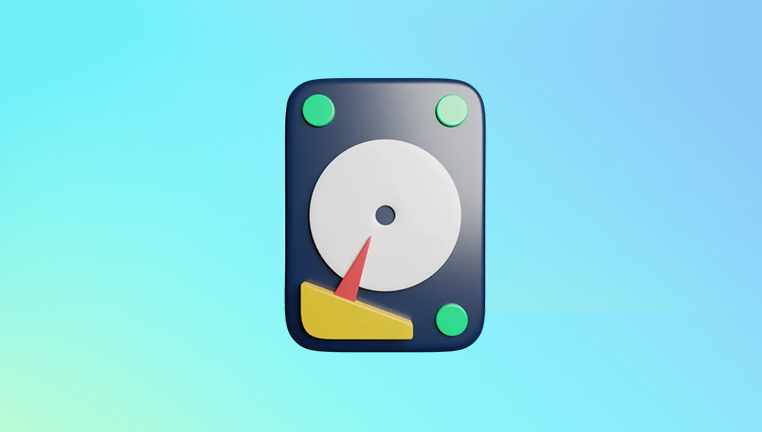
File System Issues – RAW file systems or unsupported formats.
Partition Loss – The drive’s partitions become invisible or unallocated.
Drive Not Recognized – The operating system fails to mount or detect the device.
Each issue demands a specific recovery approach, and some cases may require professional help. However, most logical (non-physical) failures can be fixed with software tools and basic troubleshooting.
Step 1: Basic Troubleshooting and Detection
Before attempting any recovery, determine whether the external hard disk is being recognized by your system.
For Windows:
Plug in the external drive.
Open File Explorer and look under This PC.
If the drive isn’t listed, go to Disk Management:
Right-click Start > Disk Management.
Check if the drive appears with or without a drive letter.
For macOS:
Connect the drive.
Open Finder > Locations or Disk Utility.
If it appears grayed out, try mounting it manually.
Basic checks:
Try different USB ports or cables.
Connect the drive to another computer.
Listen for unusual sounds from the drive (indicates physical damage).
If the drive is recognized but the files are missing or unreadable, proceed with recovery. If not, recovery becomes more complex but not impossible.
Step 2: Check the Recycle Bin or Trash
Sometimes, deleted files from an external drive may end up in the system’s Recycle Bin (Windows) or Trash (macOS). This depends on how the OS handles deletions from external media.
Windows:
Open Recycle Bin and search for your files.
Right-click and choose Restore if found.
macOS:
Open Trash from the Dock.
Drag the file out or right-click and choose Put Back.
This is the simplest form of file recovery if available. If not, move on to software-based methods.
Step 3: Use File Recovery Software
Drecov Data Recovery
Drecov Data Recovery is designed to recover files from all types of external hard drives, including those from brands like Seagate, Western Digital, Toshiba, and more. Whether your files were deleted, your drive was formatted, or it suddenly shows as RAW or inaccessible, Panda’s intelligent scanning algorithms can detect and restore lost data—even from damaged or partially corrupted drives.
Getting started is simple. Connect your external hard disk to your computer and launch Drecov Data Recovery. The software will automatically detect the drive and offer two scanning options: Quick Scan for recently deleted files and Deep Scan for more complex cases like formatting or file system damage. You can preview recoverable files before restoring them to ensure you get exactly what you need.
What sets Panda apart is its intuitive interface, fast scan times, and broad file type support from documents and images to videos and archives. It’s a trusted tool for both beginners and advanced users looking to recover essential data without the hassle.
Step 4: Recover Files from a Formatted External Drive
If you’ve accidentally formatted your external hard drive, the data isn’t necessarily gone. Unless overwritten, files can be restored using recovery software that scans for lost partitions and unallocated sectors.
Example using Drecov Data Recovery Data Recovery:
Connect the formatted drive.
Open Drecov Data Recovery and select the formatted volume.
Run a full scan.
Filter results by type (documents, videos, etc.).
Preview and recover selected files.
Avoid using the formatted drive for anything else before completing recovery, as new data may overwrite recoverable sectors.
Step 5: Retrieve Data from a Corrupted External Drive
A corrupted external hard drive might show a RAW file system, ask you to format the drive, or display errors like “drive not accessible.” Here’s how to approach it.
Windows fix with CHKDSK:
Open Command Prompt as Administrator.
Type:
bash
CopyEdit
chkdsk X: /f
Replace X with your external drive letter.
Let the process complete and check if files are accessible.
If this doesn’t work, use recovery software that supports RAW drives.
macOS fix:
Open Disk Utility.
Select the external disk > Click First Aid > Run.
If the drive fails to mount, use Disk Drill or Stellar to scan and recover.
Be cautious: do not format the drive unless you’ve recovered what you need.
Step 6: Retrieve Files from an Unrecognized Drive
If your external hard disk doesn’t show up in Disk Management or Disk Utility, it may have a driver issue or partition corruption.
Windows:
Press Win + X > Device Manager.
Expand Disk drives and look for unknown devices.
Right-click and choose Update Driver.
In Disk Management, try assigning a drive letter:
Right-click > Change Drive Letter and Paths > Add.
macOS:
Open System Information > USB to check if the device is detected.
If seen here but not in Disk Utility, try Terminal to list disks:
nginx
CopyEdit
diskutil list
If the system detects it but it remains inaccessible, software recovery tools are the next step.
Step 7: Recover Data from a Partition Loss
Sometimes, an external drive loses its partition due to corruption or improper removal. The data may still be intact but hidden behind the missing partition.
Tools for Partition Recovery:
MiniTool Partition Wizard
TestDisk (free and advanced)
AOMEI Partition Assistant
Steps with TestDisk:
Run TestDisk as Administrator.
Select the affected disk.
Choose “Analyse” > “Quick Search”.
If partitions are found, write them back.
Reboot and check if the drive is accessible.
Recover files before making permanent changes if possible.
Step 8: Recover Files from a Physically Damaged Drive
If the external hard drive makes clicking, grinding, or buzzing noises—or is unresponsive despite all methods—it may be physically damaged.
Do not:
Open the drive casing.
Freeze or heat the drive (common myths).
Attempt firmware fixes unless you’re trained.
Do:
Stop using the drive immediately.
Consult a professional data recovery service.
What professional services offer:
Cleanroom diagnostics.
Replacement of damaged components (heads, boards, etc.).
Raw data imaging from failed platters.
Professional recovery can be expensive, but it’s often the only way to retrieve data from physically damaged drives.
Step 9: Preventing Future Data Loss
After successful file retrieval, it’s important to implement strategies to prevent future data loss.
Backup best practices:
Use the 3-2-1 rule: 3 copies of data, 2 different storage types, 1 offsite.
Cloud syncing: Google Drive, Dropbox, OneDrive offer seamless backup.
Automated backup tools: Use software like Acronis, Macrium Reflect, or Time Machine.
Safe handling of external hard drives:
Always eject the drive before unplugging.
Avoid physical shocks and extreme temperatures.
Use surge protectors to guard against power loss.
File management habits:
Organize files into folders to avoid accidental deletions.
Keep software and firmware up to date.
Enable file versioning where possible (in cloud and backup tools).
Being proactive can save hours of recovery time and protect valuable data from permanent loss.
Retrieving files from an external hard disk may seem daunting at first, but with the right tools and techniques, most data loss scenarios can be reversed. Whether the issue is accidental deletion, formatting, corruption, or partition errors, recovery software provides a solid first line of defense. For more severe issues like physical damage, professional help may be required.
The most important step in any recovery scenario is immediate action—the longer you wait and the more you use the drive, the lower the chances of successful recovery. With calm, informed steps and a bit of patience, even lost or hidden files can often be restored successfully.