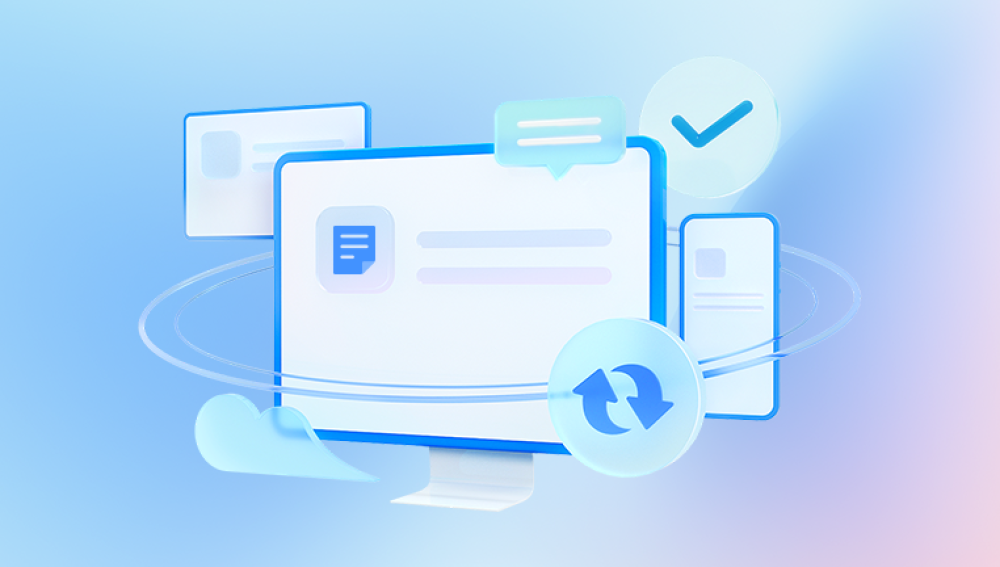Retrieving lost or deleted pictures on a Windows computer can be a daunting task, especially when those images hold sentimental value or are important for work. Whether due to accidental deletion, corruption, or a system crash, there are various methods available to recover those precious photos. Fortunately, Windows offers a number of built-in tools, and third-party software solutions can assist in this process.
Accidental Deletion: This is one of the most common reasons people lose photos. Files may be deleted unintentionally or accidentally placed in the wrong folder. When a file is deleted, it is not immediately wiped from the system. Instead, it is moved to the Recycle Bin (unless permanently deleted using Shift+Delete).
Corrupted File System: Corruption can occur due to improper shutdowns, power outages, or issues with the drive’s structure. The operating system may fail to recognize the file system, making files inaccessible.
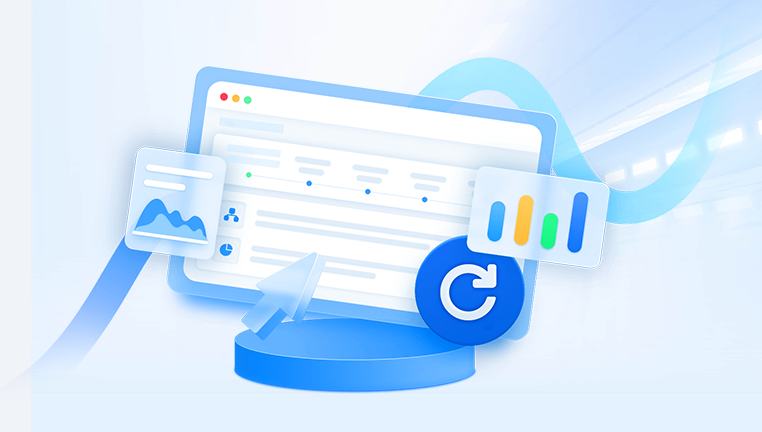
Formatted or Reformatted Drive: If the hard drive or SD card has been formatted, either accidentally or intentionally, the data may seem lost. However, the actual data may still be recoverable using proper recovery tools, as formatting typically only erases the reference data, not the data itself.
Drive Failure: Physical damage to the drive, such as mechanical failure, can lead to pictures becoming inaccessible. In such cases, professional data recovery services may be needed.
Virus or Malware Attack: Malicious software can cause corruption or even wipe data from your storage devices. While the files may not be permanently lost, the data may become inaccessible due to the virus altering the structure.
Step 1: Check the Recycle Bin
The first place to check when you lose photos on a Windows system is the Recycle Bin. Files that are deleted through normal means (such as right-clicking and selecting Delete or pressing the Delete key) are typically moved to the Recycle Bin before they are permanently erased.
To recover files from the Recycle Bin:
Open the Recycle Bin: Double-click the Recycle Bin icon on your desktop.
Locate the Photos: Browse through the contents of the Recycle Bin or use the search bar in the top-right corner to find your missing photos.
Restore the Photos: Right-click on the pictures you want to recover and select Restore. The files will be returned to their original location on your computer.
If you have already emptied the Recycle Bin, the files will no longer be accessible through this method, and you’ll need to proceed with other recovery options.
Step 2: Use File History or Backups
If you’ve set up File History or have created backups using Windows Backup or a third-party backup tool, it’s possible to restore previous versions of files, including photos.
File History (Windows 8 and later)
Go to the Folder: Navigate to the folder where your photos were originally stored (e.g., Pictures library).
Right-click and Select "Restore Previous Versions": Right-click the folder and select Restore previous versions. A list of available backups or previous versions will appear.
Choose a Version: Select the version of the folder that contains the photos you want to recover. Click Restore to recover the entire folder or Copy to extract specific files.
Using Windows Backup
If you use the built-in Windows Backup feature, you can restore your pictures by accessing the backup settings:
Go to Control Panel: Open the Control Panel, and then select System and Security > Backup and Restore.
Restore Files: Choose Restore my files and follow the prompts to locate and restore your missing photos from a backup.
Cloud Backups
If you have used cloud storage services like OneDrive, Google Photos, or Dropbox, you may find that your photos are backed up online. Log in to your cloud account and search for the photos. You can restore them to your computer by downloading them back to your local drive.
Step 3: Use Data Recovery Software
Drecov Data Recovery
Drecov Data Recovery is a powerful tool designed to help users recover lost or deleted files, including pictures, from various storage devices on Windows. Whether the photos were accidentally deleted, the drive was formatted, or the file system was corrupted, Drecov Data Recovery offers a reliable solution to retrieve lost images.
Key Features of Drecov Data Recovery:
Multiple File Formats: Drecov Data Recovery can recover a wide range of image file formats, such as JPG, PNG, TIFF, BMP, and others, ensuring that most photo types can be restored.
Deep Scan: The software offers a deep scanning feature that thoroughly examines your hard drive or external storage devices, increasing the chances of finding and recovering deleted or lost pictures.
Preview Function: Drecov Data Recovery allows you to preview recoverable files before performing the actual recovery, so you can ensure that you’re restoring the correct images.
File System Support: The tool supports NTFS, FAT, exFAT, and other common file systems, making it compatible with most Windows devices, including internal hard drives, external drives, and SD cards.
User-Friendly Interface: With a simple and intuitive interface, Drecov Data Recovery makes it easy for even novice users to recover lost pictures without needing technical expertise.
How to Use Drecov Data Recovery:
Install the Software: Download and install Drecov Data Recovery on a different drive to prevent overwriting lost data.
Select the Drive: Launch the software and choose the drive where your pictures were stored.
Scan and Preview: Run a scan, preview the recovered files, and select the pictures you want to restore.
Recover Files: Save the recovered pictures to a safe location, preferably a different drive.
Step 4: Check for Corruption and Repair
In some cases, the photos may not be deleted but may have become corrupted, making them unreadable. This can happen if the drive is physically damaged, the file system is corrupted, or the photos were improperly saved.
Check Disk Utility (chkdsk)
Windows offers the chkdsk utility, which can scan your hard drive for errors and repair file system issues. To use this:
Open Command Prompt as Administrator: Search for Command Prompt, right-click, and select Run as Administrator.
Run chkdsk: Type the following command and press Enter:
bash
CopyEdit
chkdsk C: /f
Replace C: with the letter of the drive you want to scan. The /f flag tells Windows to fix any found errors. Follow the on-screen instructions and let the tool complete the process.
Check the Photos: After chkdsk completes, check your photos to see if they are accessible.
Third-Party File Repair Tools
If the file system is not the issue and the photos themselves are corrupted, you may need third-party tools to repair the files. Some tools that can help repair image files include:
Stellar Repair for Photo: This tool can fix corrupted or damaged photo files, including JPG, JPEG, TIFF, and PNG formats.
JPEG Repair Toolkit: Specialized software designed for repairing corrupted JPEG files.
Step 5: Seek Professional Data Recovery Services
If all else fails and your pictures are still missing, it may be time to consider professional data recovery services. These services have specialized tools and expertise that allow them to retrieve data from drives that are physically damaged or have corrupted file systems beyond the reach of consumer software.
When considering a professional service, keep in mind the following:
Price: Professional recovery services can be expensive, with prices often ranging from $100 to $1.000 or more, depending on the severity of the issue.
Evaluation Process: Many data recovery services offer a free or low-cost evaluation to determine the extent of the damage and whether recovery is possible.
Success Rate: The success rate of data recovery depends on the condition of the drive. If the damage is physical (such as a mechanical failure), recovery may be more challenging but not impossible.
Step 6: Prevent Future Photo Loss
After successfully recovering your photos, it’s crucial to take steps to prevent future data loss. Here are some best practices:
Regular Backups: Implement a backup strategy, such as using external hard drives, cloud services like Google Drive, OneDrive, or specialized photo backup services.
Use External Drives for Large Storage: If you store a lot of pictures, consider using external storage devices like NAS (Network Attached Storage) or dedicated photo servers.
Enable Version History: Turn on version history for documents and photos to help recover previous versions if they become corrupted.
Be Cautious with Deletions: Double-check before deleting pictures, especially if they hold sentimental value or are irreplaceable.
Protect Against Viruses: Use reliable antivirus software to prevent malicious software from corrupting or deleting your photos.